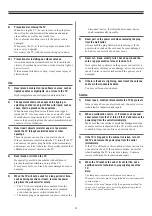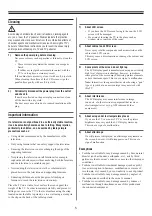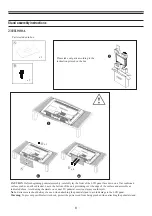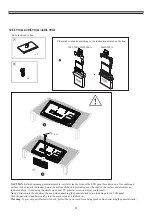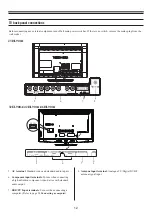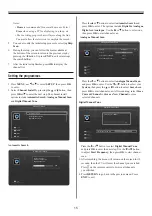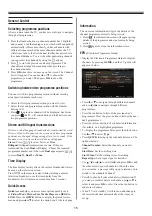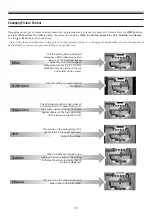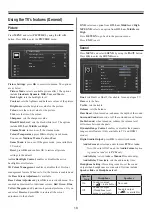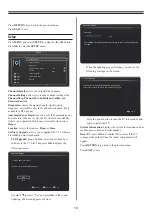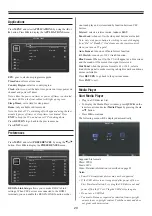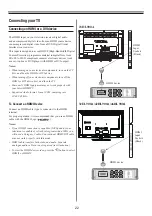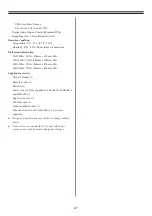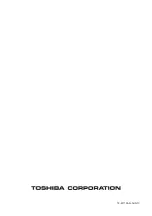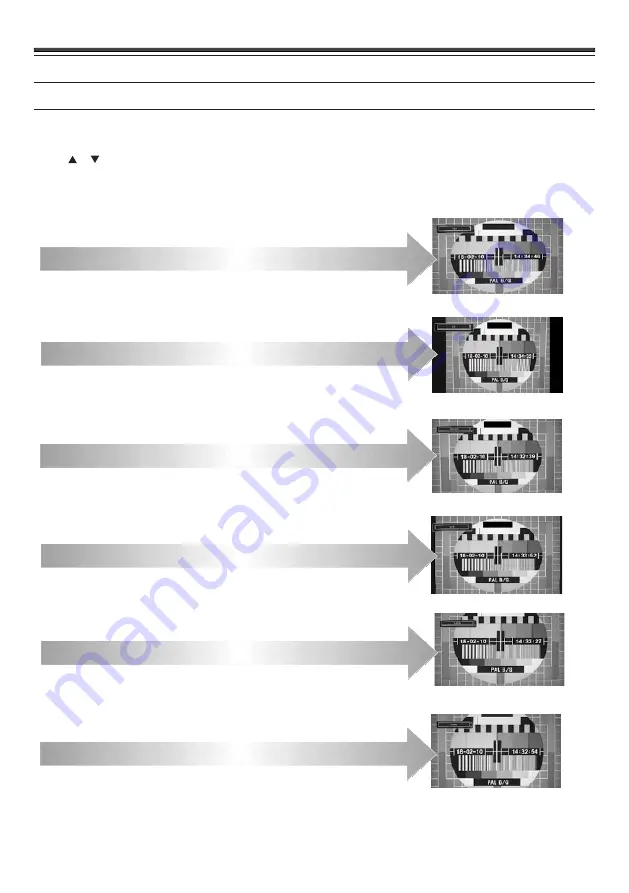
17
Depending on the type of broadcast being transmitted, programmes can be viewed in a number of formats. Press the
QUICK
button
and select
Picture Size
. Press
OK
to display the option list, including
Wide
,
4:3 Stretch
,
Super Live
,
14:9
,
Subtitle
, and
Cinema
.
Use the or button to select one format.
“Note: Using the special functions to change the size of the displayed image (i.e. changing the height/width ratio) for the purposes of
public display or commercial gain may infringe on copyright laws.”
Wide
Use this setting when watching a
widescreen DVD, widescreen video
tape or a 16:9 broadcast (when
available). Due to the range of
widescreen formats (16:9, 14:9 etc.)
black bars may be visible on the top
and bottom of the screen.
Use this setting to view a true 4:3
broadcast.
This stretches the left and right sides of
a normal picture (4:3 aspect ratio) to fill
the screen, without making the picture
appear unnatural. The top and bottom
of the picture are slightly cut off.
This zooms up the wide picture (14:9
aspect ratio) to the upper and lower
limits of the screen.
When subtitles are included on a
letterbox format broadcast, this setting
will raise the picture to ensure that all
the text is displayed.
This zooms up the wide picture (16:9
aspect ratio) to the full screen.
Changing Picture Format
Cinema
Subtitle
14:9
Super Live
4:3 Stretch
Summary of Contents for 23HL900A
Page 30: ...72 MT10AN AUN1C ...