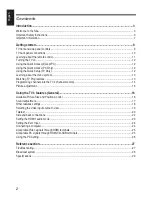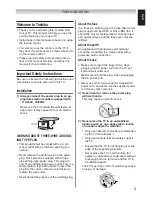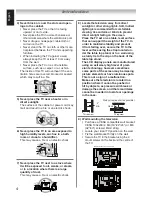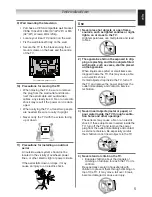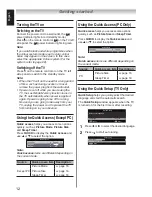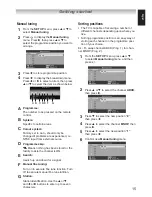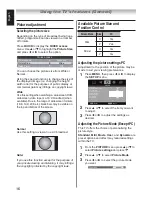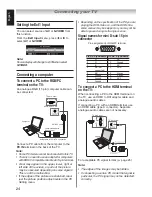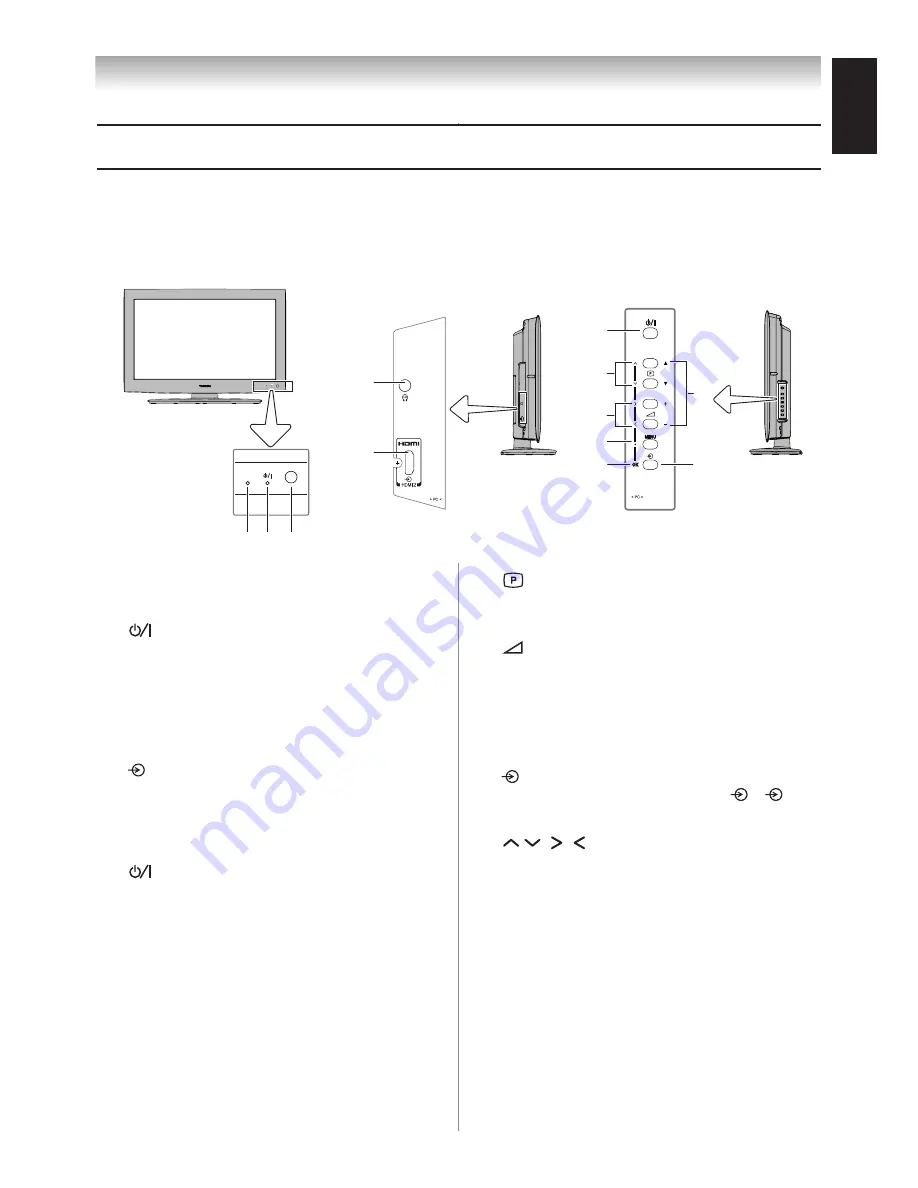
9
English
TV.front.and.side.panel.controls
You can operate your TV using the buttons on the side panel or the remote control. The back and
side of the panel provide the terminal connections to connect other equipment to your TV
(
“Connecting your TV” pages – 6 ).
For the use of each control, see the pages in brackets.
•
•
1 2 3
TV front view
Left side view
5
4
Control panel
Right side view
Control panel
11
9
6
10
8
7
12
1 Timer LED
— Timer LED (Green)
= On Timer
2
(Power LED)
— Power LED (Green/
Red) = Power indicator
3 Remote sensor
— Point the remote control
toward this remote sensor ( “Remote control
effective range” on page 8).
4 Headphone jack
— For use with headphones.
5
HDMI2
— High-Definition Multimedia
Interface input receives digital audio and
uncompressed digital video from an HDMI
device or uncompressed digital video from a
DVI device.
6
(POWER)
— Press to turn the TV on
and off.If the TV stops responding to the
controls on the remote control or TV control
panel and you cannot turn off the TV, unplug
the power cord until the power LED extin-
guished, and then plugin the power cord
again to reset the TV.
7
pq
(Programme position)
— When no
menu is on-screen, these buttons select the
programme position (
page 1).
8
+ - (Volume)
— These buttons adjust
the volume level.
9 MENU (EXIT
) — Press to access the menu
system (
pages 1 – 1 ). When a menu
is on-screen, the
MENU
button on the TV’s
control panel functions as the
EXIT
button.
10
(Input)
— Repeatedly press to change
the source you are viewing (
TV, 1, 2C,
HDMI1/2, PC
).
11
(Arrows)
— When a menu is
on-screen, these buttons function as up/
down/right/left menu navigation buttons.
12 OK
— Press to instantly execute the func-
tion on the menu.
Getting started