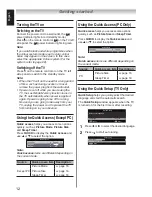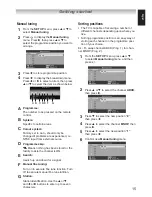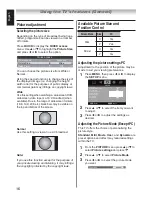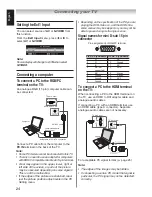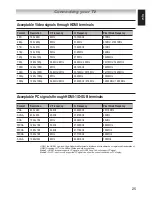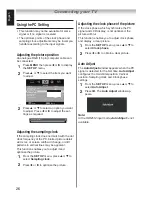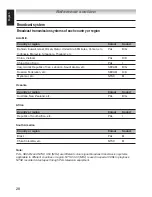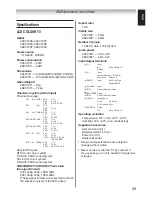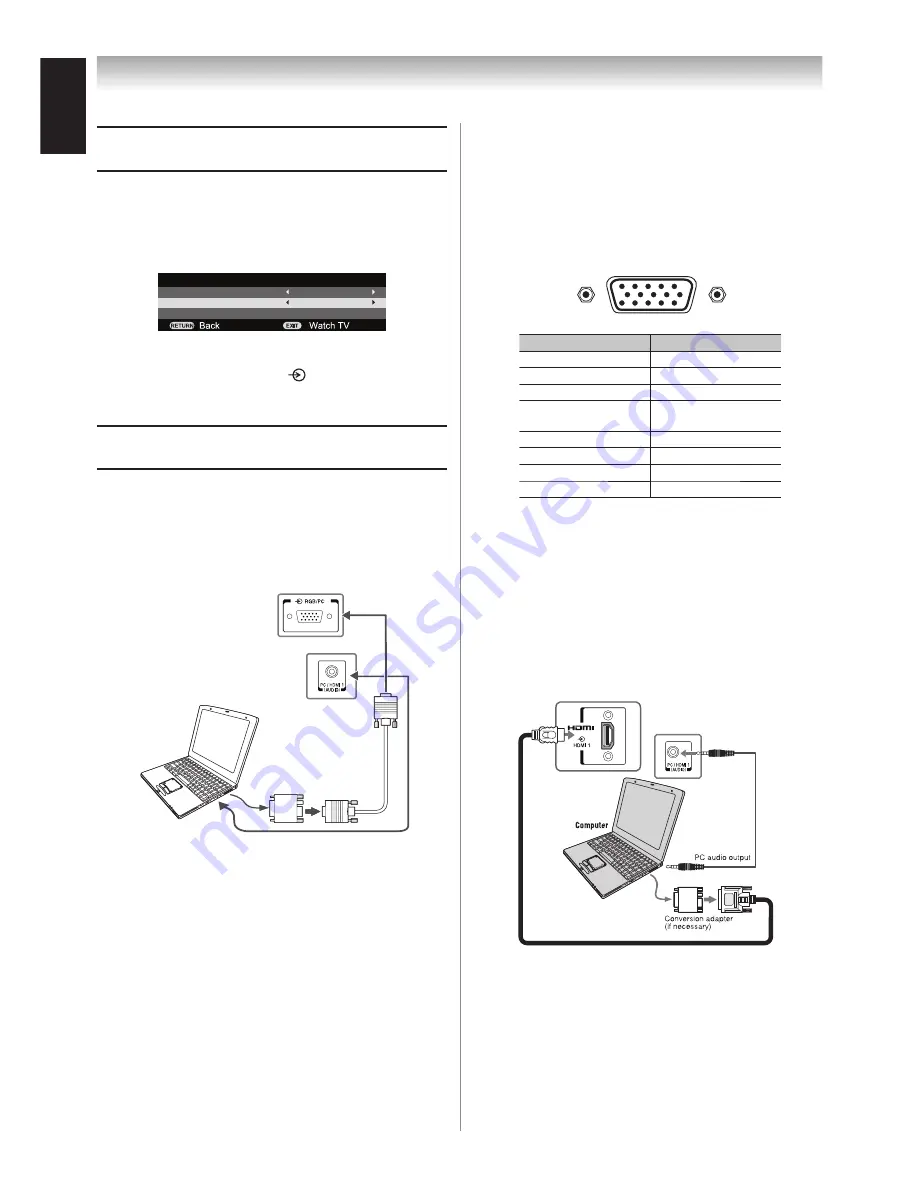
English
Connecting your TV
Setting.the.Ext1.Input
You can select source of
AV
or
S-VIDEO
from
this function.
From the
Ext1 Input
menu, press
t
or
u
to
select
AV
or
S-VIDEO
.
AV connection
HDMI1 audio
EXT1 input
Auto
AV
Note:
Source display will change to
1S when select
S-VIDEO.
Connecting.a.computer
To.connect.a.PC.to.the.RGB/PC..
terminal.on.the.TV:
An analogue RGB (1 pin) computer cable can
be connected.
TV back view
Mini D-sub 15 pin
Computer
RGB PC cable
Conversion adapter
(if necessary)
Audio cable for PC-toTV connection
Connect a PC cable from the computer to the
PC IN
terminal on the back of the TV.
Note:
Some PC models cannot be connected to this TV.
There is no need to use an adapter for computers
with DOS/V compatible mini D-sub 15 pin terminal.
A bar may appear in the upper, lower, right or
left side of the screen, or parts of the picture
may be obscured depending on some signals.
This is not the malfunction.
If the edges of the picture are stretched, read-
just the picture position adjustments in the PC
Setting menu.
•
•
•
•
Depending on the specification of the PC you are
playing the DVD-Video on, and the DVD’s title,
some scenes may be skipped, or you may not be
able to pause during multi-angle scenes.
Signal.names.for.mini.D-sub.15.pin..
connector
•
Pin assignment for RGB/PC terminal
10
6
1
11
1
To.connect.a.PC.to.the.HDMI.terminal.
on.the.TV:
When connecting a PC to the HDMI terminal on
the TV, use an HDMI to DVI adapter cable and
analogue audio cables.
If connecting a PC with an HDMI terminal, use
an HDMI cable (type A connector). Separate
analogue audio cables are not necessary.
TV back view
TV back view
For acceptable PC signal format (
page ).
Note:
The edges of the images may be hidden.
If connecting a certain PC model that signal is
particular, the PC signal may not be detected
correctly.
•
•
Pin No. Signal name Pin No. Signal name
1
R
9
NC
G
10
Ground
B
11
NC
NC (not
connected)
1
SDA
NC
1
H-sync
6
Ground
1
V-sync
Ground
1
SCL
8
Ground