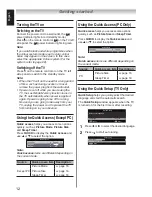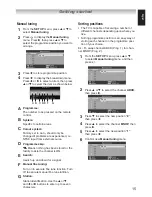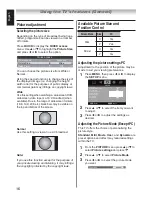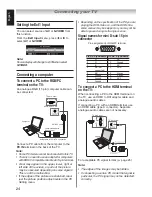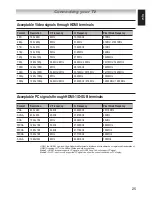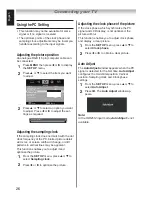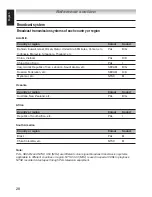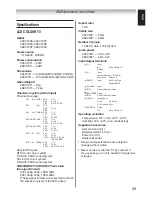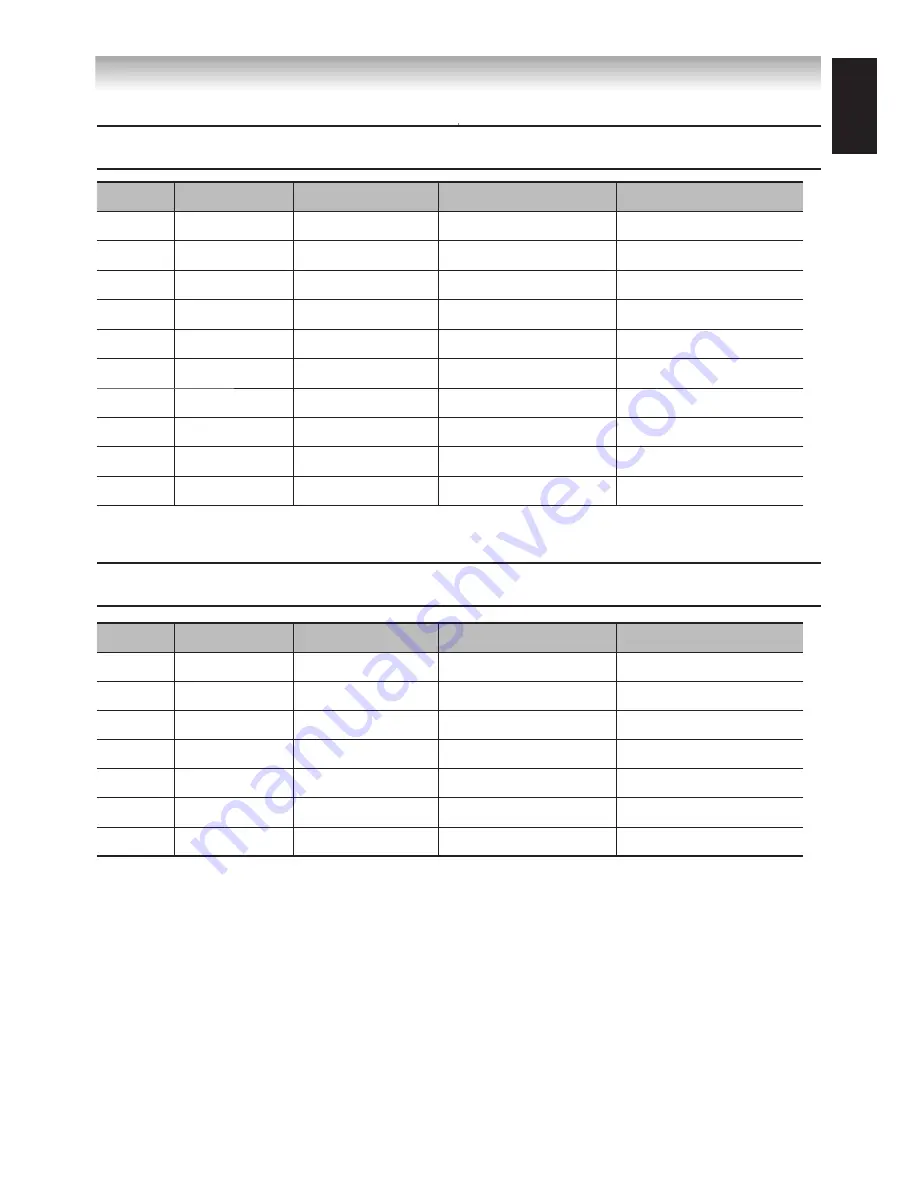
English
Connecting your TV
Acceptable.Video.signals.through.HDMI.terminals
Format
Resolution
V..Frequency
H..Frequency
Pixel.Clock.Frequency
480i
720 x 480i
60Hz
15.734KHz
27MHz
480p
720 x 480p
60Hz
31.5KHz
27MHz / 27.027MHz
576i
720 x 576i
50Hz
15.625KHz
27MHz
576p
720 x 576p
50Hz
31.25KHz
54MHz
720p
1280 x 720p
50Hz
37.5KHz
74.25MHz
720p
1280 x 720p
59.94Hz / 60Hz
44.9KHz / 45KHz
74.17MHz / 74.25MHz
1080i
1920 x 1080i
50Hz
28.125KHz
74.25MHz
1080i
1920 x 1080i
59.94Hz / 60Hz
33.72KHz / 33.75KHz
74.17MHz / 74.25MHz
1080p
1920 x 1080p
50Hz
56.25KHz
148.5MHz
1080p
1920 x 1080p
59.94Hz / 60Hz
67.432KHz / 67.5KHz
148.35MHz / 148.5MHz
Acceptable.PC.signals.through.HDMI-1/D-SUB.terminals
Format
Resolution
V..Frequency
H..Frequency
Pixel.Clock.Frequency
VGA
640 x 480
59.9Hz
31.469KHz
25.175MHz
SVGA
800 x 600
60.3Hz
37.879KHz
40MHz
XGA
1024 x 768
60Hz
48.363KHz
65MHz
WXGA
1280 x 768
59.9Hz
47.396KHz
68.25MHz
WXGA
1280 x 768
59.8Hz
47.776KHz
79.5MHz
WXGA
1360 x 768
60Hz
47.712KHz
85.5MHz
SXGA
1280x1024
60Hz
63.981KHz
108MHz
HDMI, the HDMI Logo, and High-Definition Multimedia Interface are trademarks or registered trademarks of
HDMI Licensing LLC in the United States and other countries.
Note 1 : HDMI 1 terminal supports PC signal input; HDMI 2 and 3 do not support PC signal.
Note 2 : For PC input, for only supported PC signal can show the correct resolution on TV display.