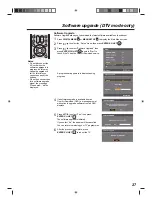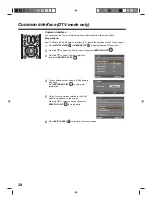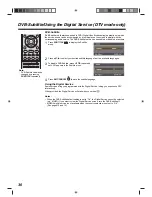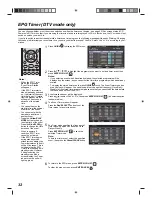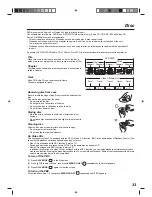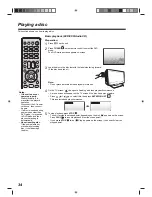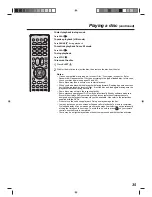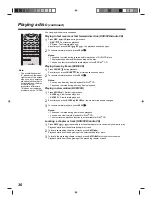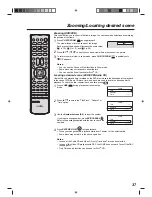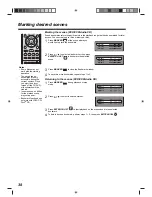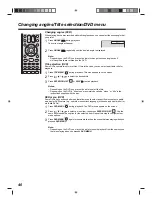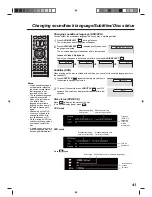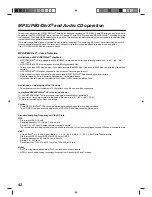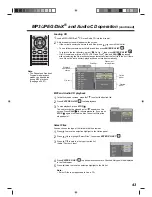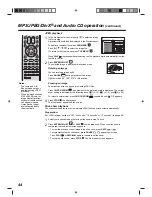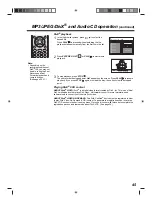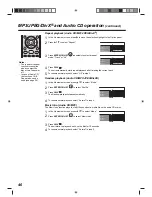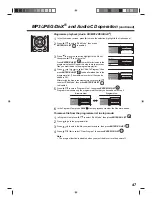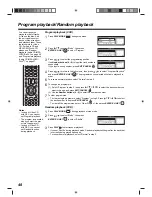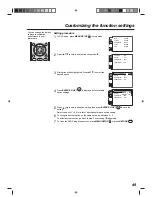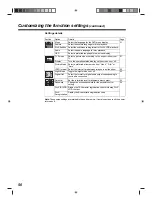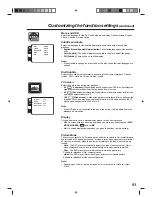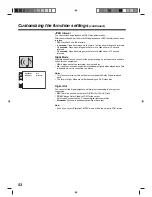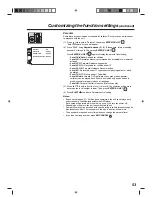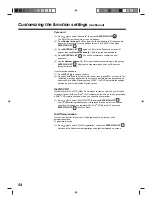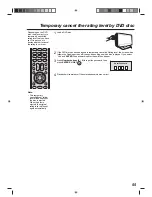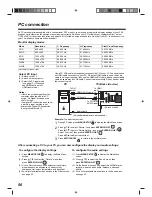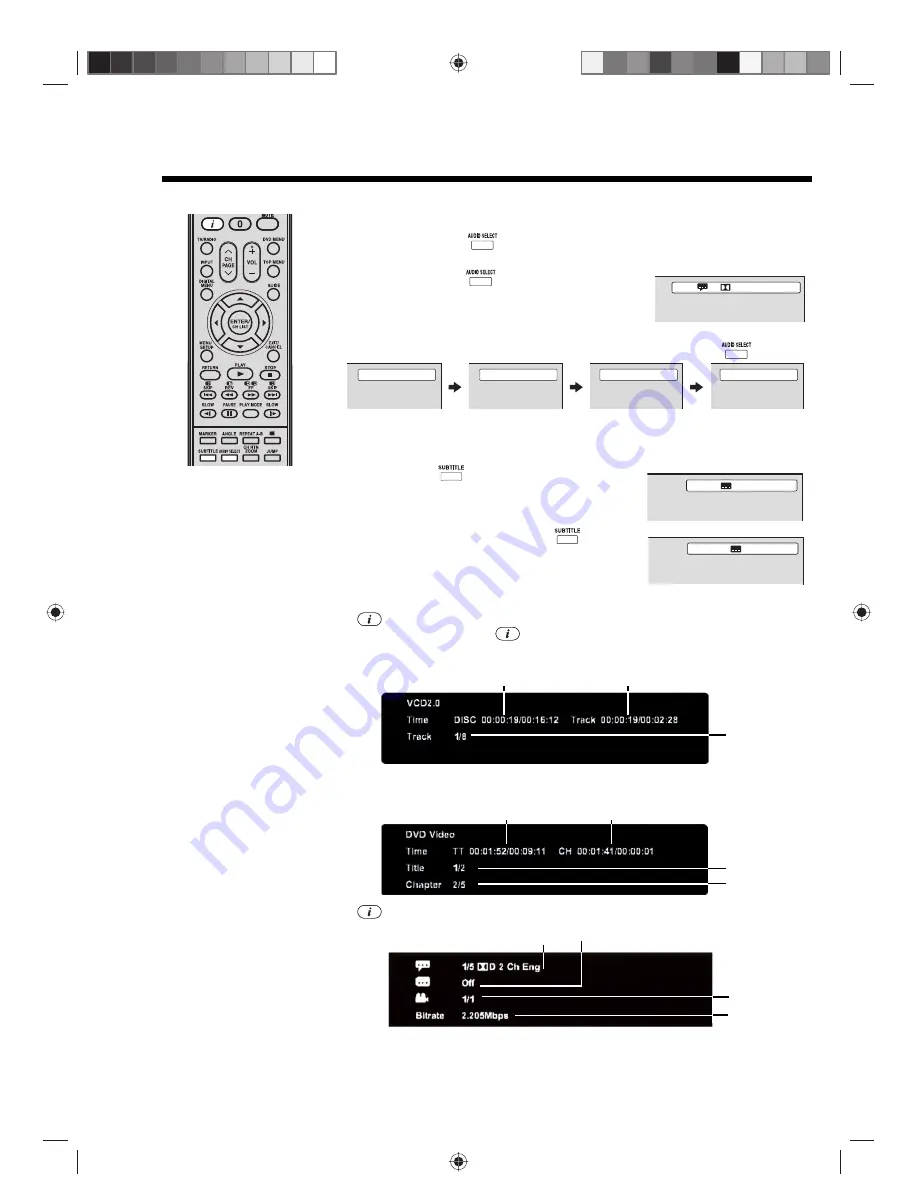
41
Changing soundtrack language/Subtitles/Disc status
Notes:
• If the desired language is
not heard after pressing
the button several times,
that language is not
recorded on the disc.
• The soundtrack language
selected is cancelled
when you eject the disc.
The initial default
language or available
language will be heard if
the disc is played back
again.
• Depending on the DVD,
you may not be able to
change subtitles, or to
turn subtitles on or off.
• While playing a DVD, the
subtitle may change when
you loaded or eject the
disc.
• In some cases, a selected
subtitle language may not
be changed immediately.
Changing soundtrack language (DVD/VCD)
You can select the soundtrack language when you play a multilingual disc.
1
Press
AUDIO SELECT
during playback.
The current soundtrack language will appear.
2
Press
AUDIO SELECT
repeatedly until the desired
language is selected.
The on-screen display will disappear after a few seconds.
In case of Video CD playback
Audio type changes are as follows each time you press
AUDIO SELECT
.
Subtitles (DVD)
When playing back a disc recorded with subtitles, you can select the subtitle language or turn
the subtitle off.
1
Press
SUBTITLE
repeatedly during playback until
the desired language is selected.
2
To turn off the subtitle, press
SUBTITLE
until ‘Off’
appears. The on-screen display will disappear after a few
seconds.
Disc status (DVD/VCD)
Press
to display the status of the disc.
To close the display panel, press
.
VCD mode
DVD mode
Press
again.
2/2 D 5.1 Ch Eng
Stereo
Left
Right
Mix
1/5 Eng
Off
Elapsed/remaining
time for disc
Elapsed/remaining
time for current track
Track no.
(if PBC is
enabled,
“PBC On”
will be
displayed)
Elapsed/remaining
time for current title
Title no.
Elapsed/playback time
for current chapter
Chapter no.
Audio type Subtitle status (if on, will show language)
Bit rate
Scene angle
status