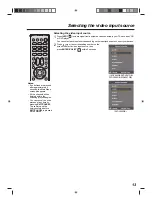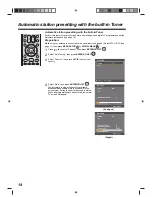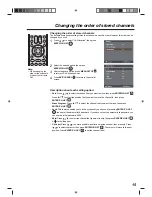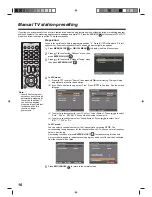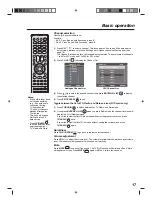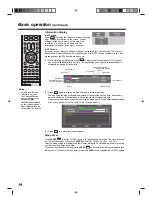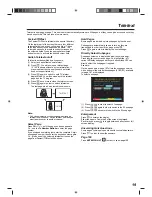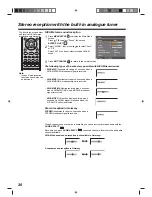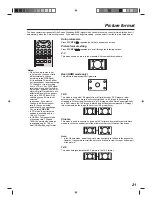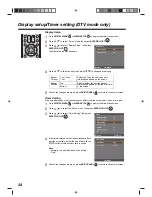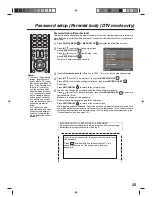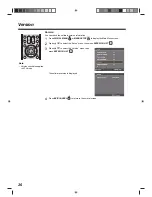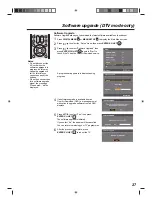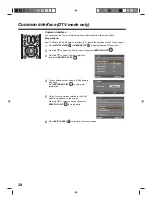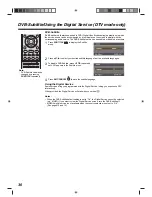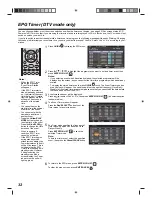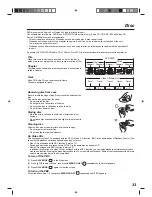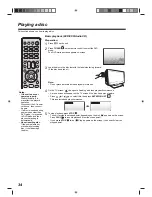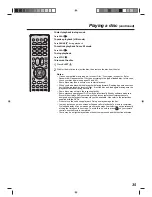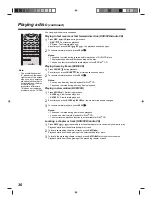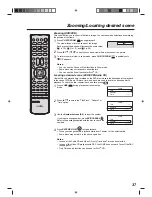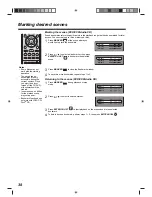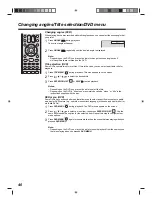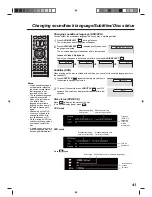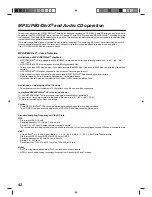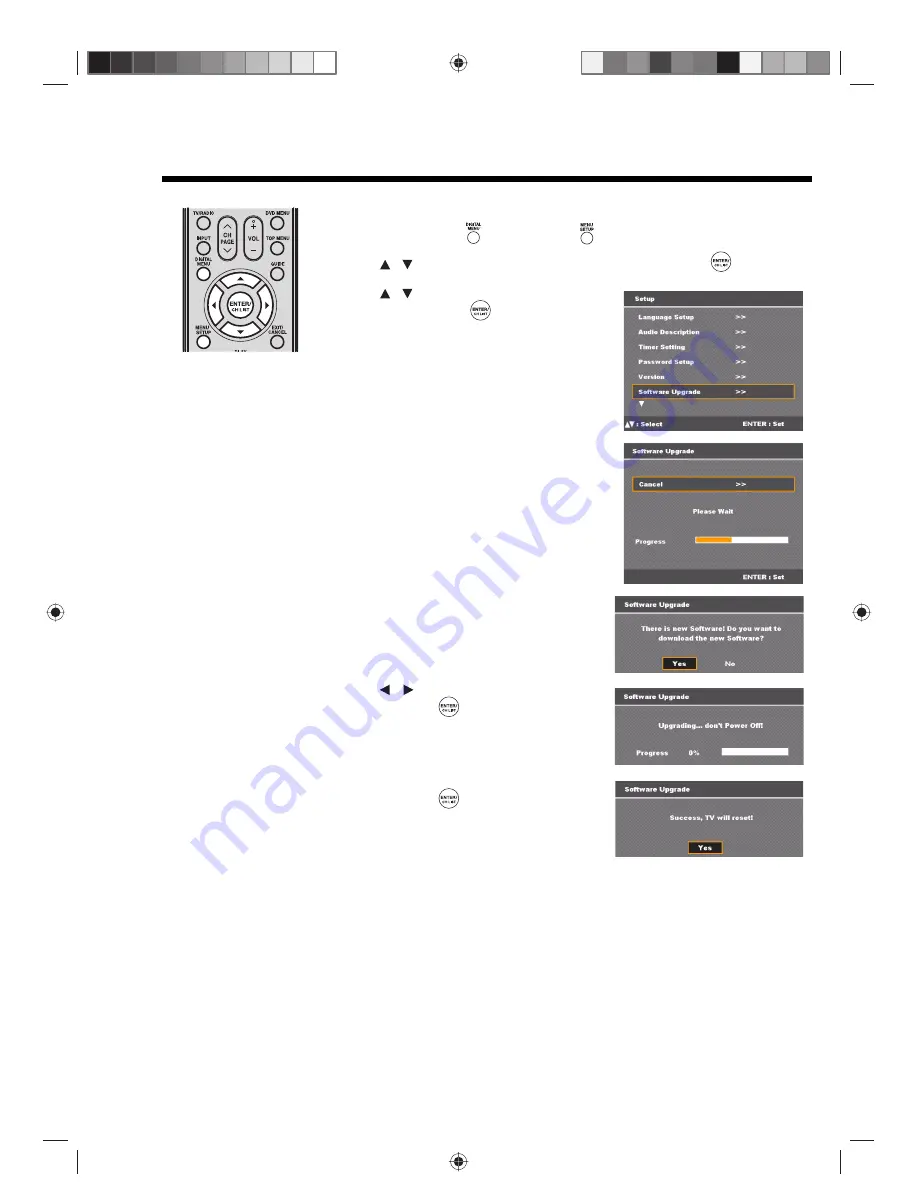
27
Software upgrade (DTV mode only)
Notes:
• Do not disconnect the
AC cord when the
software upgrade is in
progress, as this may
cause the upgrade to
fail. At this time you
cannot use any of the
buttons.
• When the unit searches
for a software upgrade
signal, the message
‘Please wait...’ will be
displayed.
Software Upgrade
Software Upgrade allows you to download the latest software available on the channel.
1
Press
DIGITAL MENU
or
MENU SETUP
to display the Main Menu screen.
2
Press
to select the “Setup” menu, then press
ENTER/CH LIST
.
3
Press
to select “Software Upgrade”, then
press
ENTER/CH LIST
to select “Start” to
check if the TV has the Over Air Download service.
A progress bar appears to indicate scanning
progress.
4
If a software upgrade is available from an
Over Air Download (OAD), a message prompt
with option to upgrade software from an OAD
displays.
5
Press
to select “Yes”, then press
ENTER/CH LIST
.
The software upgrade is initiated.
If you select “No”, the update will be cancelled.
You can return to watching your TV programmes.
6
After the process is complete, press
ENTER/CH LIST
to reboot the TV.
/
/
/