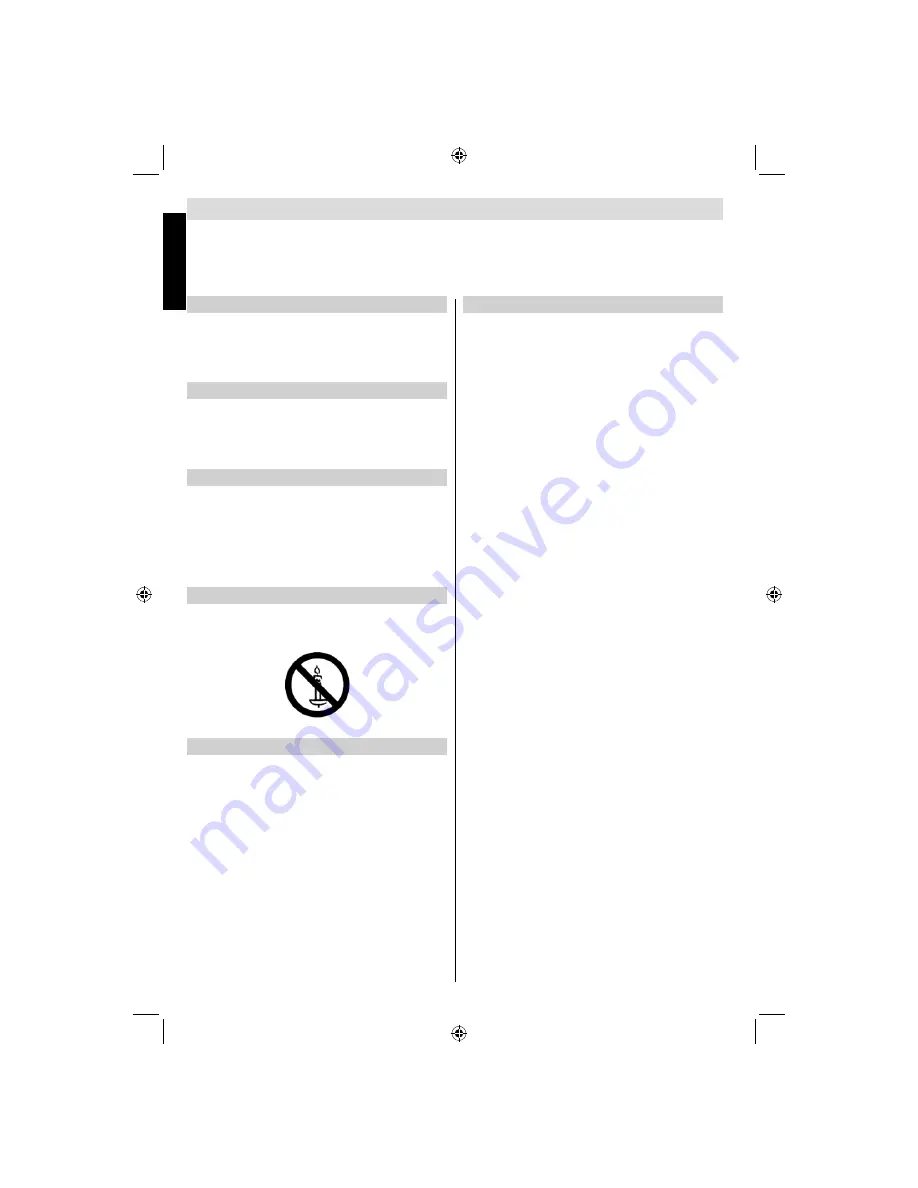
English
- 8 -
English
Safety Precautions
This equipment has been designed and manufactured to meet international safety standards but, like any electrical equip-
ment, care must be taken to obtain the best results and for safety to be assured. Please read the points below for your own
safety. They are of a general nature, intended to help with all electronic consumer products and some points may not apply
to the goods you have just purchased.
Air Circulation
Leave more than 10cm clearance around the television to
allow adequate ventilation. This will prevent overheating
and possible damage to the television. Dusty places should
also be avoided.
Heat Damage
Damage may occur if the television is left in direct sunlight
or near a heater. Avoid places subject to extremely high
temperatures or humidity, or locations where the temperature
is likely to fall below 5°C (41°F).
Mains Supply
The set should be operated only from a 220-240 V AC 50 Hz
outlet. DO ensure that the television is not standing on the
mains lead. DO NOT cut off the mains plug from this equip-
ment, this incorporates a special Radio Interference Filter, the
removal of which will impair its performance. It should only be
replaced by a correctly rated and approved type and the fuse
cover must be re
fi
tted. IF IN DOUBT PLEASE CONSULT A
COMPETENT ELECTRICIAN.
Warning
To prevent the spread of
fi
re, keep candles or other open
fl
ames away from this product at all times.
Do
DO
read the operating instructions before you attempt to
use the equipment.
DO
ensure that all electrical connections (including the mains
plug, extension leads and inter connections between pieces
of equipment) are properly made and in accordance with the
manufacturers’ instructions. Switch off and withdraw the mains
plug before making or changing connections.
DO
consult your dealer if you are ever in doubt about the
installation, operation or safety of your equipment.
DO
be careful with glass panels or doors on equipment.
Do not
DON’T
remove any
fi
xed cover as this may expose danger-
ous voltages.
DON’T
obstruct the ventilation openings of the equipment
with items such as newspapers, tablecloths, curtains, etc.
Overheating will cause damage and shorten the life of the
equipment.
DON’T
allow electrical equipment to be exposed to dripping
or splashing or objects
fi
lled with liquids, such as vases, to
be placed on the equipment.
DON’T
place hot objects or naked
fl
ame sources, such as
lighted candles or nightlights on, or close to equipment. High
temperatures can melt plastic and lead to
fi
res.
DON’T
use makeshift stands and NEVER
fi
x legs with wood
screws. To ensure complete safety, always
fi
t the manufactur-
ers’ approved stand, bracket or legs with the
fi
xings provided
according to the instructions.
DON’T
leave equipment switched on when it is unattended,
unless it is speci
fi
cally stated that it is designed for unat-
tended operation or has a standby mode. Switch off by
withdrawing the plug, make sure your family know how to do
this. Special arrangements may need to be made for people
with disabilities.
DON’T
continue to operate the equipment if you are in any
doubt about it working normally, or it is damaged in any way -
switch off, withdraw the mains plug and consult your dealer.
WARNING
- excessive sound pressure from earphones or
headphones can cause hearing loss.
ABOVE ALL - NEVER let anyone, especially children,
push or hit the screen, push anything into holes, slots
or any other openings in the case.
NEVER guess or take chances with electrical equipment
of any kind - it is better to be safe than sorry.
THE MAINS PLUG IS USED AS A DISCONNECTING
DEVICE AND THEREFORE SHOULD BE READILY OP-
ERABLE.
Note
: Interactive video games that involve shooting
a “gun” type of joystick at the on-screen target may
not work with this TV.
19DV501B_DVD_A01_MB60_[GB]_(01-TV)_(IB_INTERNET)_DVB-T_(1900UK)_10072930.indd 8
19DV501B_DVD_A01_MB60_[GB]_(01-TV)_(IB_INTERNET)_DVB-T_(1900UK)_10072930.indd 8
03.10.2011 18:33:48
03.10.2011 18:33:48









































