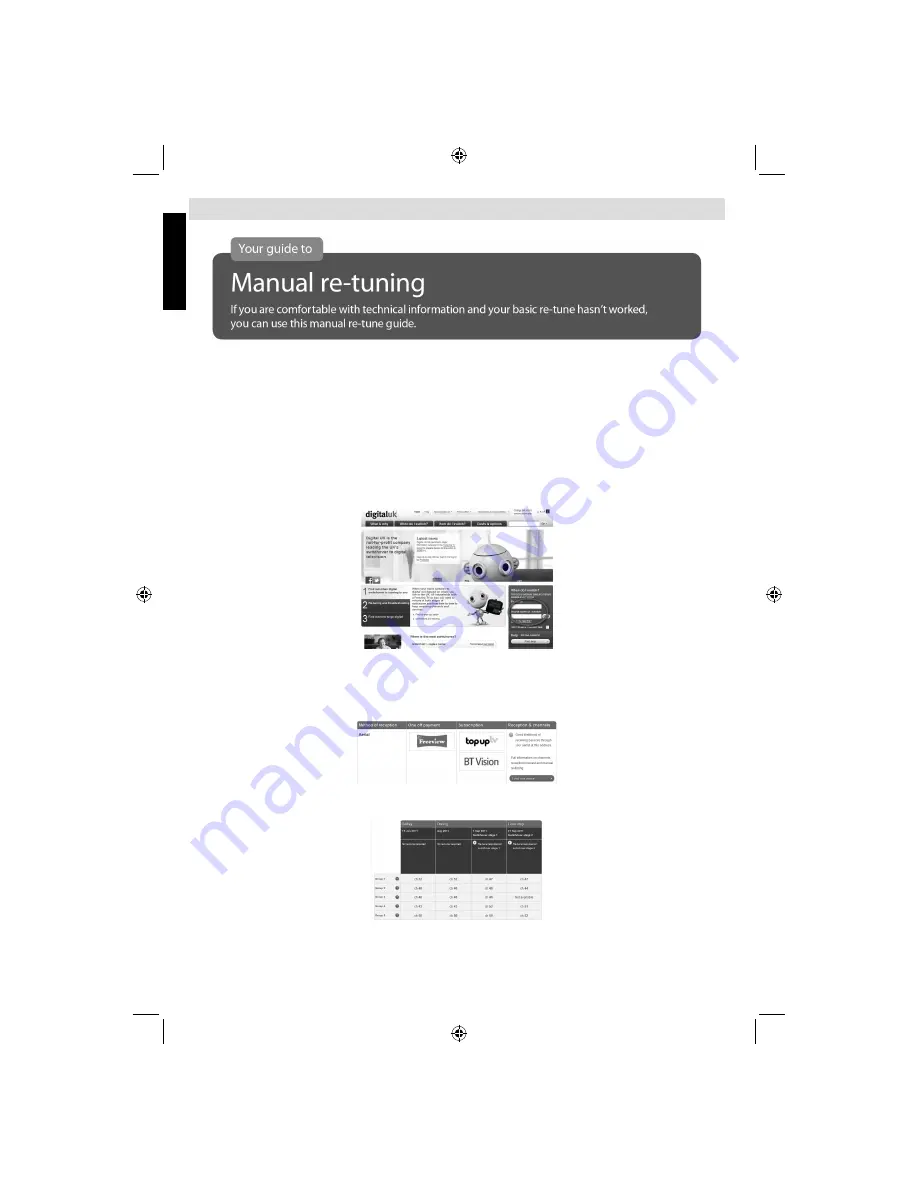
English
- 4 -
English
Manual Re-tuning
If your Freeview TV or box picks up a different regional service to your preferred service (e.g. BBC England
instead of BBC Scotland, or ITV Central instead of ITV Anglia), you can use this manual re-tune If you are missing
some services you may
fi
nd they have moved to channel 800 or above, this guide will help you put them in your
preferred position. If you
fi
nd manual re-tuning too dif
fi
cult, contact your local electrical retailer or installer. This is
a guide only, Freeview models operate slightly differently. Some early models do not oer a manual re-tune facility
– check your instruction book. Please note: Every time you re-tune, you will need to go through this process.
1 )
Go to the Postcode Checker at digitaluk.co.uk Enter your postcode on the right hand side of the web page.
Remember to include your house number or name. If you do not have internet access, contact the Digital UK
helpline on 08456 50 50 50* and ask for manual re-tune guide support.
2 )
Once you have entered your address details, the next page gives you an indication of which TV services
you should receive, based on your most likely transmitter. You may be able to receive television services
from more than one transmitter and you can check alternatives, where available. On the results page click
on the pink button to see your full reception forecast and channel information for switchover.
3 )
Click on the How do I re-tune? pink banner. Scroll down to the manual re-tune table where you will see
the relevant “RF Channel” numbers for the digital services that can be received at your home.**
*Calls are free for BT customers within inclusive calling plans. Call charges from other providers may vary. The standard business hours for Digital
UK’s contact centre are 9am to 7pm Monday to Friday and 10am to 4pm on a Saturday. Opening hours will be extended during switchover in each
area. Digital UK, PO Box 26833, Kirkcaldy,KY2 9AG . **Please note that the Freeview channel line-up is subject to change.
19DV501B_DVD_A01_MB60_[GB]_(01-TV)_(IB_INTERNET)_DVB-T_(1900UK)_10072930.indd 4
19DV501B_DVD_A01_MB60_[GB]_(01-TV)_(IB_INTERNET)_DVB-T_(1900UK)_10072930.indd 4
03.10.2011 18:33:46
03.10.2011 18:33:46



















