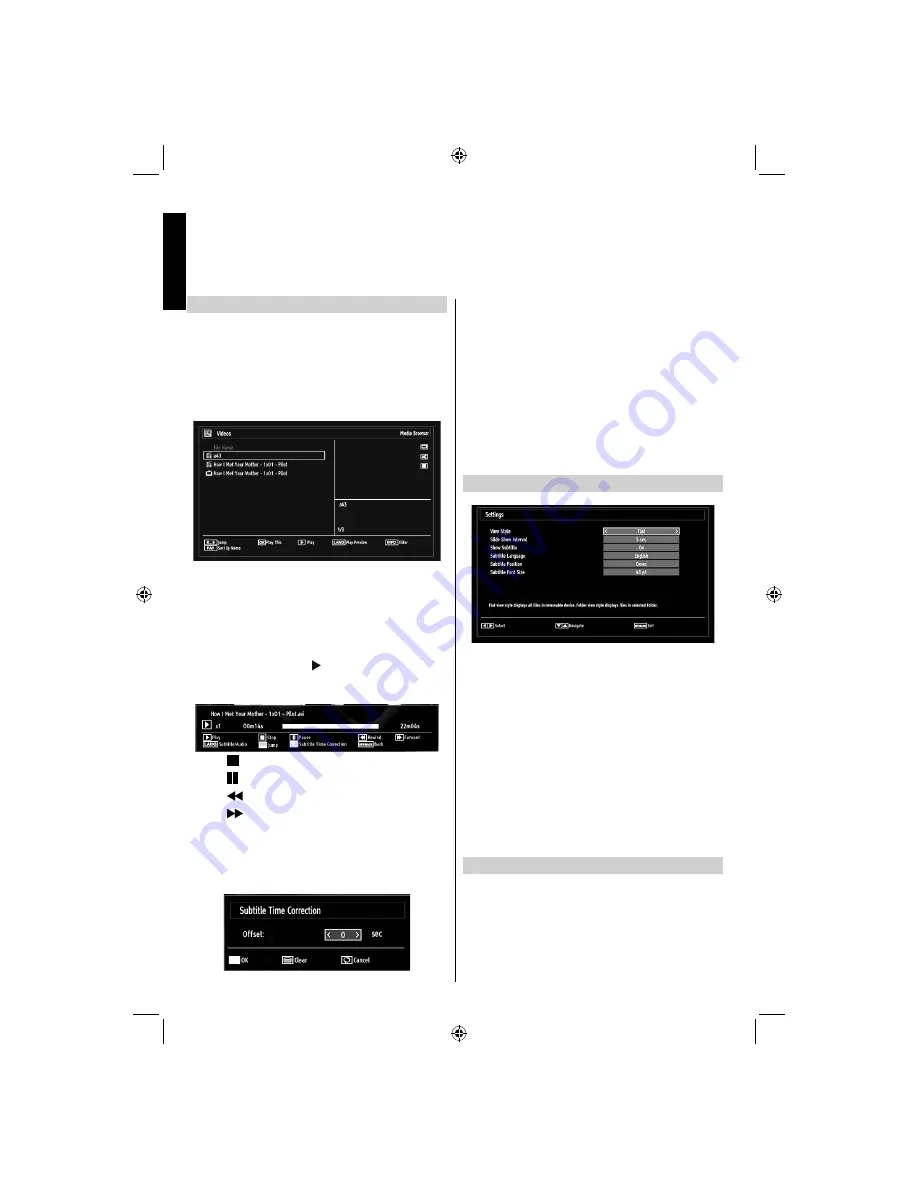
English
- 38 -
English
Video Playback
When you select
Videos
from Media Browser,
available video
fi
les will be
fi
ltered and listed on this
screen. You can use
Up
or
Down
button to select a
video
fi
le and press
OK
button to play a video.
Note:
If you set
View Style
from
Media Browser
Settings
menu as ‘
Folder
’, media browser main
selection screen will include
All
tab as well.
Subtitle Selection:
If you select a subtitle
fi
le and
press
OK
button, you can select or deselect that
subtitle
fi
le. You can turn the subtitle on or off by using
the
SUBTITLE
button.
Use
•
Up
or
Down
button to highlight a
fi
le.
Press
•
OK
button to start the video playback and play
the selected
fi
le. Press button to play all.
The following menu will be displayed while playing
a video
fi
le:
Press
•
button to stop the video playback.
Press
•
button to pause the video playback.
Press
•
button to go backward.
Press
•
button to go forward.
Use
•
LANG
button to set subtitle/Audio.
Use
•
GREEN
button to jump to a time.
Use
•
YELLOW
button to open subtitle time correction
menu.
Note:
You can set subtitles by using
OK
button before
starting the playback or by using
LANG
button during
the playback. Selected subtitles may not be displayed
correctly in some cases.
In order to display movie subtitles correctly, you should
set a “Movie Subtitle” language. You should display
Language Settings menu for setting a Movie Subtitle
languge. See the section, “Language Settings” on
page 24 for displaying Language Settings menu.
Press
•
RETURN
button to switch back to previous
menu.
Media Browser Settings
You can set your Media Browser preferences by
using the Settings dialogue. Press
Up
or
Down
button to highlight an item and use
Left
or
Right
button to set.
View Style:
Sets default browsing mode.
Slideshow Interval:
Sets slide show interval time.
Show Subtitle:
Sets subtitle enabling preference.
Subtitle Language:
Sets supported subtitle
language.
Subtitle Position:
Sets subtitle position as up or
down.
Subtitle Font Size:
Sets subtitle font size (max.
54pt).
To Close the Media Player
Press
•
MENU
button on the remote control.
USB Media Browser -
continued
This TV allows you to enjoy photo, video or music
fi
les stored on a USB memory.
19DV501B_DVD_A01_MB60_[GB]_(01-TV)_(IB_INTERNET)_DVB-T_(1900UK)_10072930.indd 38
19DV501B_DVD_A01_MB60_[GB]_(01-TV)_(IB_INTERNET)_DVB-T_(1900UK)_10072930.indd 38
03.10.2011 18:34:12
03.10.2011 18:34:12






























