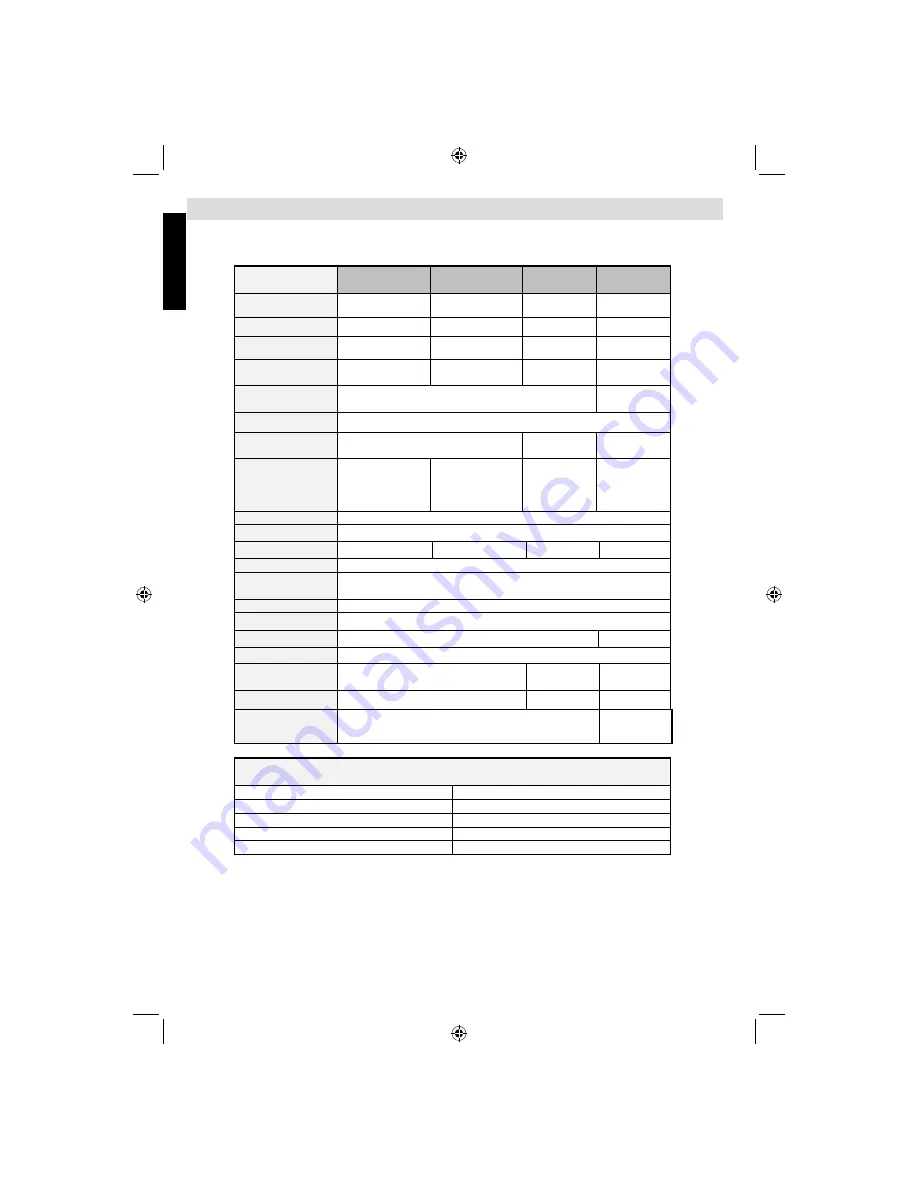
English
- 52 -
English
General Operation
You can operate DVD, movie CD, music or picture CD’s content by using the proper buttons on your remote
control. Below are main functions of commonly used remote control buttons.
Buttons on the
Remote Control
DVD
Playback
Movie
Playback
Picture
Playback
Music
Playback
Play Play
Play
Play
Pause
Pause
Pause
Pause
Stop
Stop
Stop
Stop
/
Skip
backward/forward
Skip
backward/forward
Previous / Next Previous / Next
e
/
f
Highlights a menu item. /
Shifts the zoomed picture left or right (if available).
X
/
Highlights a menu item. / Shifts the zoomed picture up or down (if available).
/
Rapid reverse / Rapid advance
X
Rapid reverse /
Rapid advance
ANGLE
Views the scene
from different
angles
(if available).
X
X
X
DISPLAY
Displays disc information / Displays DVD setup menu during stop mode.
INFO
Displays disc information.
LANG
Audio language
X
X
X
MENU
Displays main menu.
OK
Enter / View / Play
REPEAT
Displays repeat options.
RETURN
Returns back to the previous menu (if available).
ROOT
Goes back to the root folder (if available).
X
SEARCH MODE
Direct selection of scenes, time or file (track) number.
SUBTITLE
Subtitle on-off. Press repeatedly to switch
between subtitle options (if available).
X
X
TITLE
Displays disc menu (if available).
X
X
ZOOM
Zooms picture. Press repeatedly to switch between zoom
options.
X
Other Functions – Button Combinations
(During playback)
+
Slow forward.
+
Sets rapid advance speed.
+
Sets rapid reverse speed.
+
Confirms stop command.
+
Press
repeatedly to advance manually.
(*) You can switch to title by pressing numeric keys directly. You need to press 0 and then digit key to
switch one digit titles (example: to select 5, press 0 and 5).
19DV501B_DVD_A01_MB60_[GB]_(02-DVD)_(WODIVX)_(IB_INTERNET)_(1900UK)_10072930.indd 52
19DV501B_DVD_A01_MB60_[GB]_(02-DVD)_(WODIVX)_(IB_INTERNET)_(1900UK)_10072930.indd 52
03.10.2011 18:34:58
03.10.2011 18:34:58






































