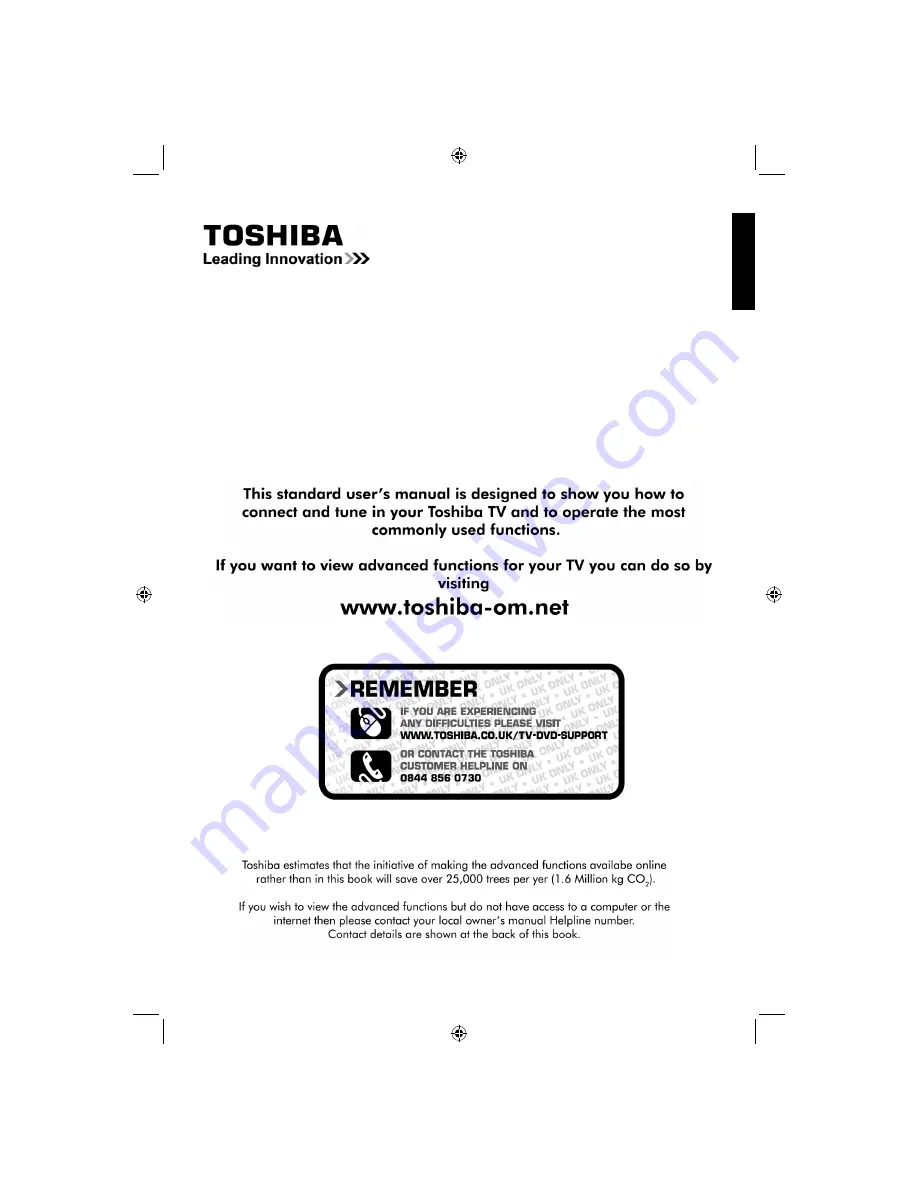
English
- 1 -
English
User Manual
DIGITAL Series
“Register your TV online at: www.toshiba.co.uk/registration”
19DV501B_DVD_A01_MB60_[GB]_(01-TV)_(IB_INTERNET)_DVB-T_(1900UK)_10072930.indd 1
19DV501B_DVD_A01_MB60_[GB]_(01-TV)_(IB_INTERNET)_DVB-T_(1900UK)_10072930.indd 1
03.10.2011 18:33:40
03.10.2011 18:33:40


































