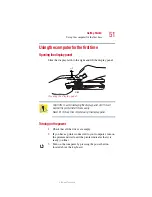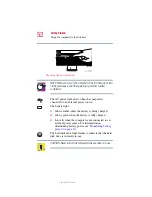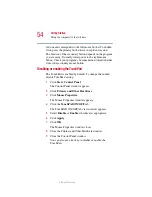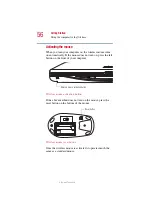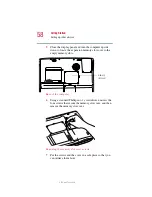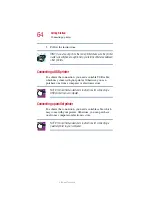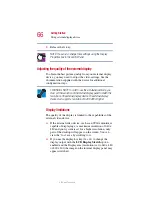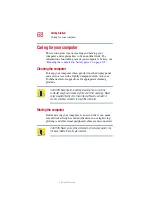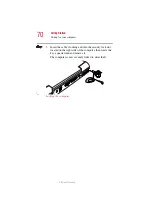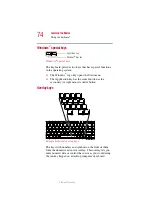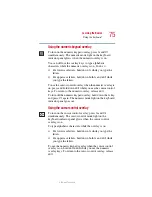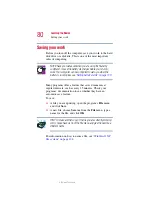65
Getting Started
Using external display devices
5.375 x 8.375 ver 2.1.2
Using external display devices
Your computer comes with a built-in LCD display, but you
can easily attach an external monitor to your computer if you
need a larger screen. To do this:
1
Turn off the computer.
2
Connect the monitor’s video cable to the RGB (monitor)
port on the rear of the computer.
3
Connect the monitor’s power cable to a live electrical
outlet.
4
Turn on the external monitor.
5
Turn on the computer.
6
Set the display mode by pressing
Fn + F5
, or by setting the
Display Properties settings.
Directing the display output when you turn on the computer
Once you’ve connected an external display device, you can
choose to use the internal display only, the external device
only, or both simultaneously. The quickest way to change the
display output settings is to use the display hot key (
Fn
+
F5
).
1
While holding down
Fn
, press
F5
repeatedly until the
setting you want takes effect.
This hot key cycles through the settings in the following
order:
❖
Built-in display panel only
❖
Built-in display panel and external monitor
simultaneously
❖
External monitor only
❖
Built-in display panel and external video device
simultaneously
❖
Other external video device only