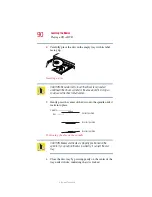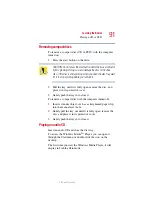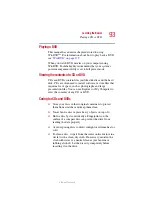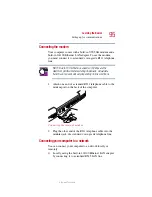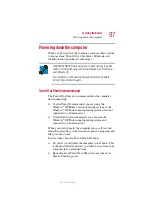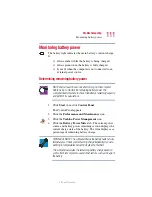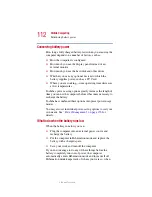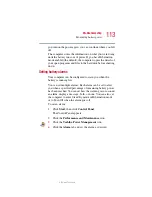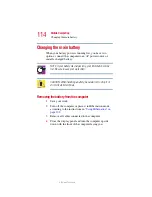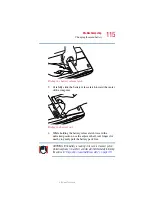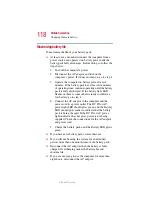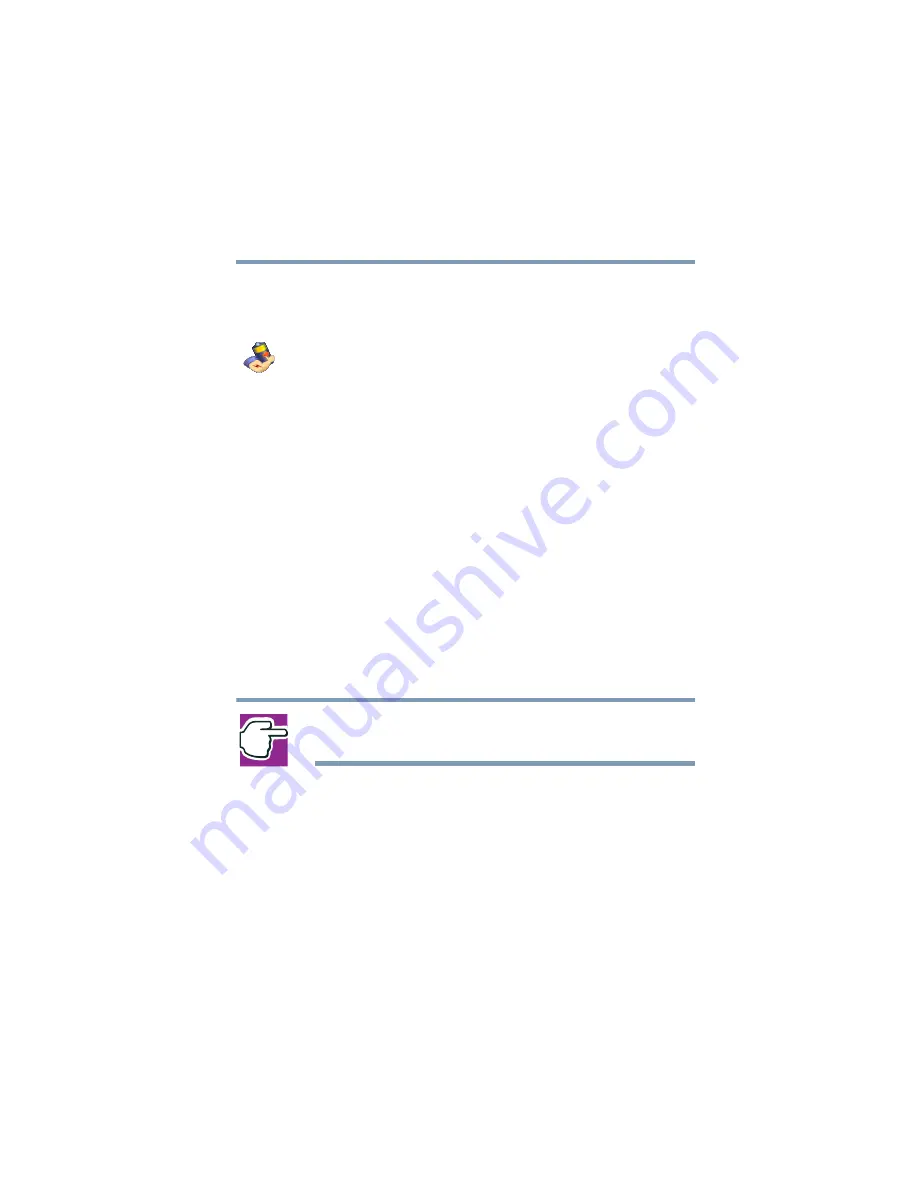
103
Learning the Basics
Using Hibernation
5.375 x 8.375 ver 2.1.2
Configuring your computer for Hibernation:
1
Open the
Start
menu, then click
Control Panel.
2
Click the
Performance and Maintenance
icon, and then
click the
Toshiba Power Management
icon.
3
Click the
Advanced
tab.
4
Select
Hibernation
for the options you want.
When I press the power button
Set this option to Hibernation so that the computer will
go into Hibernation mode when you press the power
button.
When I close the lid
Set this option to Hibernation so that the computer will
go into Hibernation mode when you close the display
panel.
5
Click
OK
.
6
Close the Control Panel.
The computer is now set to automatically go into
Hibernation when your option settings occur.
NOTE: For more information about the Power Saver utility, see
“Power Management” on page 176
Once the computer is configured, put the computer into
Hibernation mode by either pressing the power button or
closing the display panel, depending on the hibernation
options taken.
Starting again from Hibernation mode
To start up the computer from Hibernation mode, press the
power button until the on/off light turns green. The computer
returns to the screen you were using.