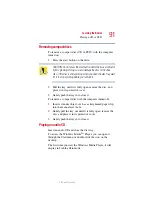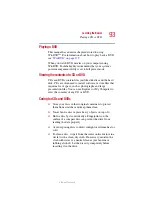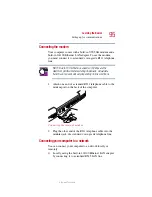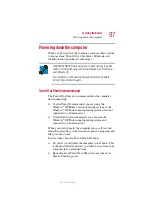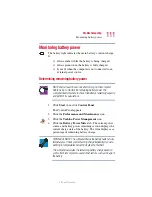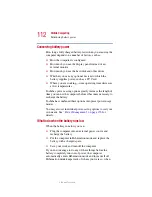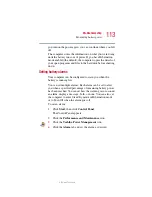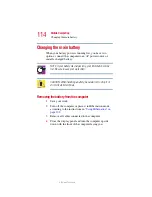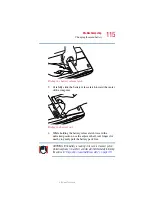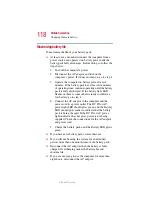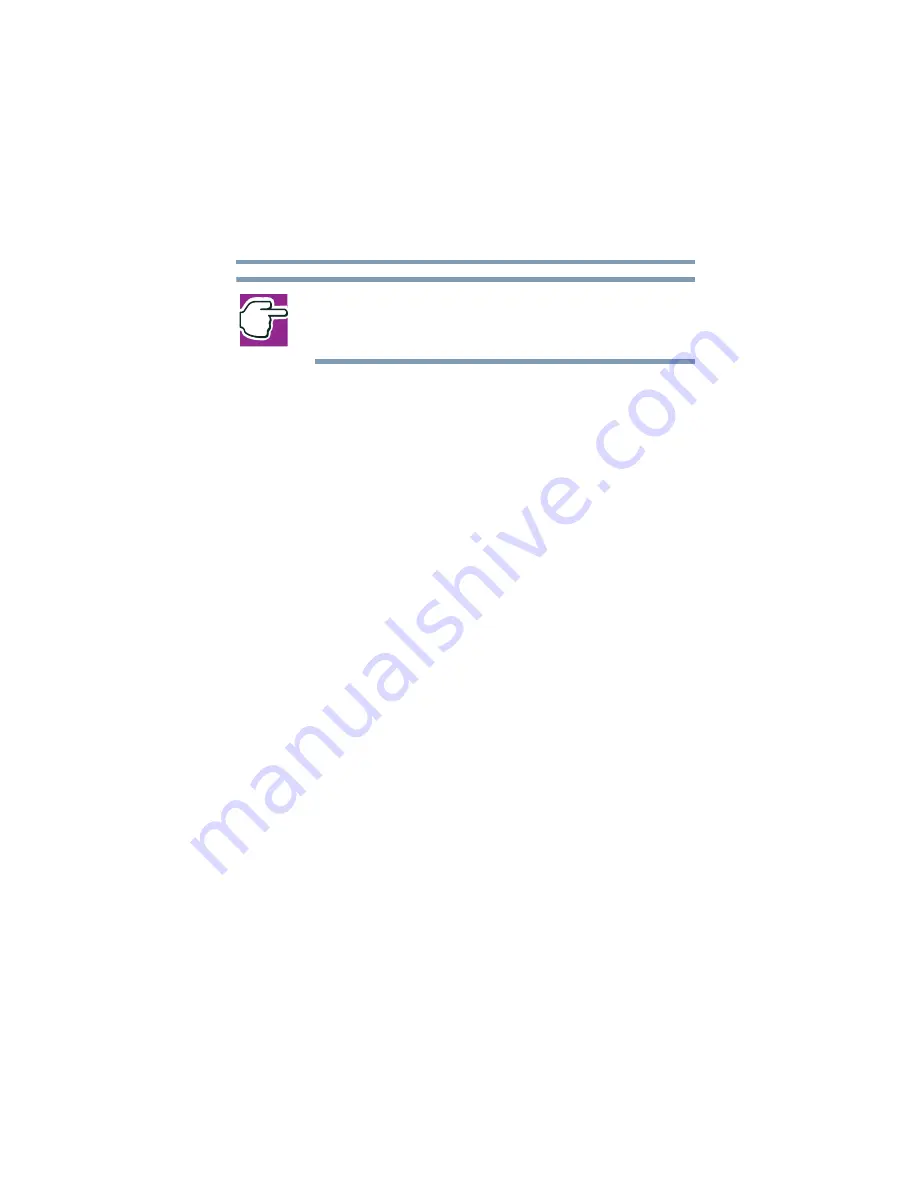
105
Learning the Basics
Using Standby
5.375 x 8.375 ver 2.1.2
NOTE: If you hold down the shift key, Stand By becomes Hibernate
in the Turn Off Computer dialog box. To enter hibernation mode,
you must hold down the shift key while you select Hibernate.
The computer saves the status of all open programs and files
to memory, turns off the display, and goes into a low-power
mode. The on/off light blinks amber indicating the machine is
in Standby mode.
Going into Standby mode more quickly
In addition, you can put the computer into Standby mode by
either pressing the power button or closing the display panel.
You can also specify an amount of time after which the
computer automatically goes into Standby mode.
To use any of these methods, you first need to enable them in
Toshiba’s Power Saver utility.
1
Open the
Start
menu, then click
Control Panel.
2
Click the
Performance and Maintenance
icon, and then
click the
Toshiba Power Management
icon.
3
Click the
Advanced
tab.
4
Select
Standby
for the options you want.
When I press the power button
Set this option to Standby to put the computer into
Standby mode when you press the power button.
When I close the lid
Set this option to Standby to put the computer into
Standby mode when you close the display panel.
5
Click
OK
.