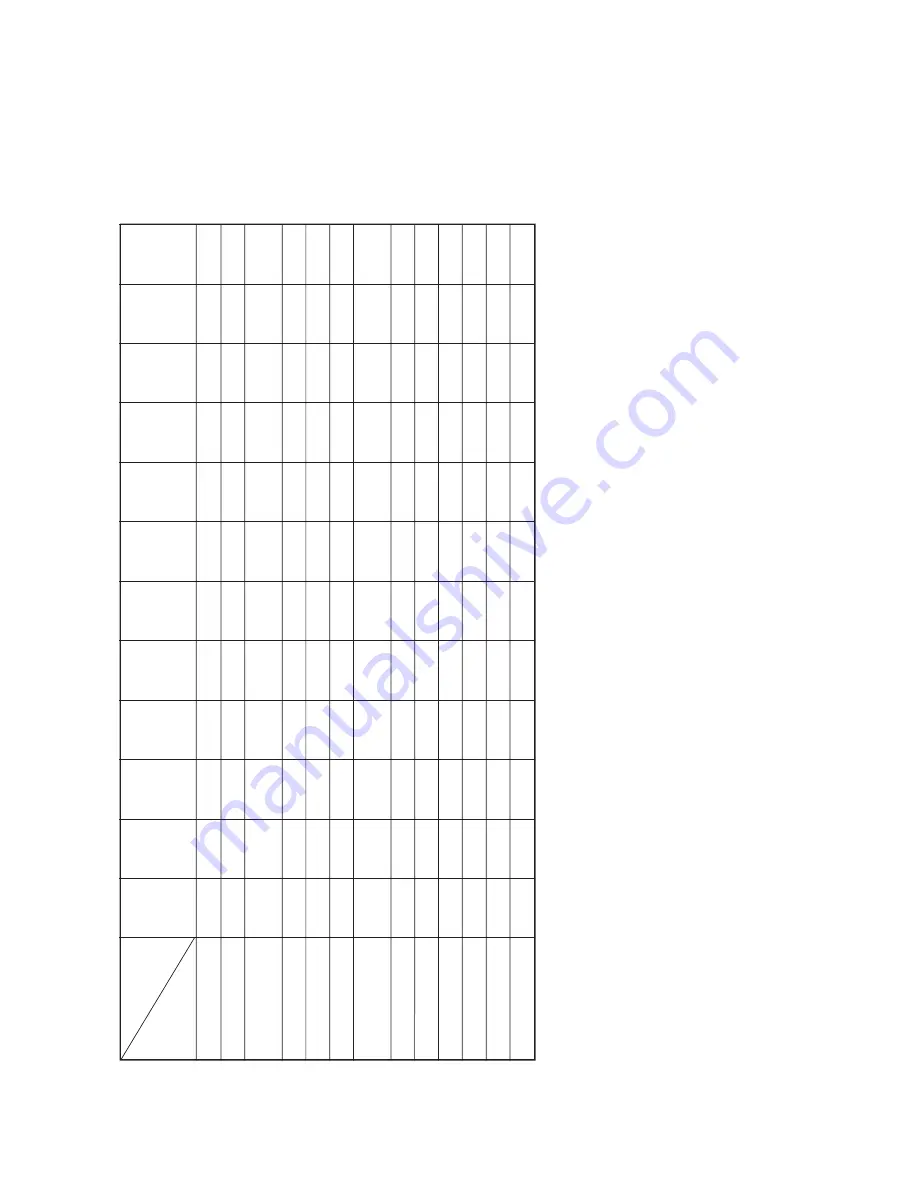
Mar. 1998 © TOSHIBA
5 - 3
15501560 DISPLAY
5.3
Relationship between Machine Condition and Operator’s Action
W
arming up
_
___
___
____
_
Ready
_
___
___
____
_
Reproduction-ratio
–
___
___
____
_
changing
Copying
–
_
––
__
–
__
––
x
(4)
Add paper
–
___
___
____
_
Add toner
–
___
___
____
_
Key copy counter not
–
___
___
____
_
inserted (optional)
Bypass misfeed
–
___
_
––
____
–
Replace toner bag
–
–
__
___
____
_
Clear paper
–
––––
–––
–––
–
Service call
–
––––
–––
–––
–
Interrupt mode
_
––
_
___
__
––
_
Energy-saving mode
_
––––
–––
–
_
––
REPRO-
DUCTION-
RA
TIO
selection
key
CLEAR/
ST
OP
key
Digital
keys
key
AUT
O
EXPOSURE
key
(PHOT
O key)
Manual
exposure
Photo
exposure
CASSETTE
SELECTION
key
INTER-
RUPT
key
ENERGY
SA
VER
key
Condition
Operation
_
: Machine operates or indicates in accordance with the operator
’s
action.
–: Operation is ignored.
(1)
By pressing the ENERGY
SA
VER key or the PRINT
key
, the energy-saving mode will be cancelled.
(2)
During copying, avoid changing exposure as far as possible.
(3)
The function of the CLEAR/ST
OP
key changes in the following manner according to the machine status.
During copying
.........
Interruption of the copying (Stop function
.....
The copy quantity indicator will not change.)
When not copying
....
When pressed once, the copy quantity indicator returns to “1”.
(4)
During copying, avoid sheet bypass feeding because of possible paper jamming.
(Note)
The interrupt mode will be automatically cancelled when the machine is not used for 45 seconds.
DUAL-
P
AGE
COPY
key
Sheet
bypass
Summary of Contents for 1550
Page 11: ...1550 1560 GENERAL 2 4 Mar 1998 TOSHIBA ...
Page 112: ...1550 1560 DRUM 9 12 Mar 1998 TOSHIBA 1 16 48 CLK SI1 LT OUT1 1 2 64 Timing chart ...
Page 167: ...Mar 1998 TOSHIBA 13 25 1550 1560 OPTIONAL 13 7 4 PC board assembly PWA F PFU ...
Page 188: ...Mar 1998 TOSHIBA 14 21 1550 1560 CIRCUIT DIAGRAMS Control Panel Circuit PWA F PNL 4 4 ...
Page 189: ...1550 1560 CIRCUIT DIAGRAMS 14 22 Mar 1998 TOSHIBA 14 4 Fuser Circuit PWA F FUS ...








































