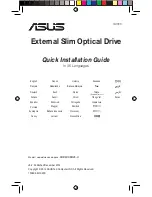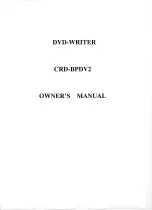4
cable (side with red stripe) is connected to pin 1 on the drive.
• If the DVD-RAM is the only drive connected on the secondary IDE BUS
cable: connect drive to the last set of pins on IDE BUS cable.
• If there is a device (i.e. CD-ROM) connected to the secondary IDE BUS
cable: connect DVD-RAM to the open middle connector . The DVD-RAM
drive should then be jumpered to SL (slave) position.
If the DVD-RAM is to be the slave on the Primary BUS:
connect the DVD-RAM to
the open connector on the primary IDE BUS cable. The DVD-RAM drive should be
jumpered to the SL (slave) position. Note: the primary IDE BUS cable, in most
cases, will be connected to your hard drive. The hard drive will be the Master on
the primary BUS.
Power Cable
- Inside your computer system, locate an unused power supply cable.
Connect the power cable to the power socket at the back of the DVD-RAM. One
side of the plug has chamfered edges, so the power connector fits only one way so
be sure to insert the DC power plug in the correct direction. Push plug completely
into the socket making sure the plug fits correctly.
Audio Cable
- Connecting your DVD-RAM to your sound card allows you to play
audio CDs on your computer (speakers or headphones are also needed).
If the DVD-RAM is in addition to a CD-ROM:
If you choose to have both a CD-
ROM and DVD-RAM installed in your system, in most circumstances, only one
audio cable can be used (there are some sound cards that will allow you to have
two audio connections). You must decide which device you would like to hear
audio from and connect the audio cable from the sound card to the CD-ROM or
DVD-RAM (DVD audio is transmitted through the data cable, not the audio cable).
If the DVD-RAM is to be the only CD-ROM device in your system:
• If replacing a CD-ROM that had an audio cable connection: connect DVD-
RAM drive to the audio cable that the CD-ROM was connected. Cable con-
nects to the analog audio connector at the left rear of the DVD-RAM (see
Cable Location photo on page 3 for location).
• If you do not have an audio cable presently in your system: connect the DVD-
RAM using the audio cable that was included with this kit. Connect one end
to your sound card and the other end to the analog audio connector at the left
rear of the DVD-RAM (see Cable Location photo on page 3 for location).
Refer to the instructions which came with your sound card for details on any
sound-driver software required.
Summary of Contents for 1202kit
Page 13: ...9 ...
Page 14: ...460020 C0 P N 460020 C0 ...