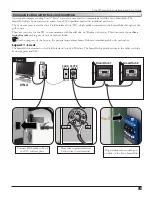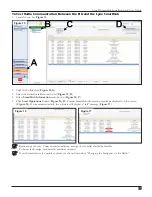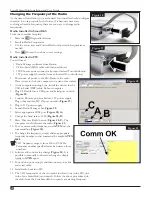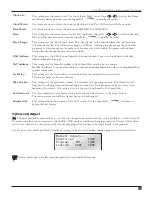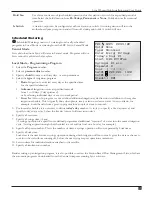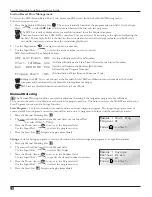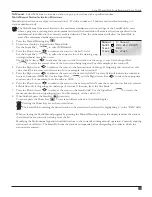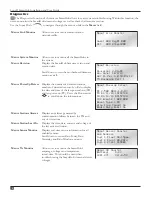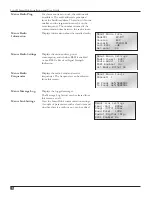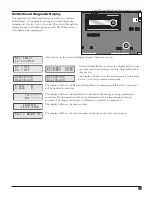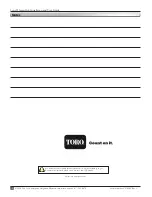M-Manual
- Select M-Manual to activate a station or group of stations with a specified runtime.
Multi-Manual Station Activation Directions
Manual station activation example: Activate stations 1–12 with a runtime of 5 minutes each and limit watering to 3
stations simultaneously.
The Multi-Manual function is limited to the maximum simultaneous station settings of the SmartHub. In cases
where a program is running and a multi-manual activated, the SmartHub will activate all stations specified in the
multi-manual in addition to the currently activated stations. Thus, the multi-manual will allow the SmartHub to
exceed the maximum simultaneous station settings.
1. Press the Manual Watering Key
.
2. The cursor should be located in the Manual field.
Use the Input Dial
to select
M-Manual
.
3. Press the Down Arrow
to advance the cursor to the Sat#: field.
Use the Input Dial
to select the correct value of the station group
or daughterboard or satellite to run.
Use the Right Arrow
to advance the cursor to the first station of the range to run. Use the Input Dial
to select the correct value of the first station being irrigated. For this example, select station 01.
4. Press the Right Arrow
to advance the cursor to the last station of the range. If irrigating only one station, this
value should be the same as the first value. For our example, select station 12.
5. Press the Right Arrow
to advance the cursor to the next entry field. This entry field will indicate the runtime in
hours and minutes (HH:MM). Use the Input Dial
and the Right Arrow Key
to select the appropriate
runtime value. For our example, set the value to 00:05.
6. Press the Down Arrow
to advance the cursor to the next entry field. Notice that a new Station: line was created.
Fill this line only if irrigating a second range of stations. Otherwise, leave this line blank.
7. Press the Down Arrow
to advance the cursor to the Simult: field. Use the Input Dial
to select the
maximum simultaneous irrigating stations. For this example, set the value to 03.
8. Once finished, press the Start Key
to activate.
To cancel, press the Home Key
. The screen will revert back to the default display.
Pressing the Home Key saves the entered values.
The SmartHub containing the desired station to be started can be selected by highlighting ‘x’ in the “BDx” field.
When reviewing the Multi-Manual program by pressing the Manual Watering button, the display removes the stations
that watered or are currently watering from the list.
Modifying the Multi-manual appends the added stations to the currently running manual operation. Currently running
stations are not affected. The SmartHub runs the stations in sequential order, disregarding the order in which the
stations were entered.
Manual : M-Manual
Sat01 001-012 00:05
Simult : 003
Press to start
33
Lynx® SmartHub Installation and User Guide