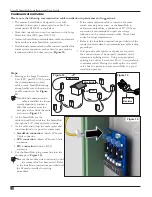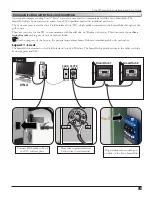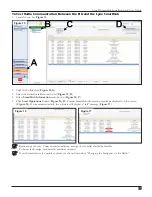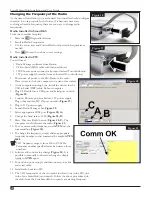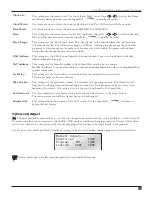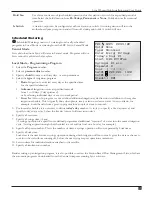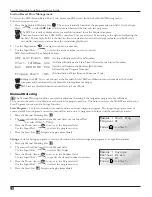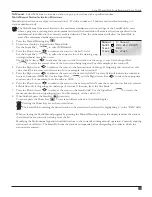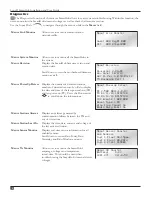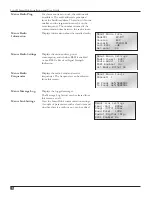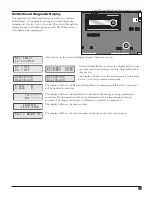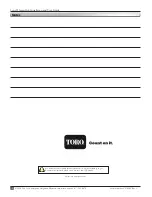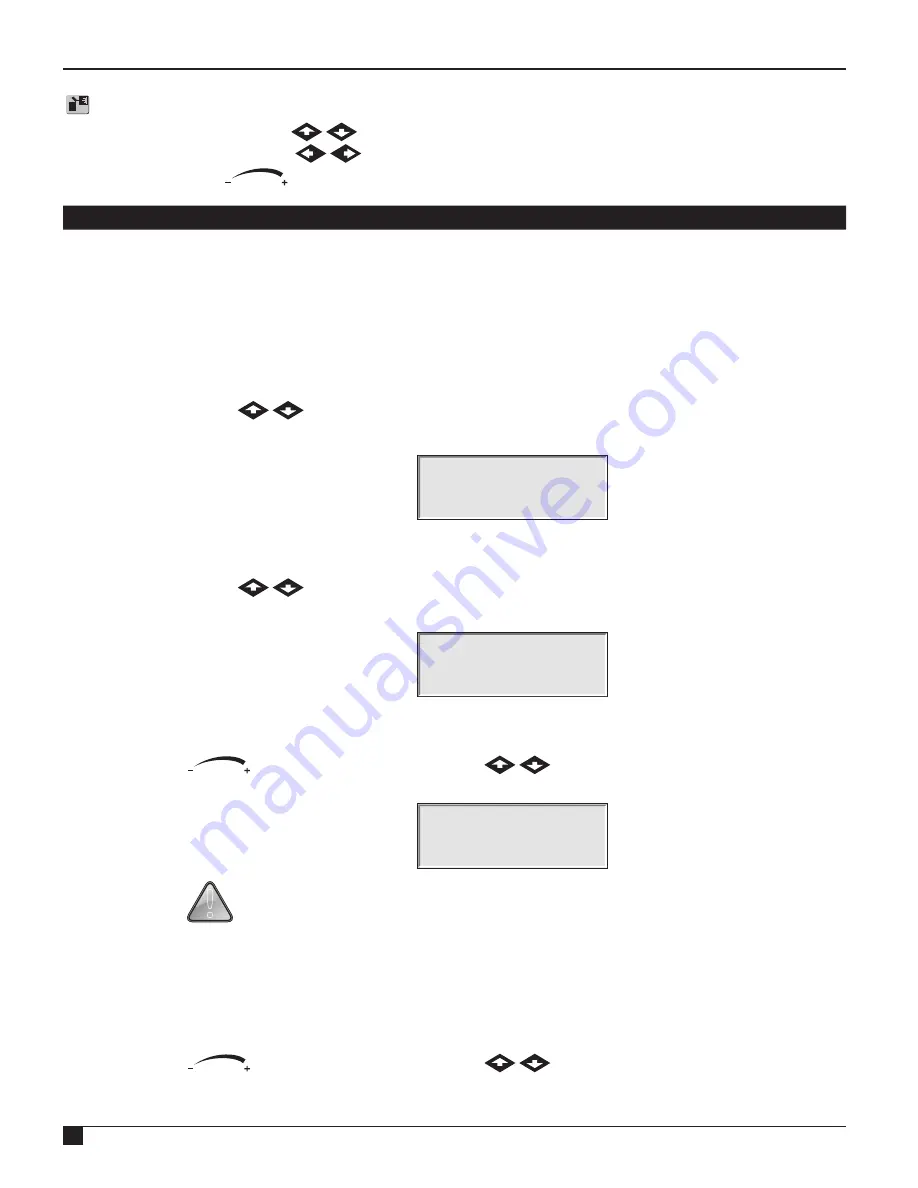
SmartHub Settings
Satellite Settings allows you to set SmartHub parameters such as Time, Date and Language.
• Use the Up or Down Arrows
to navigate through the menus.
• Use the Left and Right Arrow
to advance to the next entry field on the same menu line.
• Use the Input Dial
to select values when editing.
Command
Function
Comm Mode:
Use this menu item to select the SmartHub mode of operation between Central, Local or Off mode.
Hold All:
This command suspends satellite operation. Select the suspension duration from
Today
,
02-30
days,
Permanent
or
None
. This does not affect manual starts from the front panel.
Hold Rain:
This command suspends satellite operation. Select the suspension duration from
Today
,
02-30
days,
Permanent
or
None
. When activated, Hold Rain will cancel any current watering, along with
suspending operation. This does not affect manual starts from the front panel, nor does it affect
stations defined as switches.
Reset Prg’s:
This command resets all programs by selecting Yes All. After selecting Yes All, press the Up or Down
Arrows
to activate. There is a short countdown before the command executes during
which the command can be cancelled.
Reset All Programss
to defaults
05
STOP to escape
All program settings will be erased after a successful reset.
Reset Sta’s:
This command resets all station settings by selecting Yes. After selecting Yes, press the Up or Down
Arrows
to activate. There is a short countdown before the command executes during
which the command can be cancelled.
Reset All Stations
to defaults
05
STOP to escape
All station settings will be erased after a successful reset.
Reset Unit:
This command resets the SmartHub settings by selecting Yes. Select Yes using the Input Dial
and press the Up or Down Arrows
to activate.There is countdown during which
the command can be cancelled before the SmartHub reboots.
Reset All Defaults
10
STOP to escape
!
Resetting the unit will erase all user-defined program data and configuration values in the
SmartHub’s memory.
Power Mode:
This setting shows the power mode as “Switched” or “Continuous”. We recommend “Switched”.
LSM System:
This setting sets the type of decoders attached to the SmartHub controller. Options: Yes or No.
Send OFFs:
This setting will send an extra OFF command when a station or irrigation program is stopped or ends.
Options: Yes or No. We recommend No.
Enable Sta’s:
This setting resets all disabled stations with one execution. Select Yes All using the Input Dial
and press the Up or Down Arrows
to activate. Select No to cancel. Individual
stations can be enabled/disabled by using the Disable function within the Station Settings menu.
Language:
Default language is English. Options are English, Spanish, French, and Italian.
28
Lynx® SmartHub Installation and User Guide