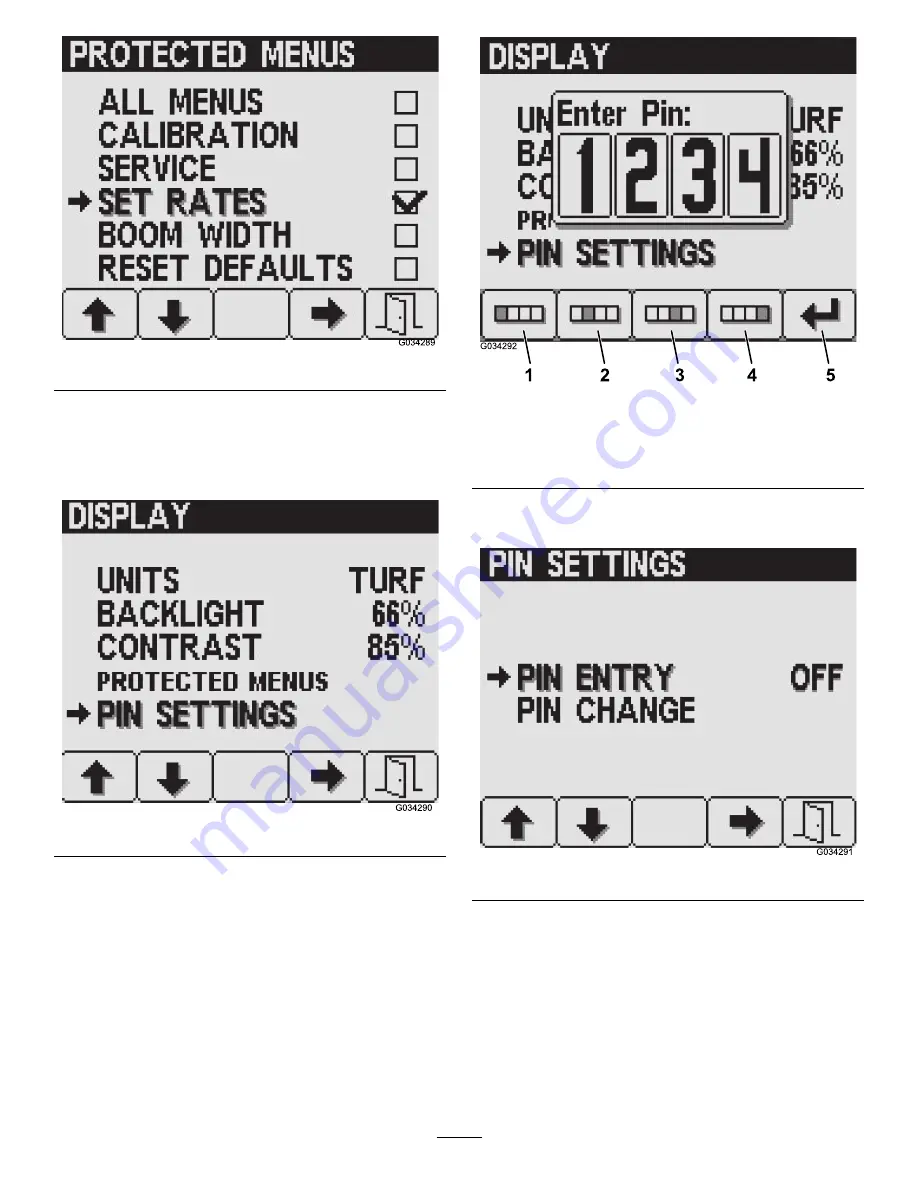
Figure 13
Turn the InfoCenter PIN on/off as follows:
1.
Press button 2 on the Display settings screen until you
reach PIN Settings, then press button 4 to select PIN
Settings (
Figure 14
2.
Enter your PIN using buttons 1 to 4 and press button
5 when you complete the PIN (
).
Figure 15
1.
Digit 1
4.
Digit 4
2.
Digit 2
5.
Enter PIN
3.
Digit 3
3.
From the PIN Settings screen, press button 4 to select
PIN Entry and to turn the PIN on or off (
).
Figure 16
Change the InfoCenter PIN as follows:
1.
Press button 2 on the Display settings screen until you
reach PIN Settings, then press button 4 to select PIN
Settings (
2.
Enter your PIN using buttons 1 to 4 and press button
5 when you complete the PIN (
).
3.
From the PIN Settings screen, press button 2 until you
reach PIN Change, then press button 4 to select PIN
Change (
).
8
Summary of Contents for 41642
Page 16: ......


































