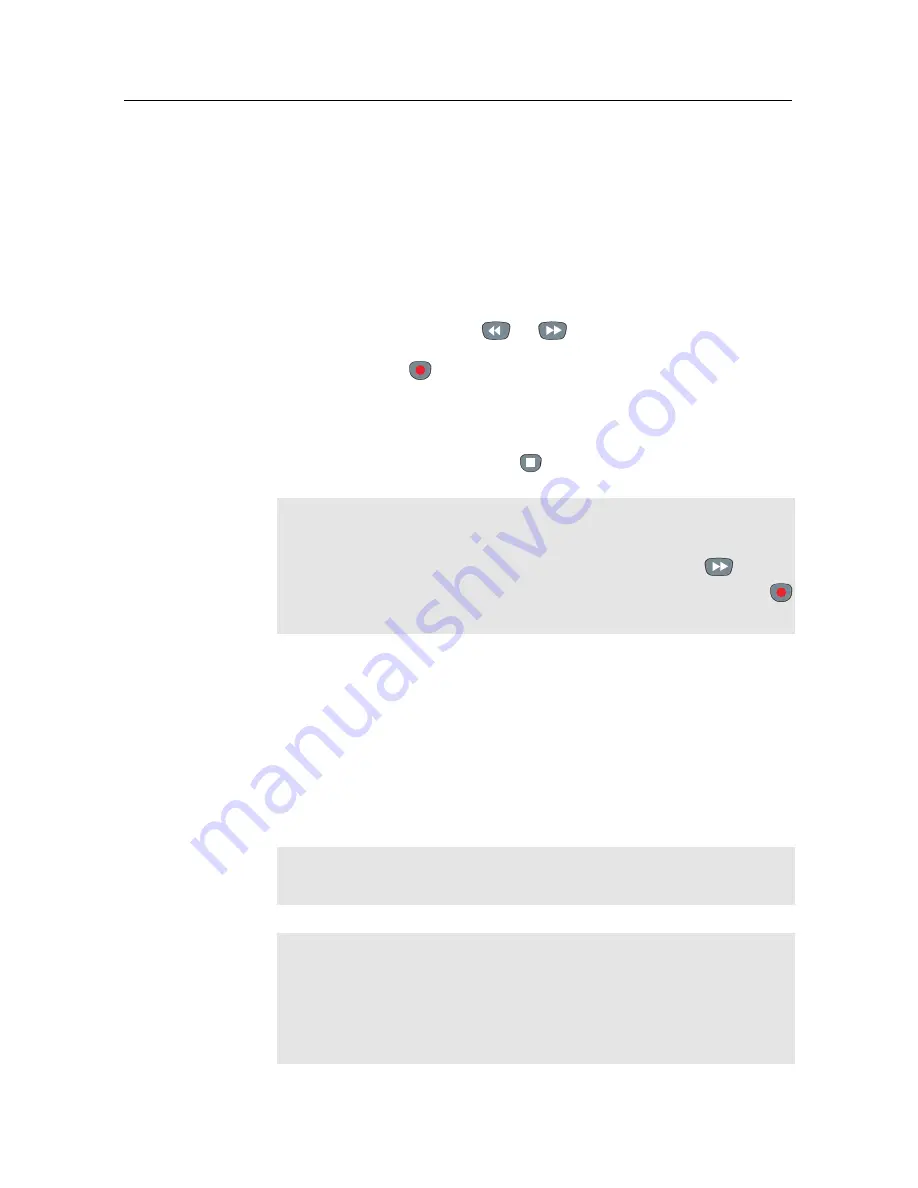
7.5 Copying a recording
83
7.5
Copying a recording
You can copy a recording file in whole or in part during a
playback by performing the following steps:
1. Start playback of a recording you want.
2. Move to a scene from which you want to start copy by
holding down the
or
button.
3. Press the
button, then it will be copied in a new file
which is named after the original recording with a suffix
of ‘COPY’ and a number.
4. To stop copy, press the
button.
NOTE
You can make a copy of a long recording more quickly by
starting to play the original recording, then pressing
button
until the speed has increased to six times, then pressing the
button. The copy will be done at six times normal speed.
7.6
Formatting the hard disk
You can delete all contents stored in the hard disk drive by
formatting it. If you wish to do that, select the
HDD Service
>
Format Hard Disk
menu, then you are asked for confirmation.
If you select
Yes
, formatting will start.
CAUTION
Formatting the hard disk will delete all files permanently.
NOTE
If a new hard disk drive is installed, it must be formatted
because the file system of the digital receiver is different from
any of the personal computer. You can neither record nor use
time shift with an unformatted hard disk.
Summary of Contents for TF 4000 PVR Plus
Page 1: ...TOPFIELD TF 4000 PVR Plus User Guide Digital Satellite Receiver Personal Video Recorder...
Page 2: ......
Page 99: ......


























