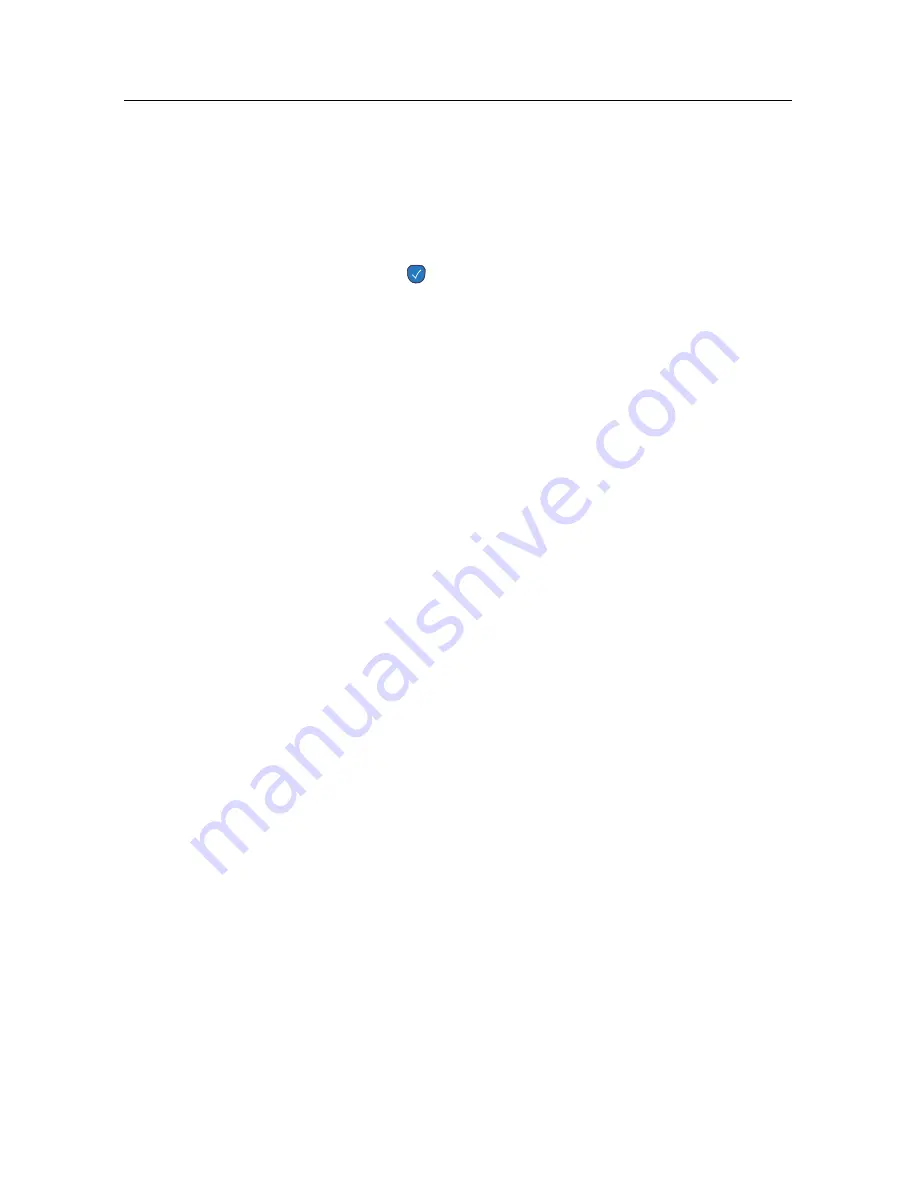
7.2 File archive
73
7.2.4
To rename a recording
To change the name of a recording, perform the following steps:
1. Put the highlight bar on a desired recording.
2. Press the
button to display the additional options.
3. Select the
Rename
option, and the on-screen keyboard
appears. Change the name and save it. See §
6.3
for how
to use the on-screen keyboard.
Summary of Contents for TF 4000 PVR Plus
Page 1: ...TOPFIELD TF 4000 PVR Plus User Guide Digital Satellite Receiver Personal Video Recorder...
Page 2: ......
Page 99: ......






























