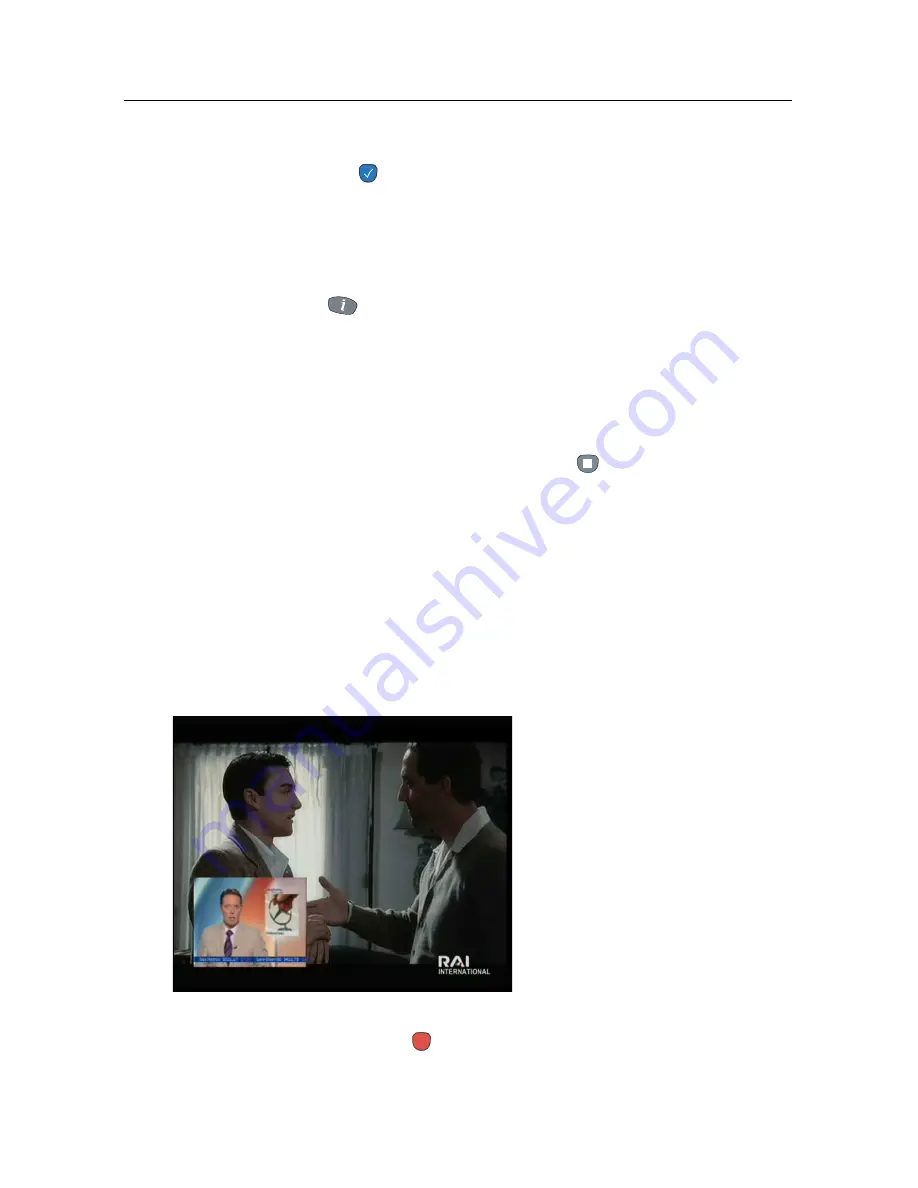
44
Daily Usage
• You can jump backward 10 seconds at a time by pressing
the
button.
• You can change playback speed. For slow motion see
§
7.3.2
. For fast motion see §
7.3.3
.
• To check your current position in time shift, press the
button. The time difference compared to live pro-
gramme is displayed momentarily in top right corner of
screen. A value of
−
02:00
means two minutes behind
live programme.
• To make a recording of what is in time shift, see §
7.1.5
.
• To end time shift, press the
button. The live pro-
gramme will be presented.
When time shift option is disabled and pause is kept for more
than 10 seconds, the time shift feature will be switched on to
stop you loosing part of the programme. In such case it will
remain enabled until you change services.
5.6
Using picture in picture
You can watch two services
at the same time with one of
them presented in a sub-screen.
We call this feature picture-in-
picture.
The instructions on how to use
the picture-in-picture feature are
as follows:
1. Press the
button to display a sub-screen, on which
another service will be presented.
Summary of Contents for TF 4000 PVR Plus
Page 1: ...TOPFIELD TF 4000 PVR Plus User Guide Digital Satellite Receiver Personal Video Recorder...
Page 2: ......
Page 99: ......






























