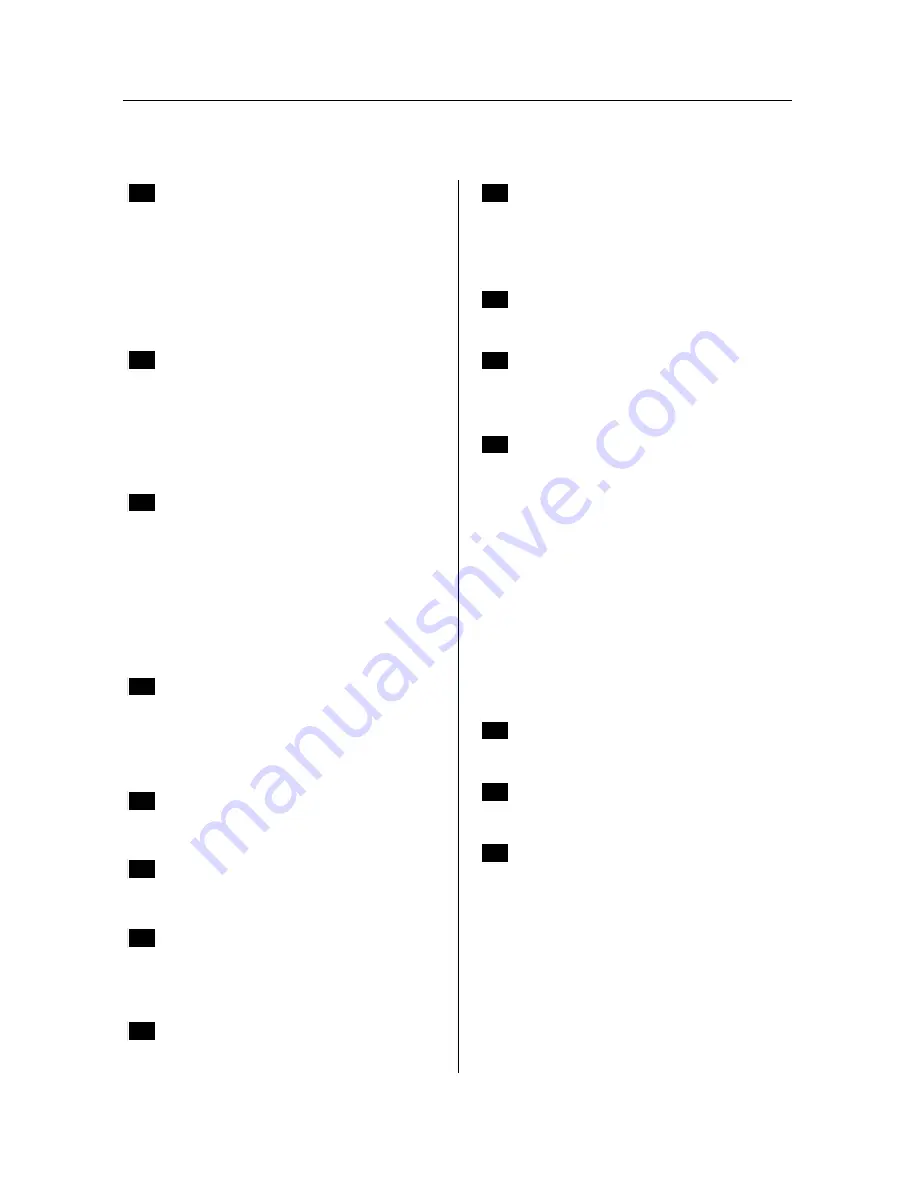
62
Universal Remote Control
A.2 VCR
A
AIWA
049
AKAI
061 063
AMPRO
044
ANAM
025 026 027 028
AUDIO DYNAMICS
000
C
CANON
028
CAPEHART
018
CRAIG
006 064
CURTIS MATHES
008 009 028
D
DAEWOO
010 013 016 017 018 019 020
021 022 023 024 026 033 075
077
DAYTRON
018
DBX
000
DYNATECH
053
E
ELECTROHOME
043
EMERSON
003 008 066 067 009 068 010
028 041 062 065
F
FISHER
075
G
GE
008 009 028 044
H
HARMAN KARDON
000 047 069
HITACHI
001 002 045 046 047 048
I
INSTANTREPLAY
028
J
JCL
028
JCPENNY
000 006 028 045 054
JVC
000 028 055 070 078
K
KENWOOD
048 055 055
L
LG
000 001 002 003 004 045
LXI
001 003 010 045
M
MAGIN
006
MAGNAVOX
008 009 028 057 068 072
MARANTZ
000 028 057 073 076
MARTA
003
MEI
028
MEMOREX
003 006 028 044 053 075
MGA
043 047 069
MINOLTA
001 002 045
MITSUBISHI
002 043 045 047 050 051 052
053
MTC
006
N
NEC
000 054 055
O
OPTONICA
053
P
PANASONIC
027 028 056
PENNEY
000 001 054
PENTAX
001 002 028 045
PHILCO
028 057
PHILIPS
003 028 057 058 059
PILOT
003
PIONEER
045 055 060
PORTLAND
018
PULSAR
044





































