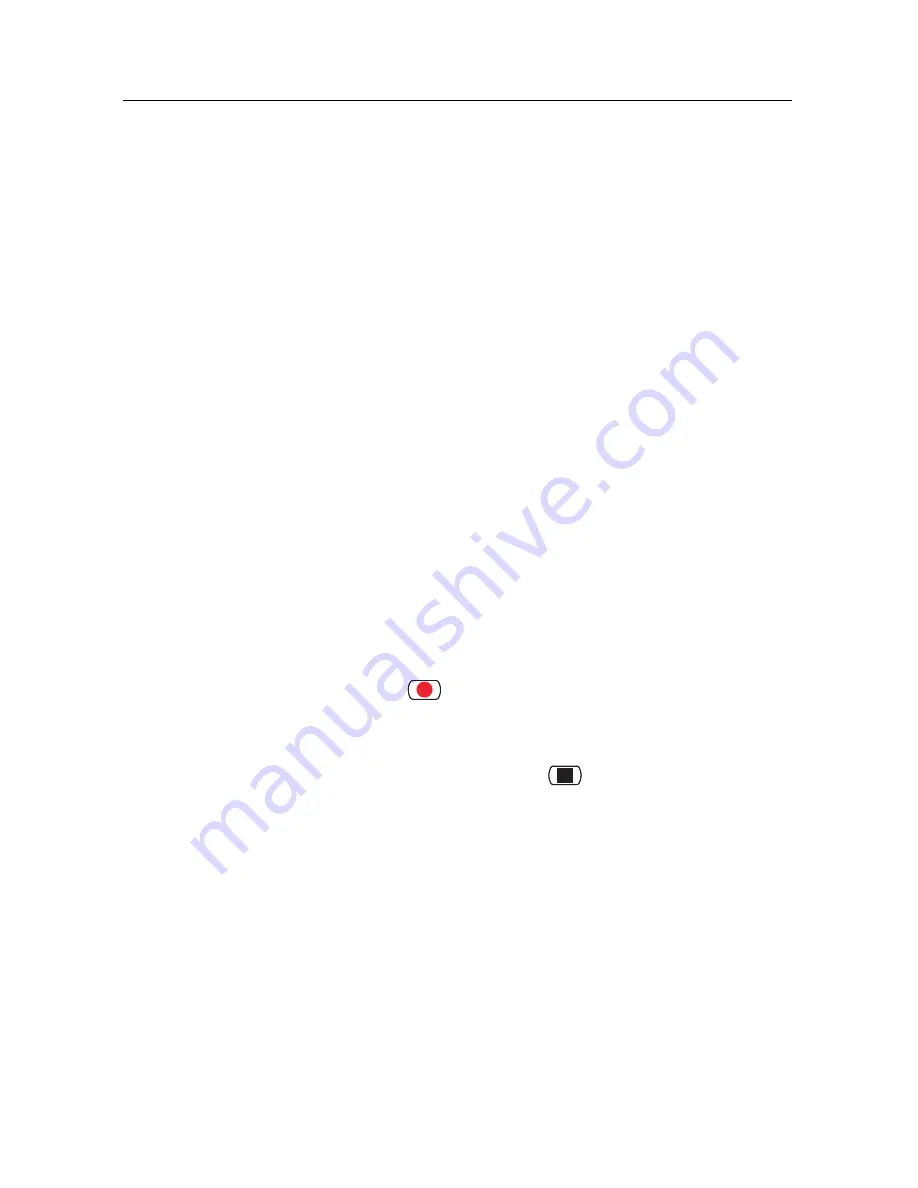
7.4 Copying a recording 51
7.3.7 To play back a scrambled recording
If you have recorded a programme of a pay service with the
subscription card, you can play it as freely like that of a free
service. Otherwise you need the subscription card to play it
back because it has been recorded without descrambling even
though it may have been partially descrambled.
On the recorded programme list, a purely green
$
indicates the
recording has been wholly descrambled; on the other hand, a
yellowish green
$
indicates it has been partially descrambled,
and a purely yellow
$
indicates it has not been descrambled at
all.
7.4
Copying a recording
You can record the file in whole or in part during a playback
by performing the following steps:
1. Start playback of a recording you want.
2. Move to a scene from which you want to start copying by
holding down the
b
or
d
button.
3. Press the
button, then it will be copied in a new file
which is named after the original recording with a suffix
of ‘COPY’ and a number.
4. To stop copying, press the
button.
7.5
Formatting the hard disk
If a new hard drive is installed, it must be formatted because
you can neither record nor use time-shift with an unformatted
hard disk.
You can delete permanently all contents stored in a hard drive
by formatting it. Select the
Installation
>
System Recovery
>
Format Hard Disk
menu, and then select the hard drive you
want to format.






























