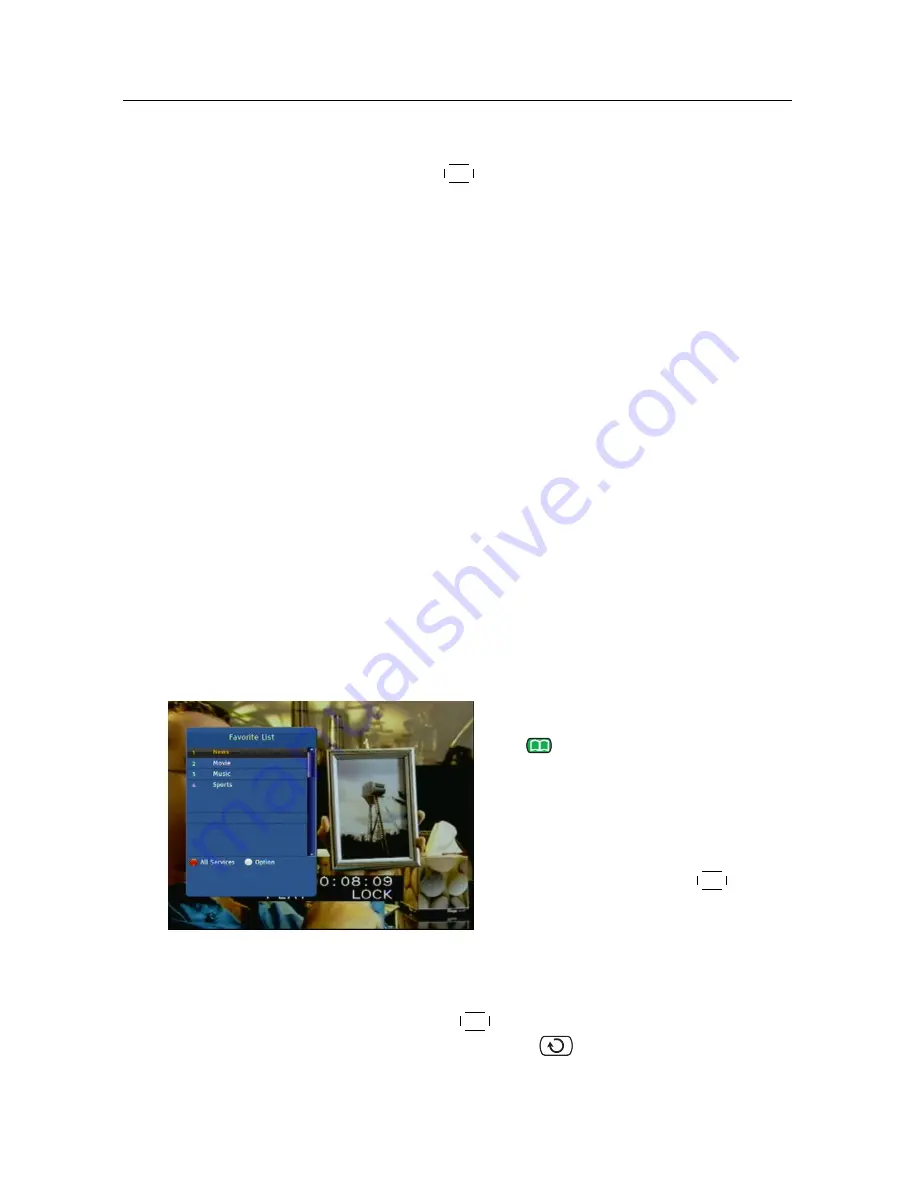
30
Every Day Use
be displayed. Put the highlight bar on a desired group
and press the
OK
button.
• You can additionally sort the services list with the
Sort-
ing
option as follows:
Default
by service number
Alphabetic
by service name
FTA–CAS
from free services to pay services
CAS–FTA
from pay services to free services
Fav–NoFav
from favourite services to unfavourite ser-
vices.
• To delete the highlighted service, select the
Delete
op-
tion, then you get asked for confirmation. With the
choice of
Yes
, it will be deleted. If you want to restore
it as before, you have to perform service search again.
See §
6.1
as to how to edit the services list.
5.2.2
The favourite service lists
You can select a service on a favourite list as well as on the
services list.
To display the favourite lists, press
the
button at the services list
screen.
For the services list, see
§
5.2.1
.
To select a favourite list, put the
highlight bar on a desired favourite
group list and press the
OK
button,
then the selected favourite group’s
services will be listed.
As to how to edit the favourite lists, refer to §
6.2
.
To select a favourite service, put the highlight bar on a desired
service and press the
OK
button, then it will be displayed. To
select another group, press the
button.






























