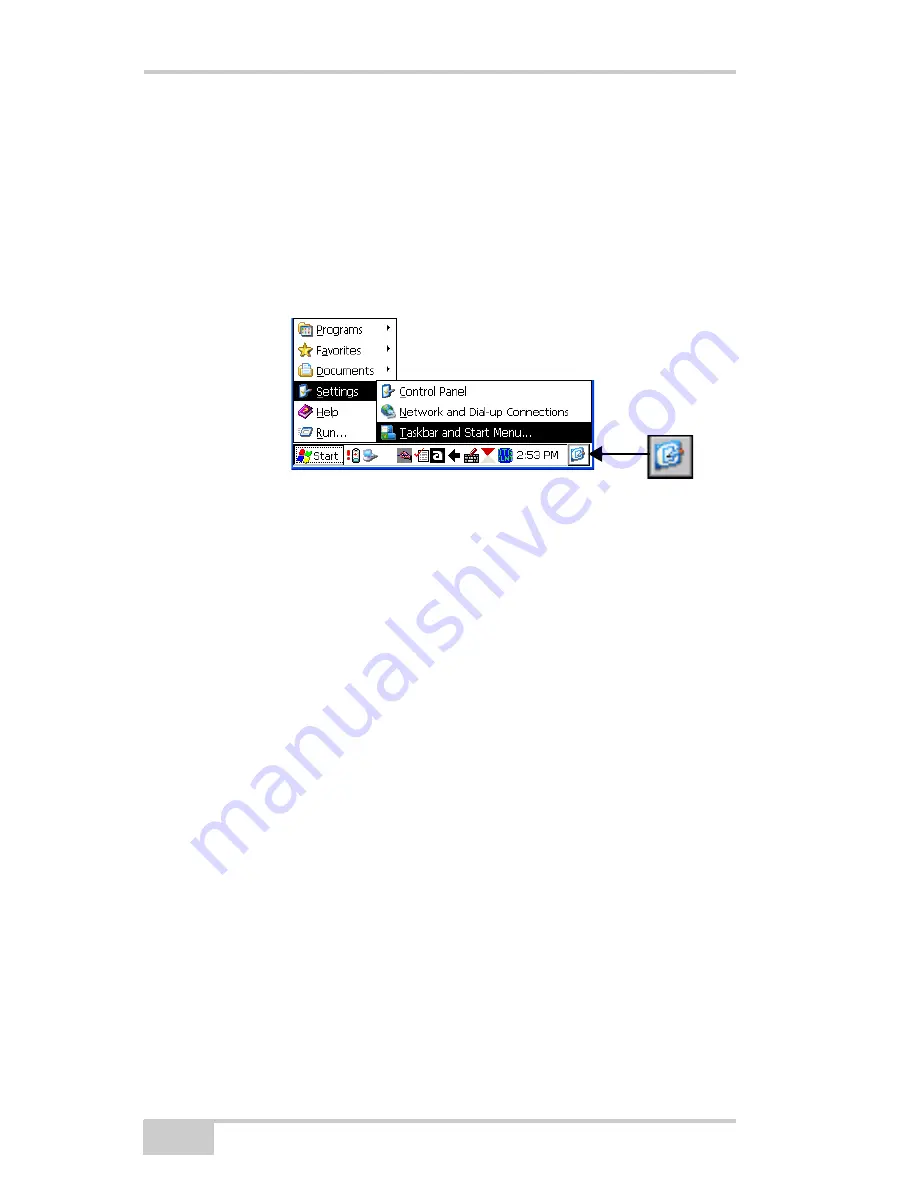
Control Panel Functions
FC-2600 Operator’s Manual
3-12
The Status Bar appears on the right and by default displays small
icons for the input panel, current time, power status, and network
connections (Table 3-1 on page 3-1). Tap an icon to activate the
related program.
Tap the
Show Desktop
icon to minimize active programs and re-
display the desktop. Tapping the
Keyboard
icon displays the
Ce Keyboard
for data entry.
Figure 3-1. Taskbar and Start Menu Settings
On the
General
tab of the
Taskbar and Start Menu Properties
dialog
box (Figure 3-2 on page 3-13), do the following:
•
Always on top
– press and enable to ensure that the taskbar is
always visible, even when a program displays in a full window
(maximized)
•
Auto hide
– press and enable to display the taskbar only when you
point to the taskbar area
•
Show Clock
– press and enable to display the time in the taskbar
and to automatically set for
Daylight Savings Time
On the
Advanced
tab of the
Taskbar and Start Menu Properties
dialog box, do the following, then press
OK
to save and exit the menu
(Figure 3-2):
•
Clear
– press and enable to remove the contents of the documents
menu
Show Desktop
Icon
Summary of Contents for FC-2600
Page 2: ...ECO 000102 ...
Page 6: ...Table of Contents FC 2600 Operator s Manual Notes vi ...
Page 12: ...Preface FC 2600 Operator s Manual Notes xii ...
Page 20: ...Introduction FC 2600 Operator s Manual Notes 1 8 ...
Page 34: ...Operating the FC 2600 FC 2600 Operator s Manual Notes 2 14 ...
Page 48: ...Control Panel Functions FC 2600 Operator s Manual Notes 3 14 ...
Page 54: ...Configuring the FC 2600 FC 2600 Operator s Manual Notes 4 6 ...
Page 74: ...Safety Warnings FC 2600 Operator s Manual Notes C 4 ...
Page 76: ...Warranty Terms FC 2600 Operator s Manual Notes D 2 ...






























