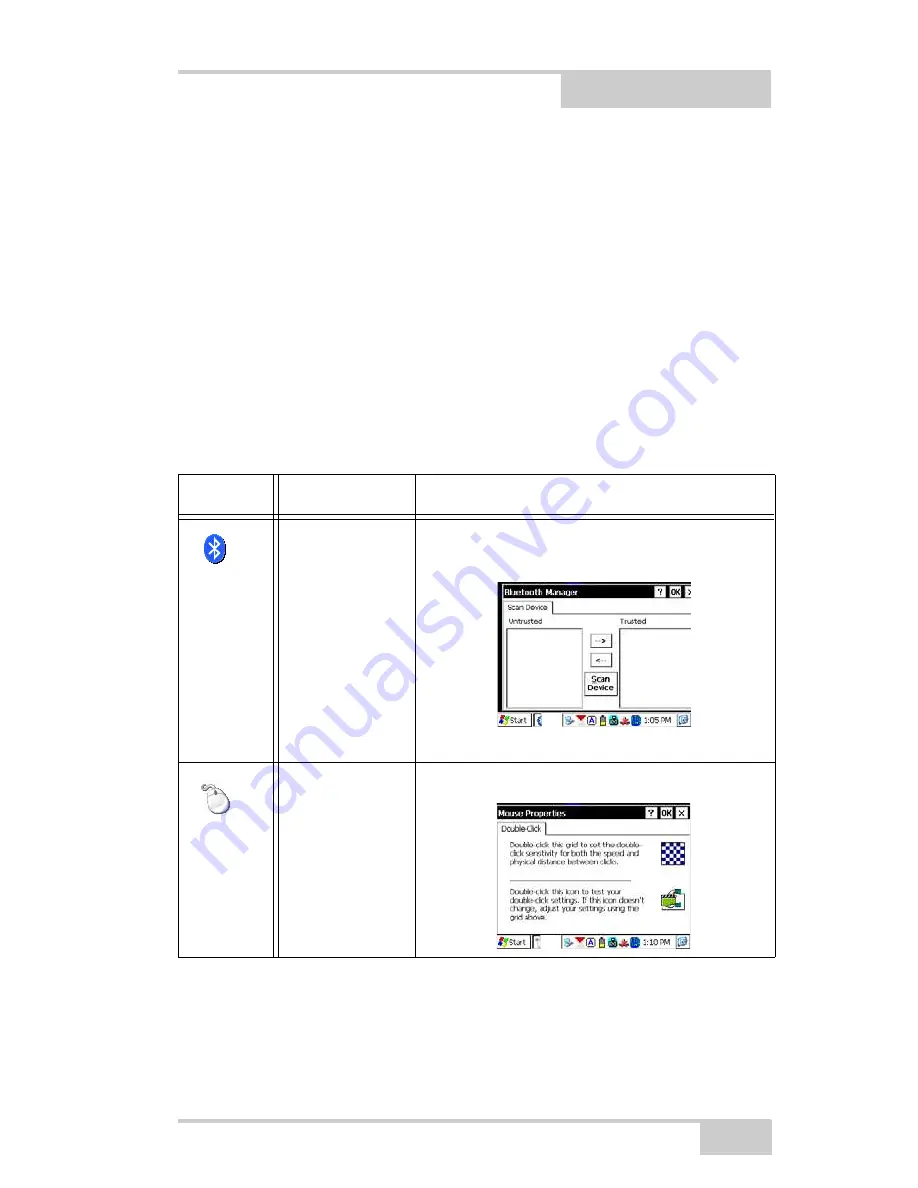
P/N 1000504-01
Chapter 3
3-1
Control Panel
Functions
Table 3-1 describes the Control Panel functions available on the
FC-2600. Tap
Start
Settings
Control Panel
for access to these
functions.
Table 3-1. Control Panel Functions
Icon
Function
Description/Menu(s)
Bluetooth
Device
Properties
Add/Edit/Remove Bluetooth devices from your
device.
Mouse
Adjust double-click time for mouse.
Summary of Contents for FC-2600
Page 2: ...ECO 000102 ...
Page 6: ...Table of Contents FC 2600 Operator s Manual Notes vi ...
Page 12: ...Preface FC 2600 Operator s Manual Notes xii ...
Page 20: ...Introduction FC 2600 Operator s Manual Notes 1 8 ...
Page 34: ...Operating the FC 2600 FC 2600 Operator s Manual Notes 2 14 ...
Page 48: ...Control Panel Functions FC 2600 Operator s Manual Notes 3 14 ...
Page 54: ...Configuring the FC 2600 FC 2600 Operator s Manual Notes 4 6 ...
Page 74: ...Safety Warnings FC 2600 Operator s Manual Notes C 4 ...
Page 76: ...Warranty Terms FC 2600 Operator s Manual Notes D 2 ...
















































