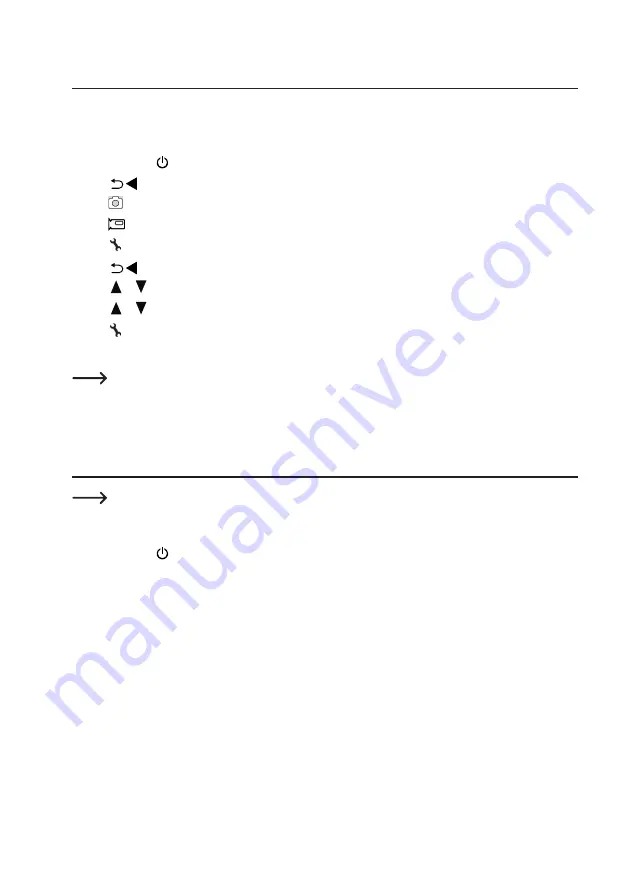
42
15. Connect to Television
You can use your television screen as a large display for viewing magnified objects.
• Connect the supplied AV cable to the AV-out television cable port (A9) on the microscope, and the other end to the
video input on your television.
• Press the power button to turn the microscope ON.
• Press
to switch between photo or video modes.
- An icon on the LCD display indicates that you are in Photo mode.
- An
icon on the LCD display indicates that you are in Video mode.
• Press to enter the microscope settings.
• Press
to switch to “Setup”.
• Press or and select “TV Out”, then press OK.
• Press or and select “NTSC” or “PAL”, then press OK.
• Press to exit the microscope settings.
• Select the appropriate input channel on your television.
Refer to your television operating manual for information about where to locate the video inputs, and how
to select the input channel screen.
16. Image Backup (USB Mode)
You can save images directly to your computer without going through the bundled software.
• Connect one end of the supplied USB cable to the USB port (A10) on your microscope, and the other end to an
available USB 2.0 port on your computer.
• Press the power button to turn the microscope ON.
• From the menu select UPLOAD IMAGES, then press OK. The microscope will appear on your computer as an
external USB storage device USBSTORAGE.
• Select the applicable drive letter and navigate to the folders named PHOTO or VIDEO to access your saved images.
• Copy images to the desired location on your computer.


















