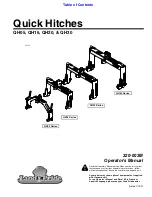TonerRefillKits.com
RechargX™ RX139
Mon - Fri 8am - 5pm ET
© 1995-2014 ReChargX™, EmptyX, TonerRefillKits and TonerRefillKits.com, the TonerRefillKits logo, the
2014.07.30
800.527.3712 or 352.343.7533
ReChargX™ and EmptyX logos are trademarks owned by TonerRefillkits, LLC. All rights reserved.
Page 6 of 12
Step 12: Clean the Area Around the Toner
Hopper Hole Before Sealing
Unfold the orange “toner grabber” cloth from the
ReChargX™ RX139 Premium Print Toner Refill
Kit and stretch it along both dimensions (it will
stretch considerably in one dimension and not
the other).
Stretching the orange toner grabber cloth
activates the toner retaining substance that
is embedded within the cloth.
You will be using this cloth to clean the outside of
the toner hopper hole to ensure the ReChargX™
leak-proof seal will be applied firmly to the cartridge
(figure 12).
Note
: Only use the toner grabber cloth on the
exterior of the cartridge. Do not use the cloth
to clean any of the internal components, toner
covered roller or the drum unit.
Step 13: Remove the ReChargX™ Seal
from the Protective Backing
Remove the ReChargX™ leak-proof seal from the
protective backing, included in the ReChargX ™
RX139 Toner Refill Kit (figure 13).
Step 14: Seal the Toner Hopper Hole
Lay the seal (without tamping it down, as yet)
over the toner hopper hole.
Once you are satisfied with your placement of
the seal over the hole, press firmly around the
entire perimeter of the seal to make certain there
is a strong bond between the top of the cartridge
and the seal (figure 14).
Figure 12
: Clean the area around the hopper hole
Figure 13
: Remove the ReChargX™ leak-proof seal
from the protective backing
Figure 14
: Sealing the toner hopper hole