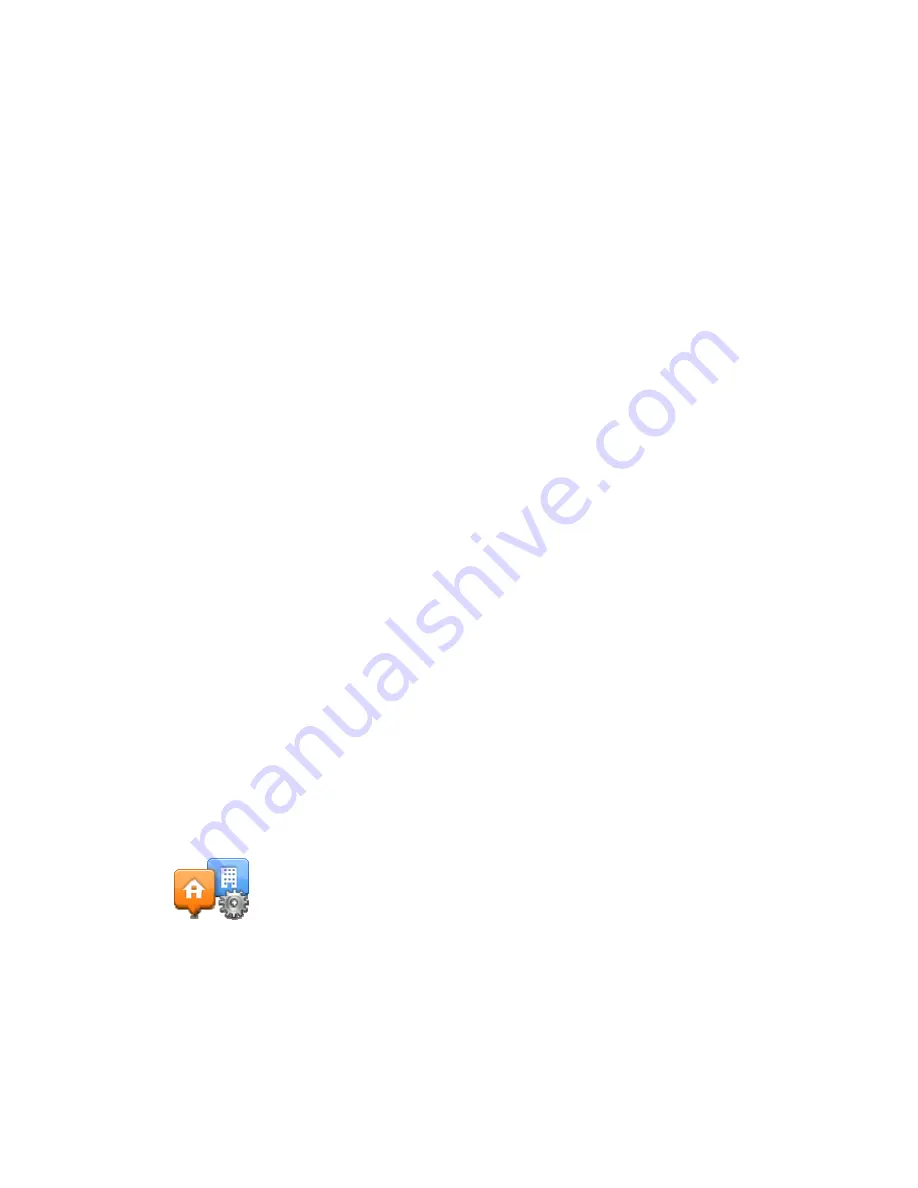
66
Your TomTom navigation device looks for your radio station. If it doesn't find a radio station at the
frequency you set, it automatically continues to search for the next available station.
Minimizing delays
You can use TomTom Traffic to minimize the impact of traffic delays on your route. To minimize
delays automatically, do the following:
1.
Tap
Services
in the Main Menu.
2.
Tap
Traffic
.
3.
Tap
Traffic settings
.
4.
Choose between always taking the faster route automatically, being asked or never changing
your route.
5.
Tap
Next
and then
Done
.
6.
Tap
Minimize traffic delay
.
Your device plans the quickest route to your destination. The new route may include traffic
delays and may remain the same as the original route.
You can re-plan the route to avoid all delays, but this route is unlikely to be the quickest
possible route.
7.
Tap
Done
.
Making commuting to work easier
The
Home to work
or
Work to home
buttons in the Traffic menu let you check your route to and
from work with one tap of a button.
When you use either of these buttons, your device plans a route between your home and work
locations and checks the route for possible delays.
The first time you use
Home to work
, you must set your traffic home and work locations by doing
the following:
1.
Tap the traffic sidebar to open the Traffic menu.
2.
Tap
Show home-work traffic
.
3.
Set your home location and your work location.
If you have already set the locations and want to change them, tap
Change home-work
.
You can now use the
Home to work
and
Work to home
buttons.
Summary of Contents for VIA
Page 1: ...TomTom VIA ...






























