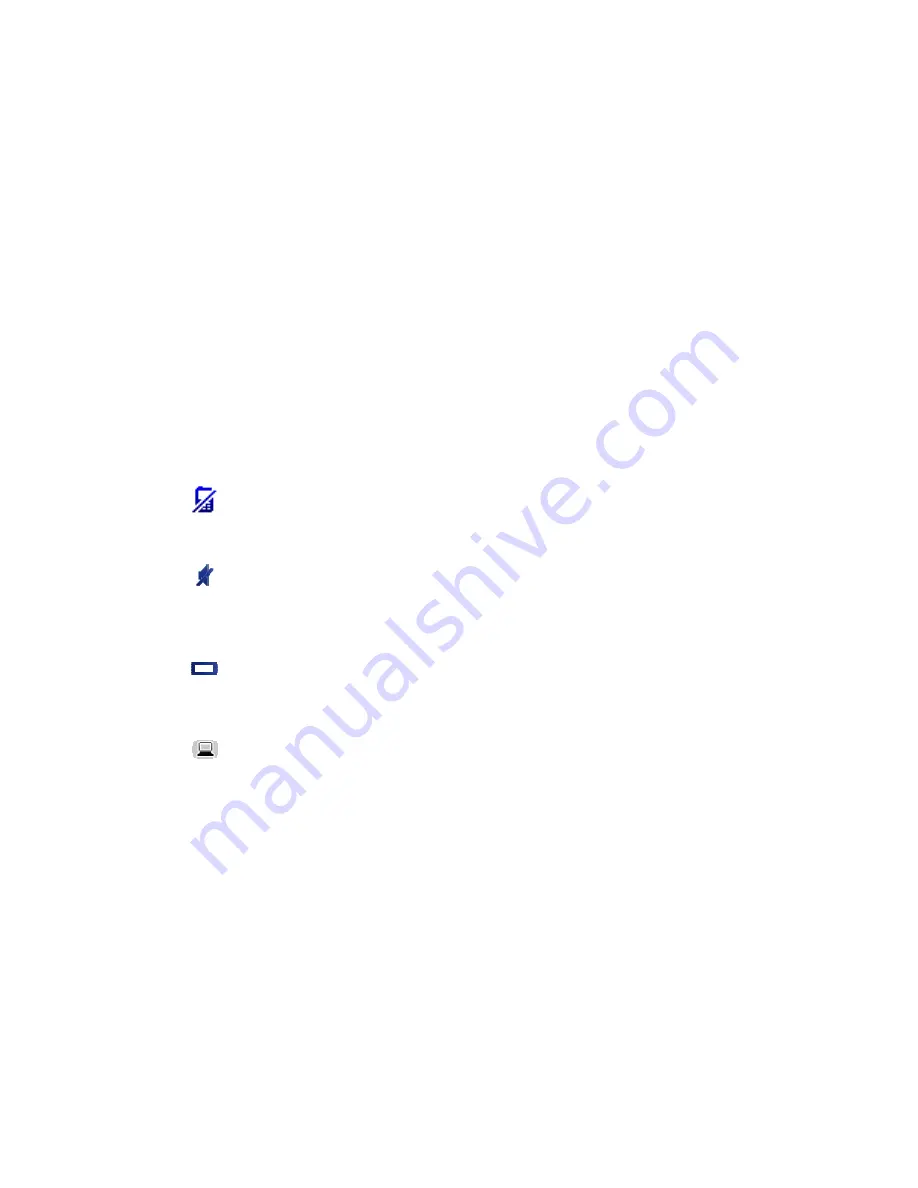
25
8.
The time, your current speed and the speed limit, if known. To see the difference between
your preferred arrival time and your estimated arrival time, check the
Leeway
checkbox in the
Status bar settings.
Tap this part of the status bar to switch between a 3D map and a 2D map.
9.
The name of the street you are on.
10.
Navigation instruction for the road ahead and the distance to next instruction. If the second
instruction is less that 150 yds after the first instruction, you see it shown immediately instead
of the distance.
Tap this part of the status bar to repeat the last voice instruction and to change the volume.
You can also tap here to mute the sound.
11.
The remaining trip time, the remaining distance and your estimated arrival time.
Tap this part of the status bar to open the Route Summary screen.
To change the information shown in the status bar, tap
Status bar
in the Settings menu.
Driving View Symbols
Mobile phone not connected - this symbol is shown when the selected
mobile phone is not connected to your device. You must have already
established a connection to this phone.
Sound muted - this symbol is shown when the sound has been muted.
To turn the sound back on, tap the middle panel in the status bar.
Battery - this symbol is shown when the battery level is low.
When your see this symbol, you should charge your navigation device as
soon as possible.
Connected to computer - this symbol is shown when your navigation
device is connected to your computer.
Summary of Contents for VIA
Page 1: ...TomTom VIA ...






























