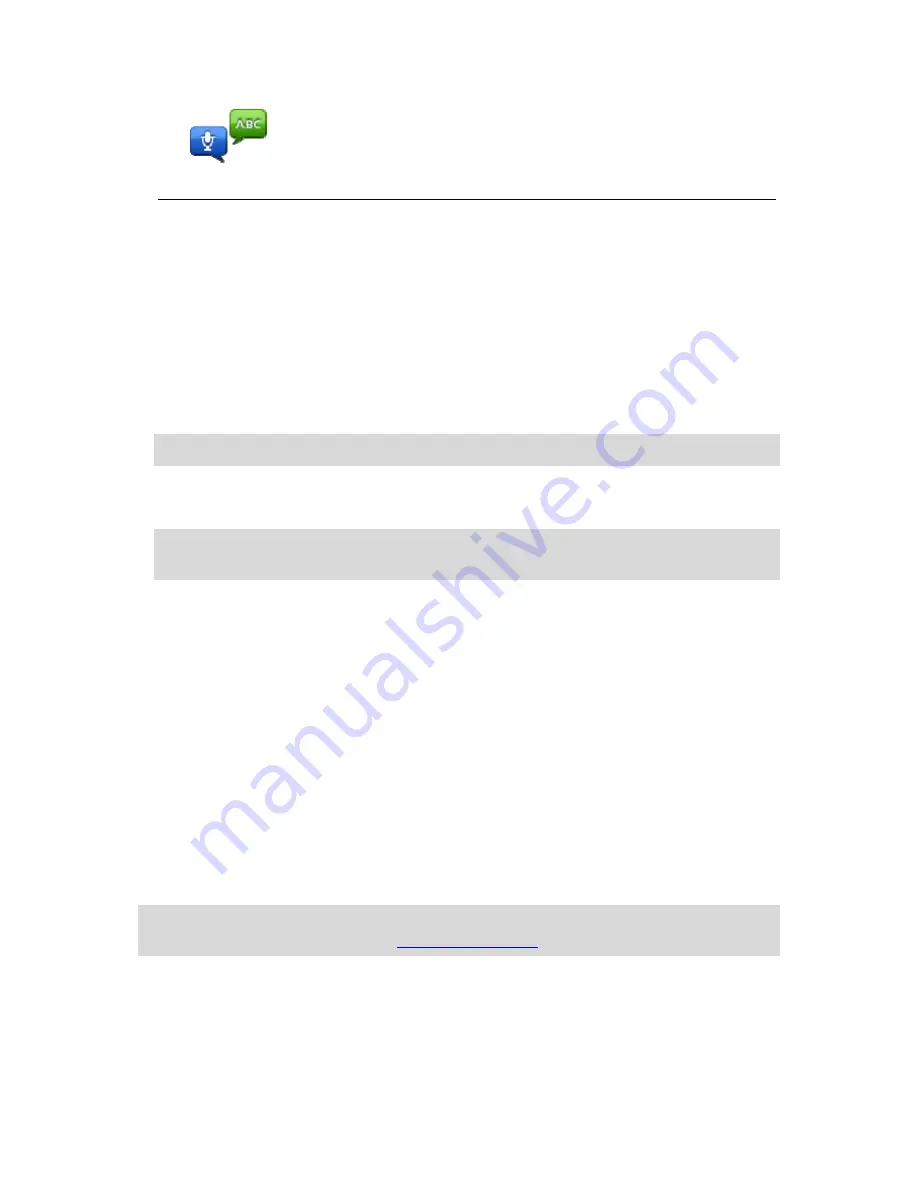
53
Spoken address
Tap this button to create a POI by saying the address.
Using POIs to plan a route
When you plan a route, you can use a POI for the destination.
The following example shows how to plan a route to a parking lot in a city:
1.
Tap
Navigate to
or
Drive to
in the Main menu.
2.
Tap
Point of Interest
.
3.
Tap
POI in city
.
Tip
: The last POI you viewed on your VIA is also shown in the menu.
4.
Enter the name of the town or city and select it when it is shown in the list.
5.
Tap the arrow button to expand the list of POI categories.
Tip
: If you already know the name of the POI you want to use, you can tap
Search POI
to
enter the name and select this location.
6.
Scroll down the list and tap
Parking lot
.
7.
The parking lot closest to your destination is shown at the top of the list.
8.
The following table explains the distances shown next to each POI. How the distance is
measured varies depending on how you initially searched for the POI:
POI near you - distance from your current location
POI in city - distance from the city center
POI near Home - distance from your Home location
POI along route - distance from your current location
POI near destination - distance from your destination
9.
Tap the name of the parking lot you want to use and tap
Done
when the route has been
calculated.
Your TomTom VIA starts to guide you to the parking lot.
Tip
: You can also use Local Search to find useful locations. For more information about Local
Search and other LIVE Services, go to
tomtom.com/services
.
Showing POIs on the map
You can select the types of POI locations you want to see on your maps.
1.
Tap
Show POI on map
in the Settings menu.
Summary of Contents for VIA
Page 1: ...TomTom VIA ...






























