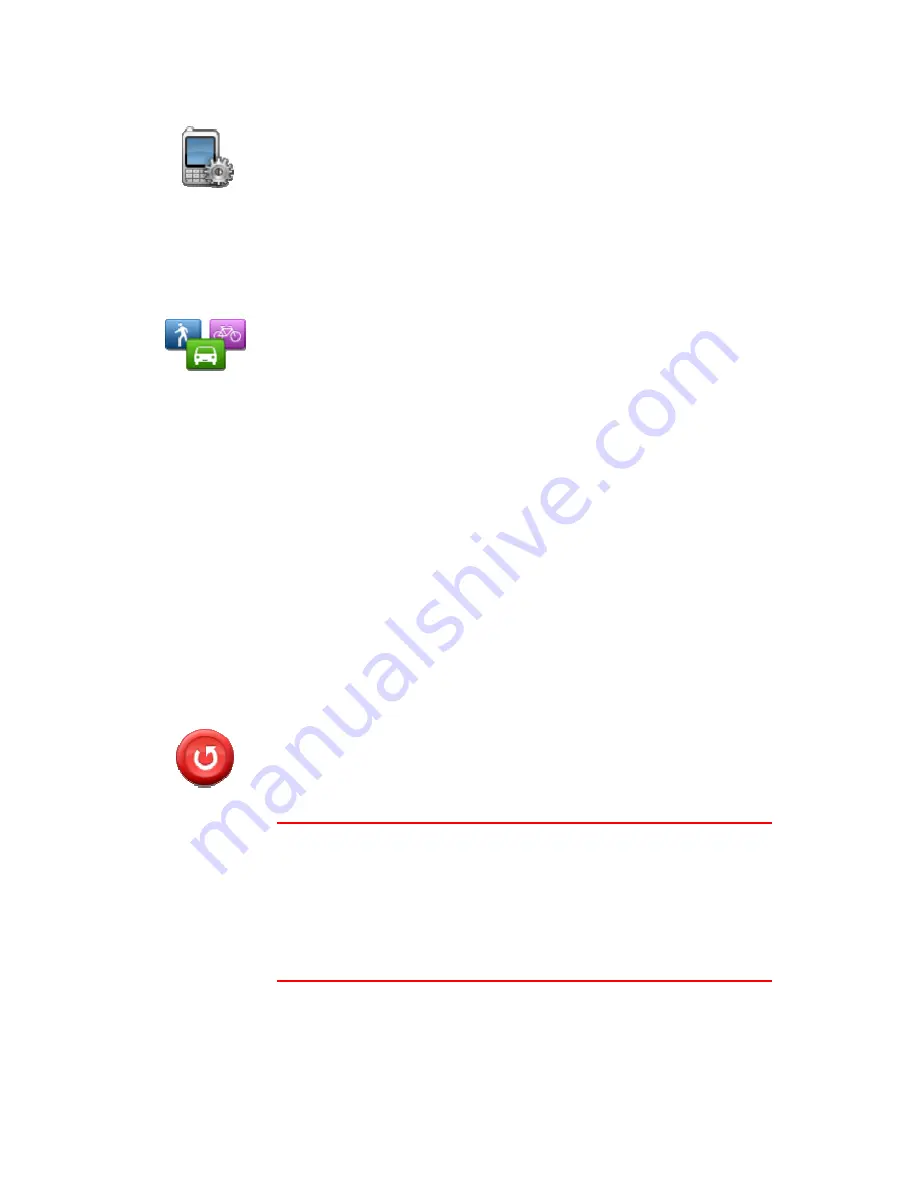
46
Phone settings
Phone settings
Tap this button to open the phone settings menu.
For more information on connecting your phone and making hands-free
calls, see
Hands-Free calling
.
Planning settings
Planning settings
Tap this button to set the way your TomTom VIA calculates the routes that
you plan.
Set the type of route you want your VIA to calculate.
Tap
IQ Routes
to set if you want the device to use IQ Routes information to
help find the best route.
Set whether you want your VIA to replan the current route if a faster route
is found while you are driving. This is useful if traffic builds up or clears
further ahead on your route.
Set whether you want to be warned if your route passes through an area
where your map contains only limited information.
Set how your VIA should manage toll roads and ferry crossings when the
device calculates a route.
Set whether you want the route summary screen to close automatically
after you plan a route. If you select
No
, then you will need to tap
Done
to
close the route summary screen every time you plan a route.
Reset factory settings
Reset factory
settings
Tap this button to delete all your personal settings and restore the standard
factory settings to your TomTom VIA.
This is not a software update and will not affect the version of the software
application installed on your VIA.
Important
:
This feature deletes all your personal settings!
If you want to keep your personal information and settings, you should
perform a full backup of your VIA before you reset the device. You can then
restore all your personal information and settings after you reset the
device.
This includes items such as your Home and Favorite locations, your
personal menu and your POI categories and POI locations.
Summary of Contents for VIA
Page 1: ...TomTom VIA ...






























