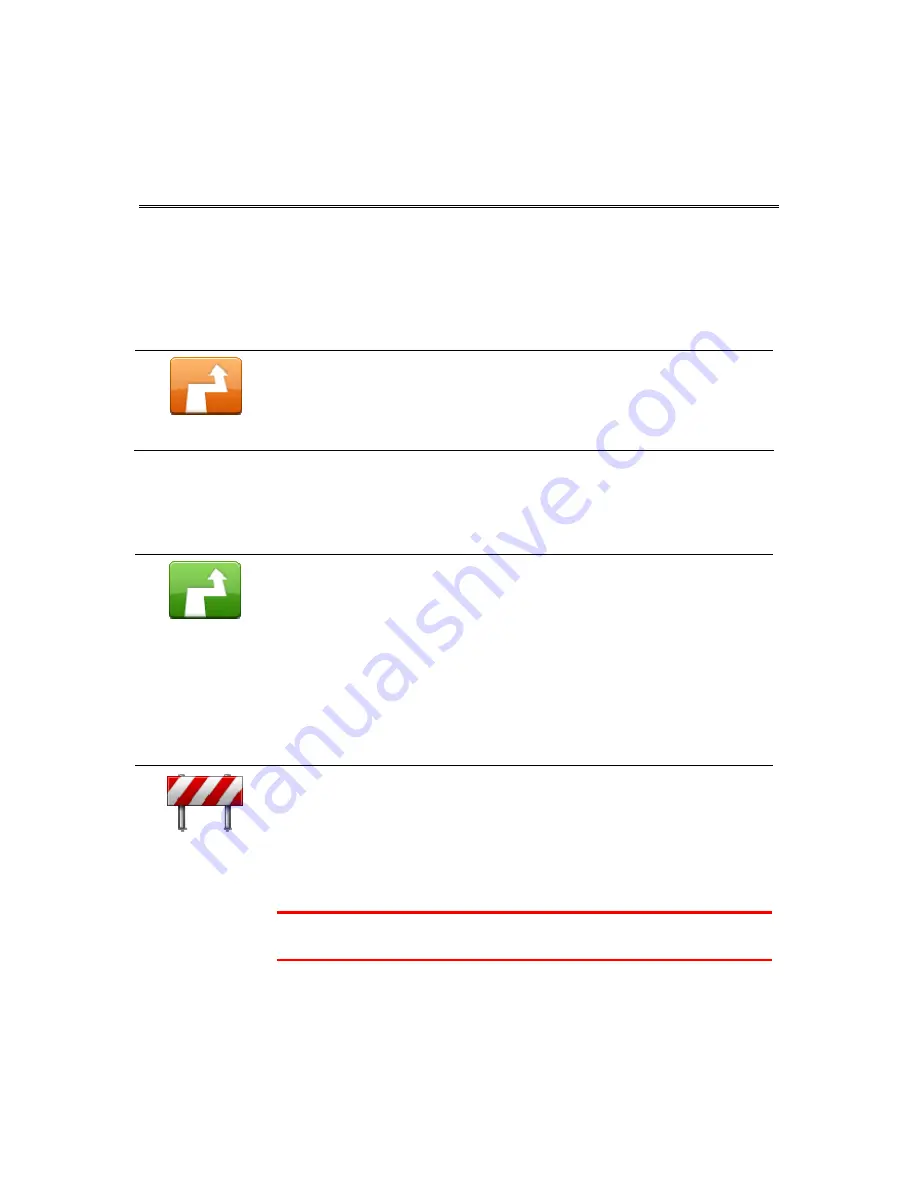
28
Changing your route
Making changes to your route
After you plan a route, you may want to change the route or even the destination. There are
various ways to change your route without the need to completely replan the entire trip.
To change the current route, tap
Change route
in the Main menu:
Change route
Tap this button to change the current route.
This button is only shown while there is a planned route on your VIA.
Change route menu
To change the current route or your destination, tap one of the following buttons:
Calculate
alternative
Tap this button to find an alternative to the current route.
This button is only shown while there is a planned route on your VIA.
This is a simple way to search for a different route to your current
destination.
Your VIA calculates a new route from your current location to reach your
destination using completely different roads.
The new route is shown next to the original route so that you can select the
route you want to use.
Avoid roadblock
Tap this button while driving on a planned route to avoid a roadblock or
traffic congestion on the road ahead.
Your VIA will suggest a new route which avoids the roads on your current
route for the selected distance.
If the roadblock or traffic congestion suddenly clears, tap Recalculate route
to replan your original route.
Important: Be aware that when a new route is calculated, you might
immediately be asked to turn off the current road.
Summary of Contents for VIA
Page 1: ...TomTom VIA ...






























