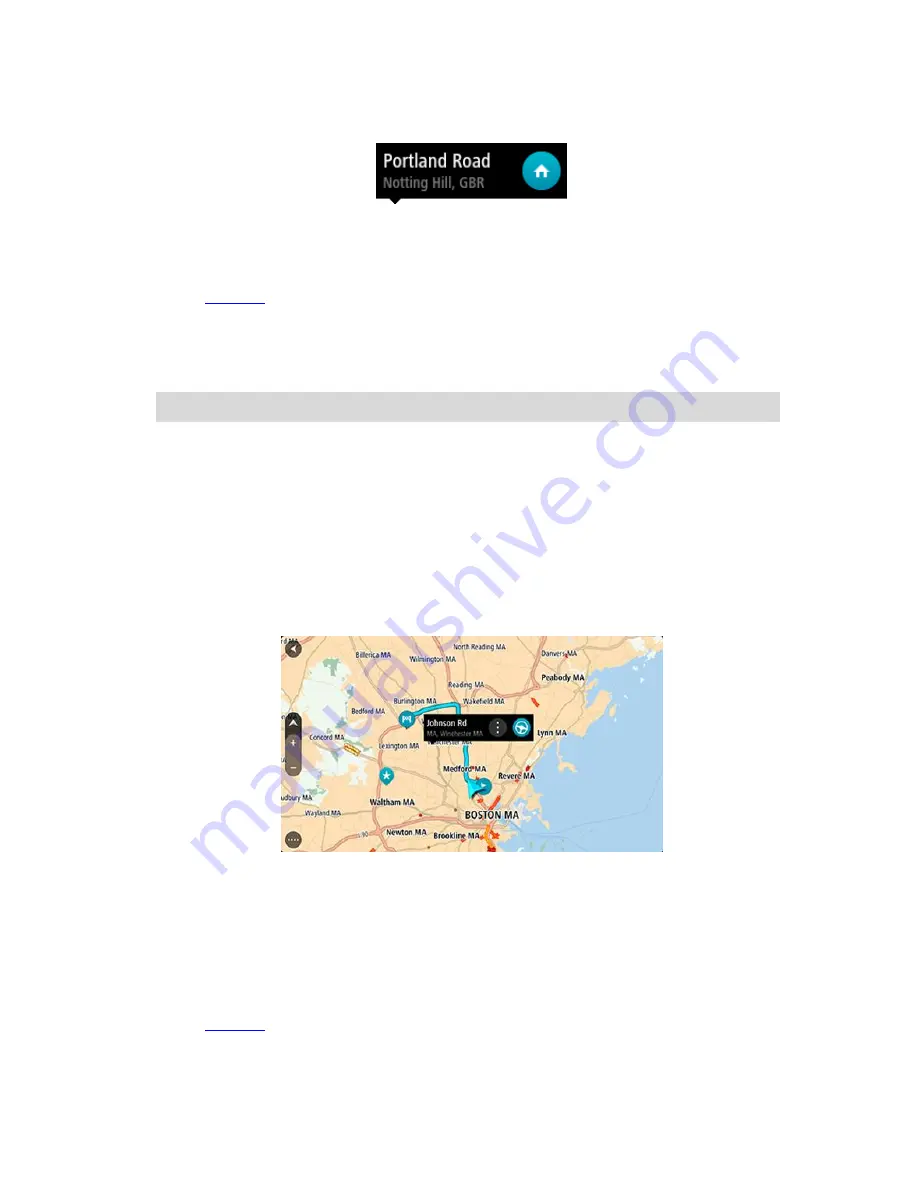
99
Zoom in on the map at the location you want to select. Press and hold to select the loca-
tion, then select the home or work location symbol.
Select the Search button and search for a location. Select a location to set as home or work.
Select
Set home location
or
Set work location
.
Setting your home or work location using the map
1.
In the
Map View
, move the map and zoom in until you can see your home or work location.
2.
Select the location by pressing and holding the screen for about one second.
A pop-up menu shows the nearest address.
1.
Open the pop-up menu and select
Add to My Places
.
2.
In the name bar, enter the name "Home" or "Work".
Note
: "Home" must have a capital letter H and "Work" must have a capital letter W.
3.
Select
Add
.
Your home or work location is shown on the map.
Changing your home location
You can change your home location in the following ways.
Changing your home location using My Places
1.
In the Main Menu, select
My Places
.
2.
Select
Home
.
Your home location is shown on the map, with a pop-up menu.
3.
Select
Edit Location
.
4.
To select a new home location, do one of the following:
Zoom in on the map at the location you want to select. Press and hold to select the loca-
tion, then select the home location symbol.
Select the
Search
button and search for a location. Select a location to set as home. Select
Set home location
.
Changing your home location using the map
1.
In the
Map View
, move the map and zoom in until you can see your new home location.
2.
Select the location by pressing and holding the screen for about one second.
A pop-up menu shows the nearest address.
Summary of Contents for GO 40
Page 1: ...TomTom GO User Manual 16 1...
Page 50: ...50 Rest area Truck stop...
















































