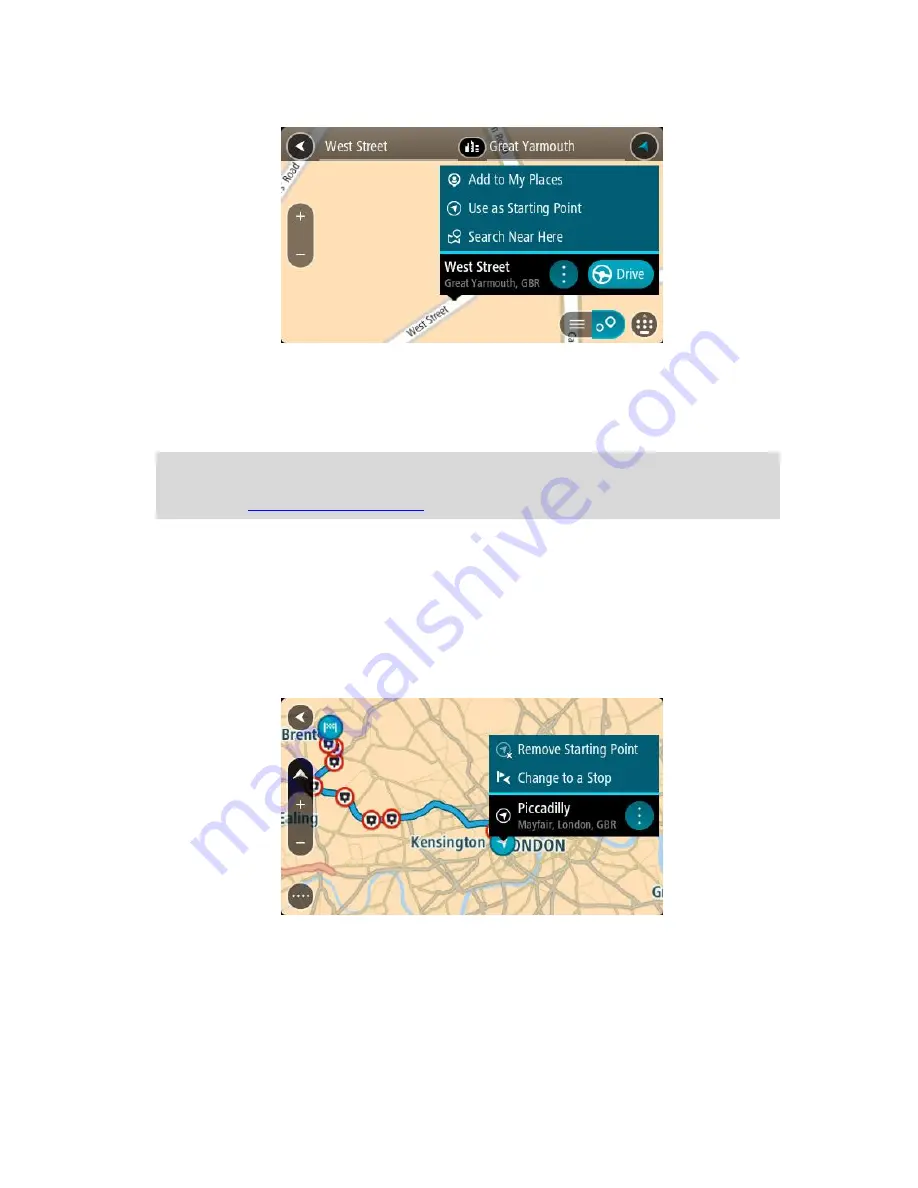
65
A pop-up menu shows a list of options.
7.
Select
Use as Starting Point
.
8.
Repeat the search steps to choose your destination, and then select
Drive/Ride
in the pop-up
menu.
Your route is planned using your chosen starting point and destination. The estimated trip time
is shown at the top of the route bar.
Tip
: Stops, POIs, Places and the destination can all be selected as starting points using their
pop-up menus.
Tip
: You can
save the route in My Routes
.
9.
To drive to the starting point, select
Drive/Ride
at the top of the screen.
The starting point of the route is converted to your first stop and then the route is planned.
Guidance to your destination begins from your current location. As soon as you start driving, the
guidance view is shown automatically.
Changing the starting point to be your current location
1.
Select the starting point of the route in the map view.
2.
Select the pop-up menu button.
A pop-up menu shows a list of options.
3.
Select
Remove Starting Point
.
Your route is replanned with your current location as the starting point. The original starting
point is removed from your route.
Changing the starting point into a stop
1.
Select the starting point on the route in the map view.
2.
Select the pop-up menu button.
Summary of Contents for GO 40
Page 1: ...TomTom GO User Manual 16 1...
Page 50: ...50 Rest area Truck stop...
















































