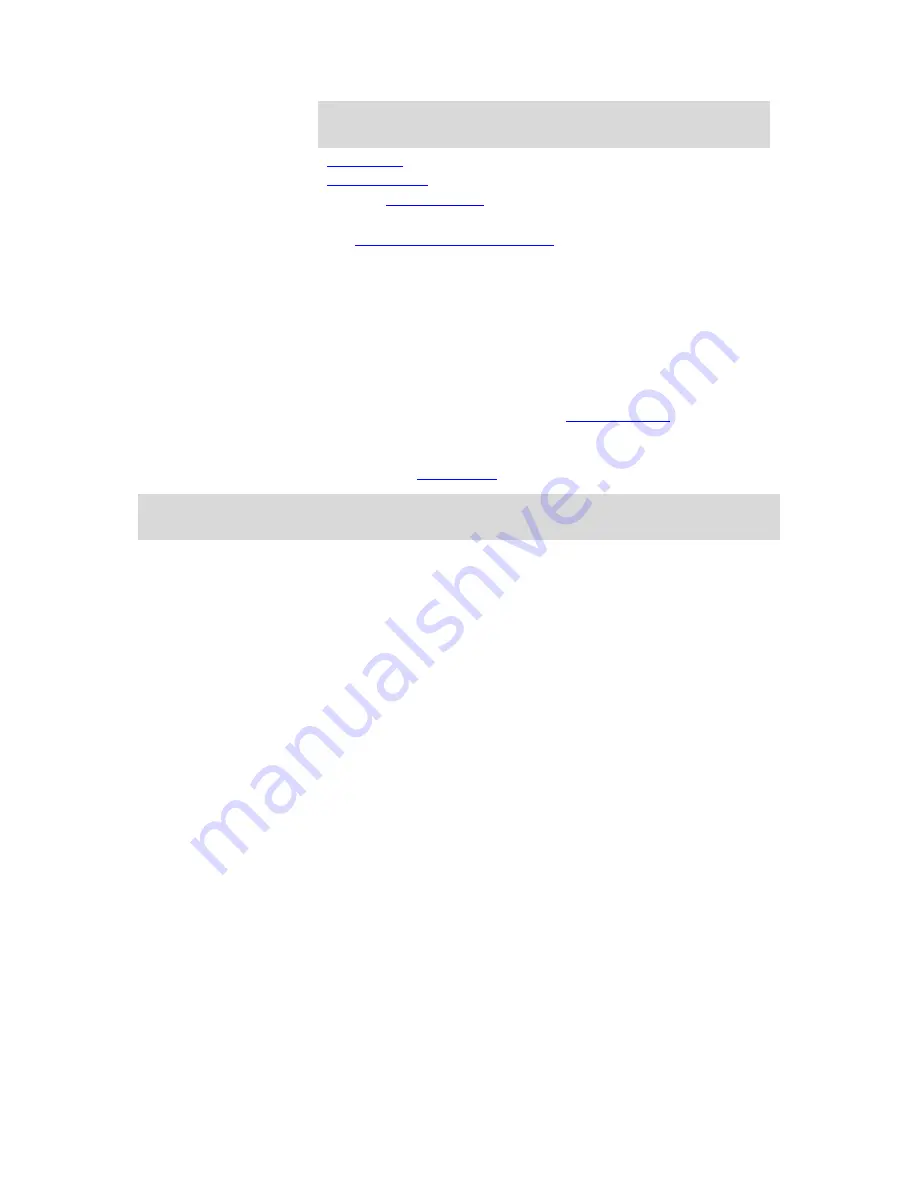
28
Tip
: To quickly remove a stop, select it in the route bar and use the
menu.
Gas stations
that are directly on your route.
TomTom Traffic
including heavy rain or snow.
TomTom
Safety Cameras
and Danger Zones.
Rest stops directly on your route.
You can
choose the information you see
on your route.
The symbols are in the order that they occur on your route. For traffic
incidents, the symbol for each incident alternates between showing the
type of incident and the delay in minutes. Select a symbol to see more
information about a stop, an incident or a safety camera. If a symbol is
shown on top of another symbol, selecting the symbols zooms in on the
route bar to show each symbol separately. You can then select a symbol.
The total time delay due to traffic jams, weather, and other incidents on
your route, including information provided by IQ Routes, is shown above
the symbols.
For a complete list of incident types, see
Traffic incidents
.
The bottom of the route bar represents your current location and shows
the distance to the next incident on your route. In addition, you can
choose to see the
current time
if you turn the setting on.
Note
: To make the route bar more readable some incidents may not be shown. These incidents
will always be of minor importance and only cause short delays.
The route bar also shows status messages, for example
Finding fastest route
or
Playing route
preview
.
Looking at traffic on the map
Traffic incidents are shown on the map. If several traffic incidents overlap, the highest priority
incident is shown. For example, a road closure is higher priority than road work or a closed lane.
Summary of Contents for GO 40
Page 1: ...TomTom GO User Manual 16 1...
Page 50: ...50 Rest area Truck stop...
















































