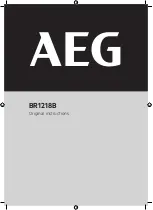2
Internet Radio mode - Tuning Stations:
In Internet radio mode, press and hold the Select button to enter the main menu.
Select “Station List”.
Select “Stations” (or “Podcasts”).
Next, choose Location, Genre, or Station Search and press the Select button.
Location allows you to choose from a list of countries. Genre allows you to choose from a list
of formats. For a detailed description of Favorites and Station Search, see the section marked
“Menu options and specific features” on the page below.
Note:
Tivoli Audio is not responsible for broadcast content.
A Word About Internet Stations:
Adding Internet stations:
If there is an Internet station you do not see listed in the Stations menu, you can send Tivoli Audio
an email (jn English) requesting the station be added: [email protected], or visit our
dedicated N site at: http://networks.tivoliaudio.com.
In your email you should include all information necessary to identify the station (station name,
location, URL, etc). It’s also possible to add radio stations and view other information via
Tivoli Audio’s dedicated site: http://networks.tivoliaudio.com.
Unavailable, Please try later:
Although this message is usually a result of a station’s URL not responding, exceeding the maximum
number of listeners, or a slow connection between the server and the N radio, there
might be other reasons. Some stations don’t broadcast 24 hours a day or 7 days a week, and
some are not always on-line. Some stations will also change their audio formats (codecs) and/or
streaming protocols, which can result in the stations no longer showing in the Stations list even
though their websites can still be accessed on a computer. Still other stations might change their
links. If you have a computer, try acquiring the Internet station using your PC to see if the results
are the same. If you suspect the station is no longer broadcasting or its link is outdated, send
Tivoli Audio an email (in English) so we can upgrade the station data: [email protected],
or use the site: http://networks.tivoliaudio.com.
This message might also be displayed when streaming a music file from a computer if the file is
corrupted.
Menu options and specific features:
Note: A checkmark symbol
¸
is used to indicate the current setting.
SuperBuffer
™
(found in the main menu in Internet radio mode only): Located in the main
menu in Internet radio mode, this unique feature developed by Tivoli Audio increases the buffer
time by four to reduce the frequency of drop-outs. If you experience an Internet radio station
that is dropping out frequently, select “on” to engage this feature. The display will show “x4”
when SuperBuffer is on. Loading of stations might take slightly longer whenever SuperBuffer
is on. Drop-outs can be caused by different conditions. SuperBuffer cannot eliminate drop-outs
completely.
Tivoli EQ (found in main menu): Use the
pq
and Select buttons to adjust the Bass and
Treble. The adjusted values will be shown in “User EQ”. Use the
pq
and Select buttons to
1.
2.
3.
4.
1.
2.
Summary of Contents for NetWorks +
Page 1: ...OWNER S MANUAL...
Page 2: ......