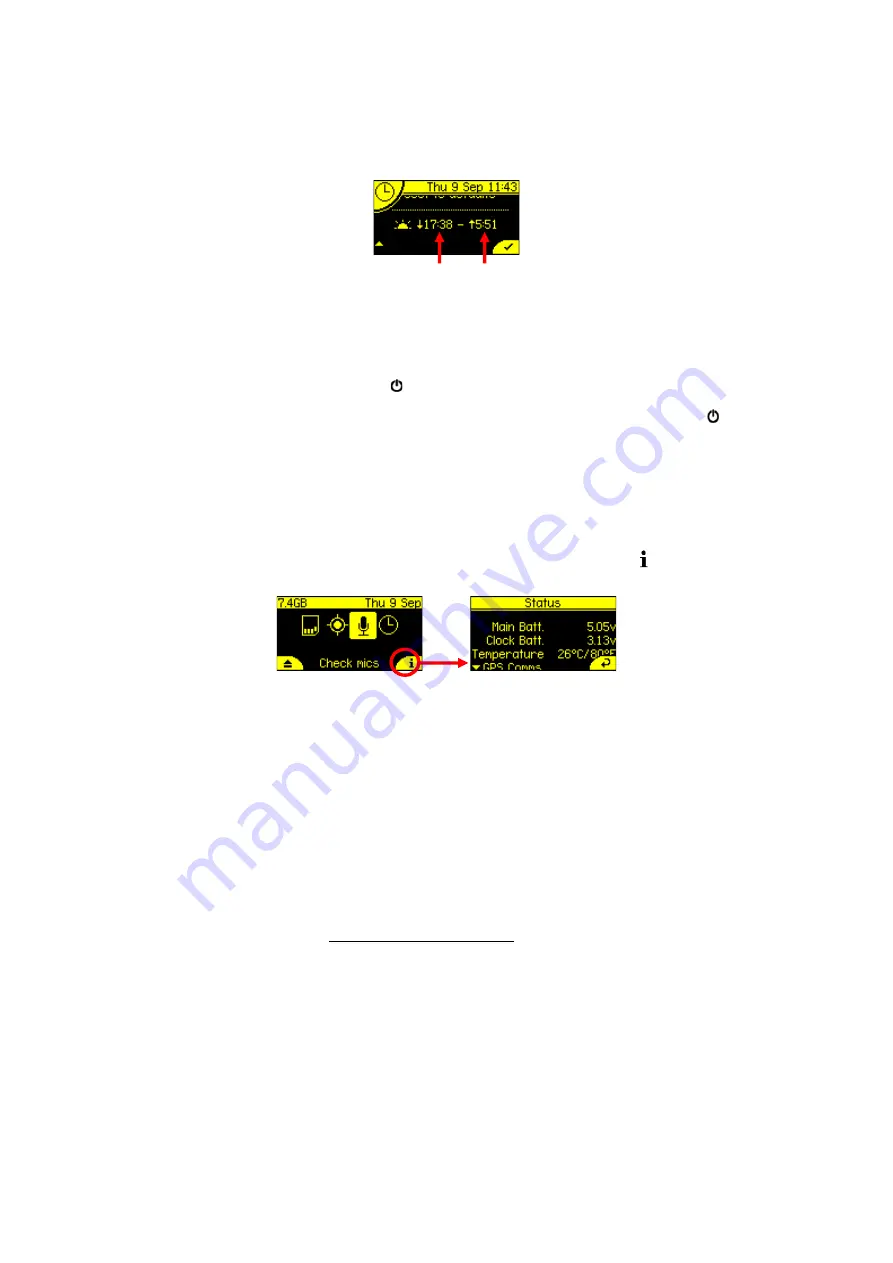
27
Check Sunset/Sunrise Times
Use the down arrows to scroll below
Reset to Defaults
, the sunset and sunrise times will be
displayed for your location (see below).
RESET SETTINGS
You can reset settings to factory defaults for microphone settings and clock schedule settings,
to do this, use the left/right arrows to navigate to either the
Recording Settings
or the
Clock Settings
menu, then press the
K
button to select. Press the down arrow to navigate
to the bottom of the settings menu:
Reset to defaults
. Once selected press the
K
button
to reset all settings in this particular menu to the factory defaults.
RECORDER STATUS/INFO
To see the recorder status and other information, press the right soft key on the dashboard.
This will display:
•
Recorder serial number
•
Firmware version
•
Bootloader version
•
Main battery (AA) voltage, around 6V indicates fresh batteries
•
Clock battery voltage, this should be around 3V
•
Current temperature (
o
C/
o
F)
•
About (QR code to www.titley-scientific.com)
•
Regulatory information
•
Diagnostic information (for factory use)
Sunset
Sunrise
Summary of Contents for CHORUS
Page 1: ...CHORUS User Manual Version 1 0 ...
Page 7: ...7 EXTERNAL FEATURES ...






























