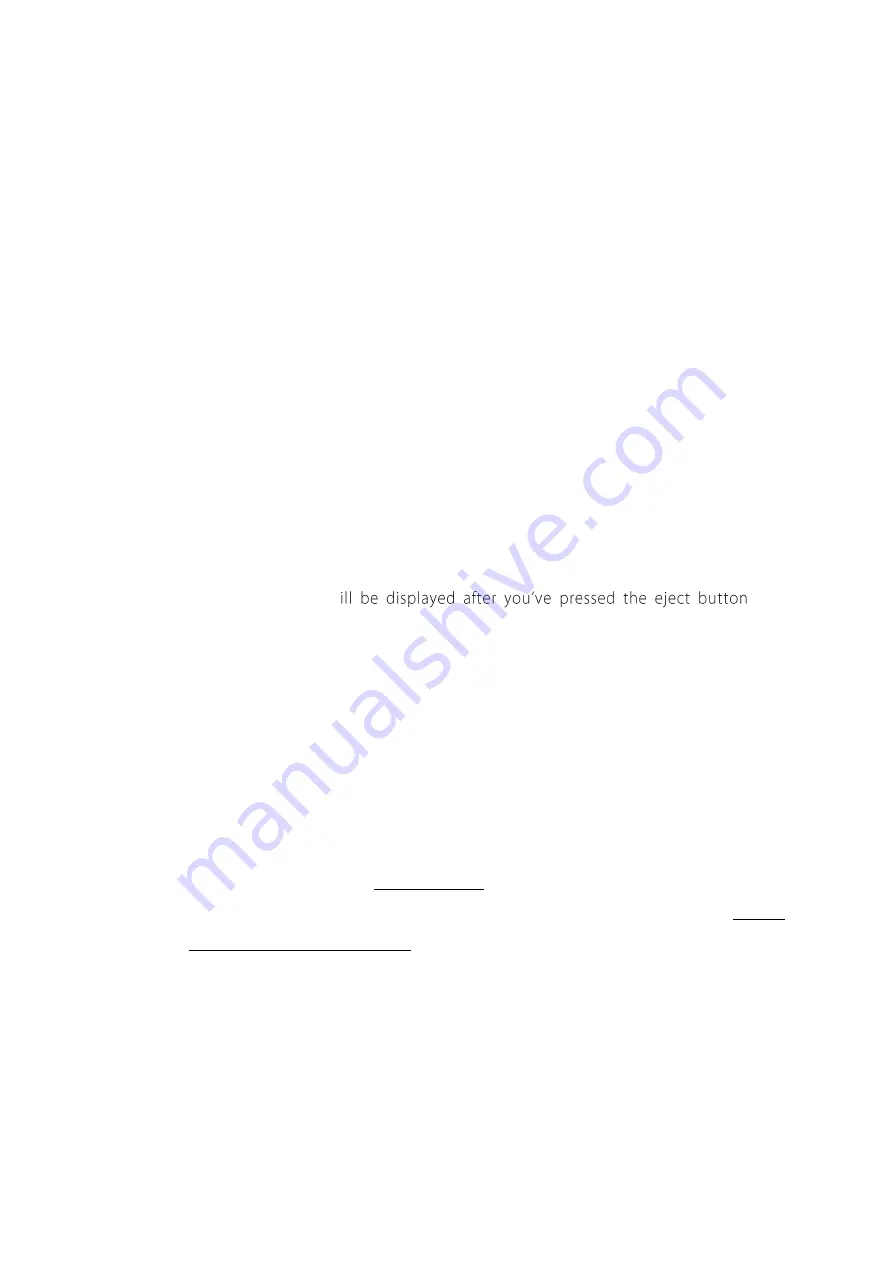
29
FLASHING STATUS ICONS OR CHECK LED
If one or more status icons on the dashboard, or the Check LED (on the front), are flashing,
this means that there is an issue with the detector affecting deployment. The issue will be
displayed as a status message at the bottom of the dashboard. If there are multiple issues, it
will scroll through each message in the status message.
SD Card
This represents an issue with your memory card. Check the following:
•
Insert SD Card: You are yet to insert an SD card. Insert a fresh SD card into the slot.
•
Checking Card: The SD card is being read, wait a moment.
•
Low Storage: There is less than 10% of the SD card memory space left.
•
Card Full: The SD card memory is full, eject the SD card and replace it.
•
Card Locked: The SD card is locked, remove the card and unlock the write
protection switch lock before reinserting.
•
Bad SD Card: If the card is corrupt, or cannot be read. Either replace the card, or
attempt to reformat the card.
•
Remove SD Card: W
, this
message will disappear once you have removed the SD card.
•
Cannot Eject Now: The card cannot be ejected, wait a moment and try again.
GPS
This indicates an issue with the GPS.
•
No recent GPS fix: Your chosen recording mode requires a GPS fix, but you do not
have a recent fix (must be less than 24 hours ago). Resolve by placing the detector
in an area with clear sky views, with the case closed and the Chorus logo facing
menu to reactivate the GPS. It may take
several minutes to secure a fix. If the Chorus cannot secure a new fix, it will
Summary of Contents for CHORUS
Page 1: ...CHORUS User Manual Version 1 0 ...
Page 7: ...7 EXTERNAL FEATURES ...















































