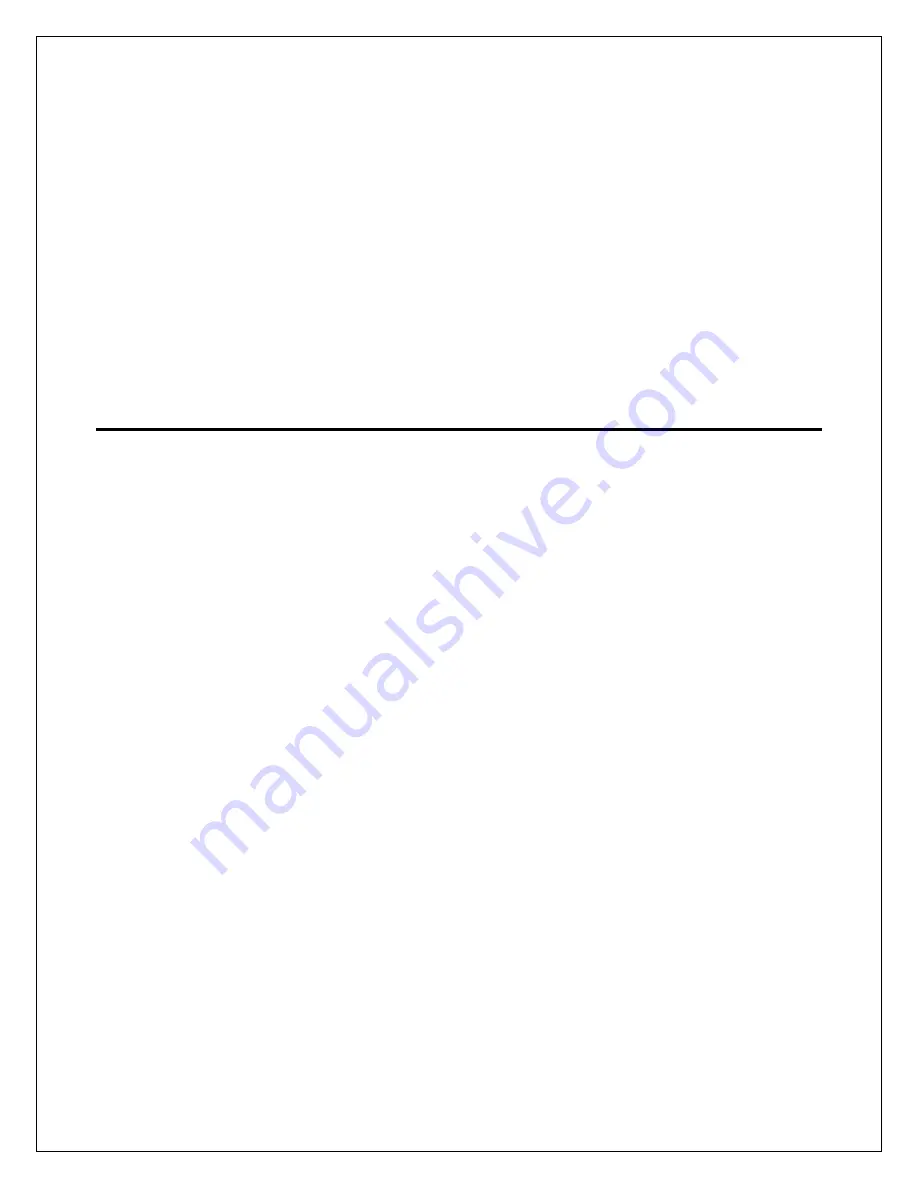
26
decrease the brightness to suit your preferences. Each time you press one of the blue
arrows, the screen brightness will change accordingly.
When you are satisfied with the brightness level, press the CHECKMARK ICON in the bottom
right corner of the screen. To cancel your changes and return to the home screen, press the
“X” ICON at any time.
Master Settings
The Master Settings Mode allows service technicians to set-up the valve for optimal
performance. A password is required to enter this mode. We do not recommend that you
alter any of these settings. See Master Settings Mode below.
DIAGNOSTICS
The Diagnostics Mode allows you to view a wide range of information about the
performance of your system and your water usage. You can enter the Diagnostics Mode by
selecting the DIAGNOSTICS ICON in the main menu on the home screen.
Once in the Diagnostic Mode, you can navigate to the next screen by pressing the right
arrow on the top right corner of the screen or go back to the previous screen by pressing the
left arrow on the top left of the screen. You can return to the home screen at any time by
pressing the HOME ICON on the bottom right corner of the screen.
The first screen displays the following diagnostic information:
Flow Rate:
This is the current flow rate of water through the system in gallons per minute. If
water is not running, it will display 0.0 GPM.
Peak Flow:
This is the highest flow rate in gallons per minute recorded through the system
since measurement was last reset. To obtain more details, touch “peak flow” and it will
display the date and time at which this peak flow rate occurred. To reset the peak flow
meter, select the icon in the bottom right corner of this screen. The peak flow rate meter will
be reset to zero. To return to the main diagnostics screen without resetting the meter, press
the diagnostics icon instead.























