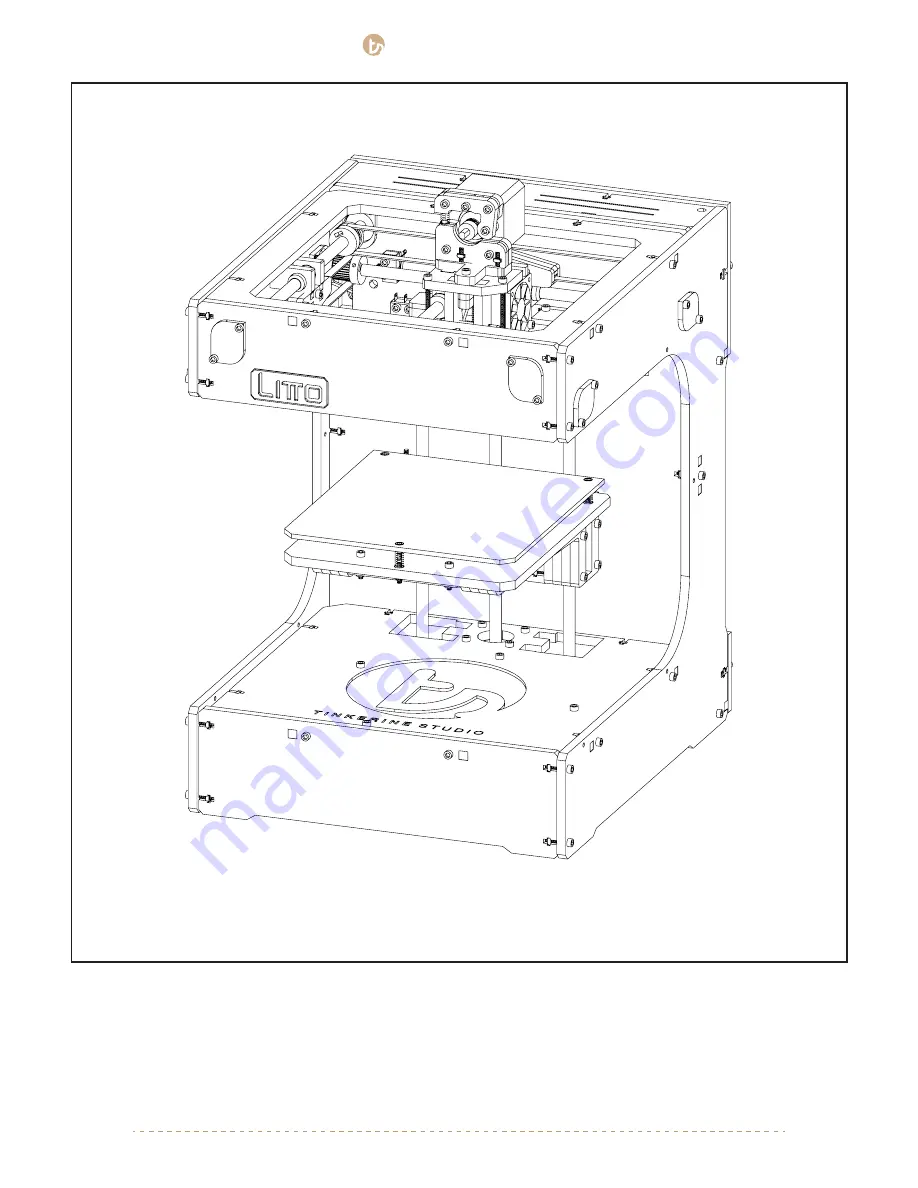
3.
TINKERINE
STUDIO
STUDIO
[email protected] | 1-604-288-8778
70
You’ve finished assembly your very own 3D printer (well almost!). With all of the components in the printer, move
on to the next step to begging the wiring portion of the assembly.
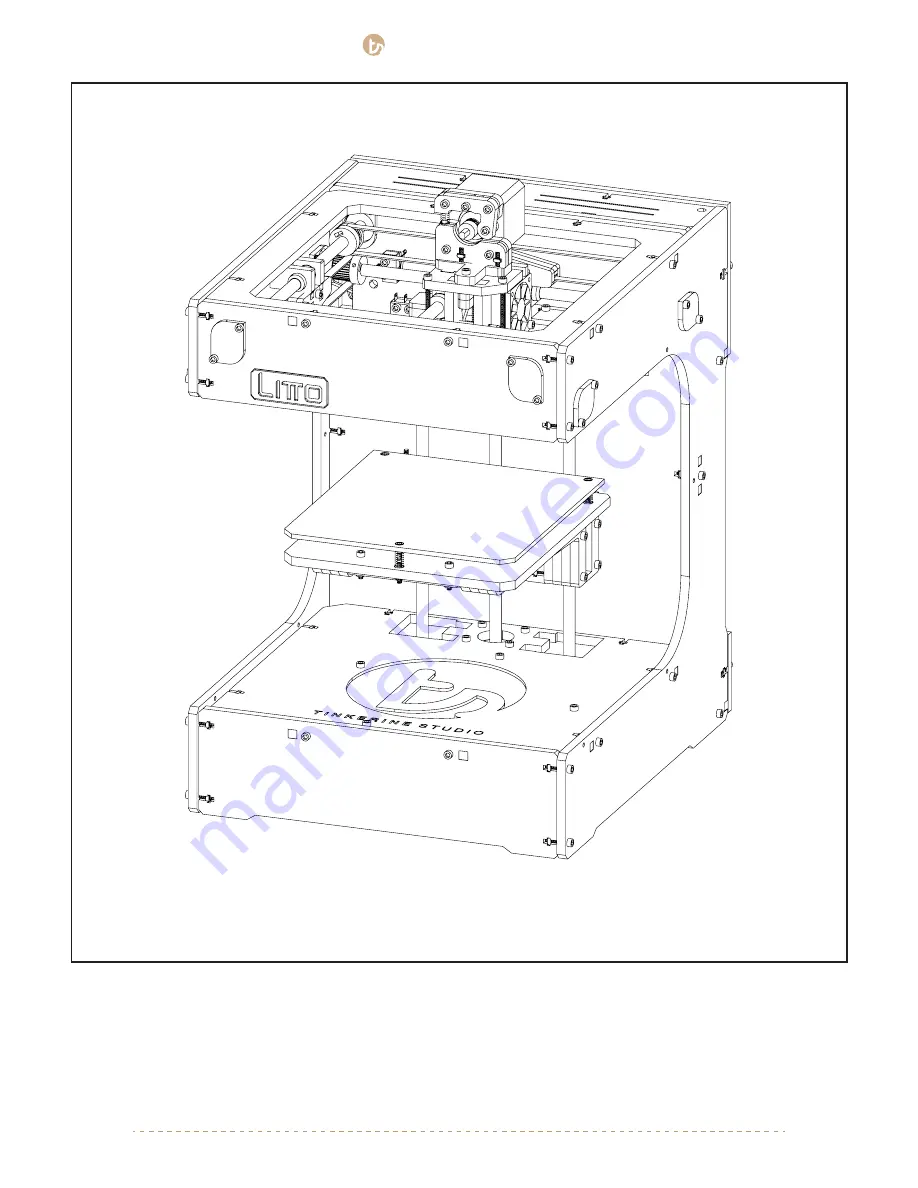
3.
TINKERINE
STUDIO
STUDIO
[email protected] | 1-604-288-8778
70
You’ve finished assembly your very own 3D printer (well almost!). With all of the components in the printer, move
on to the next step to begging the wiring portion of the assembly.

















