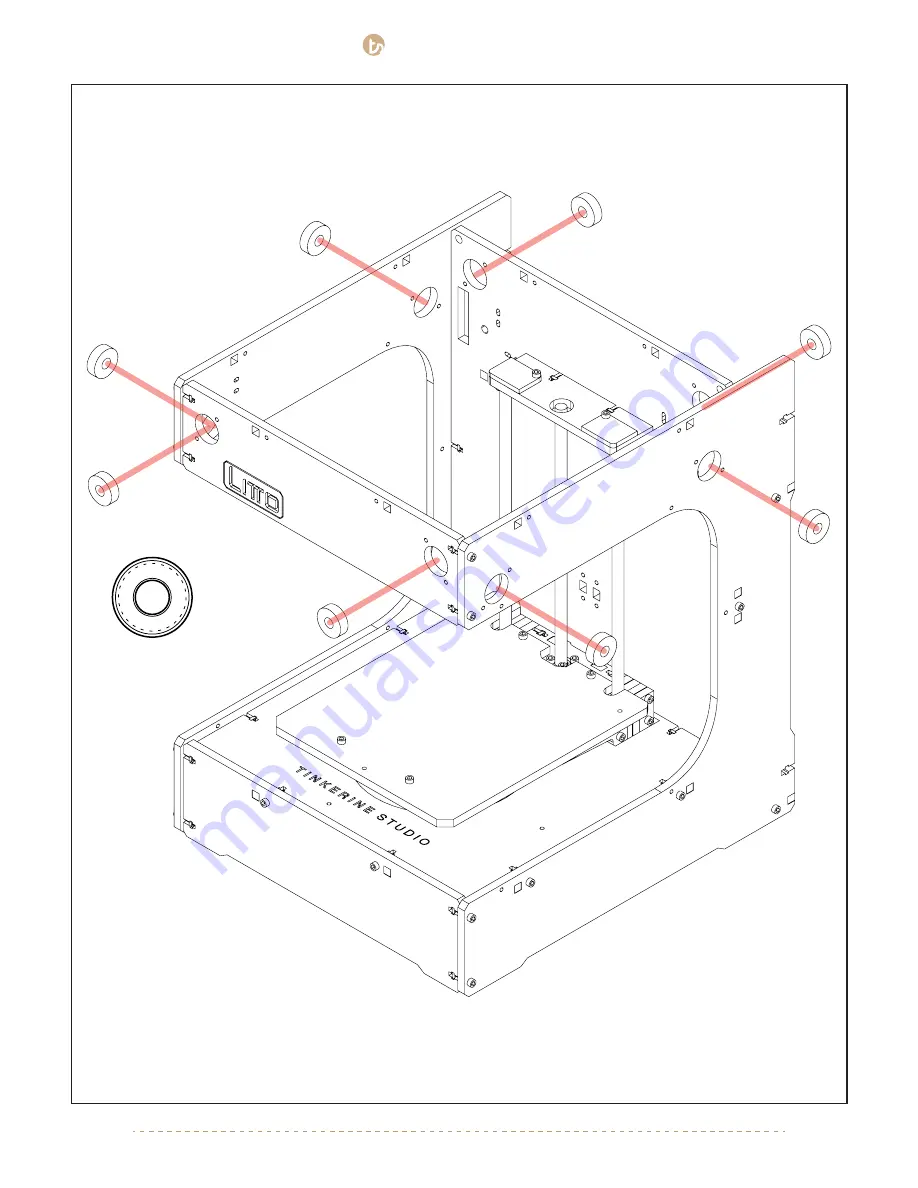
TINKERINE
STUDIO
STUDIO
[email protected] | 1-604-288-8778
32
6.
x8
Insert eight bearing into the respective slots within the frame. The cutouts are meant to be a snug fit with the
bearings, however if you have trouble putting the bearings in there, give the wooden inner ring a very light sand
with some sand paper.
















































