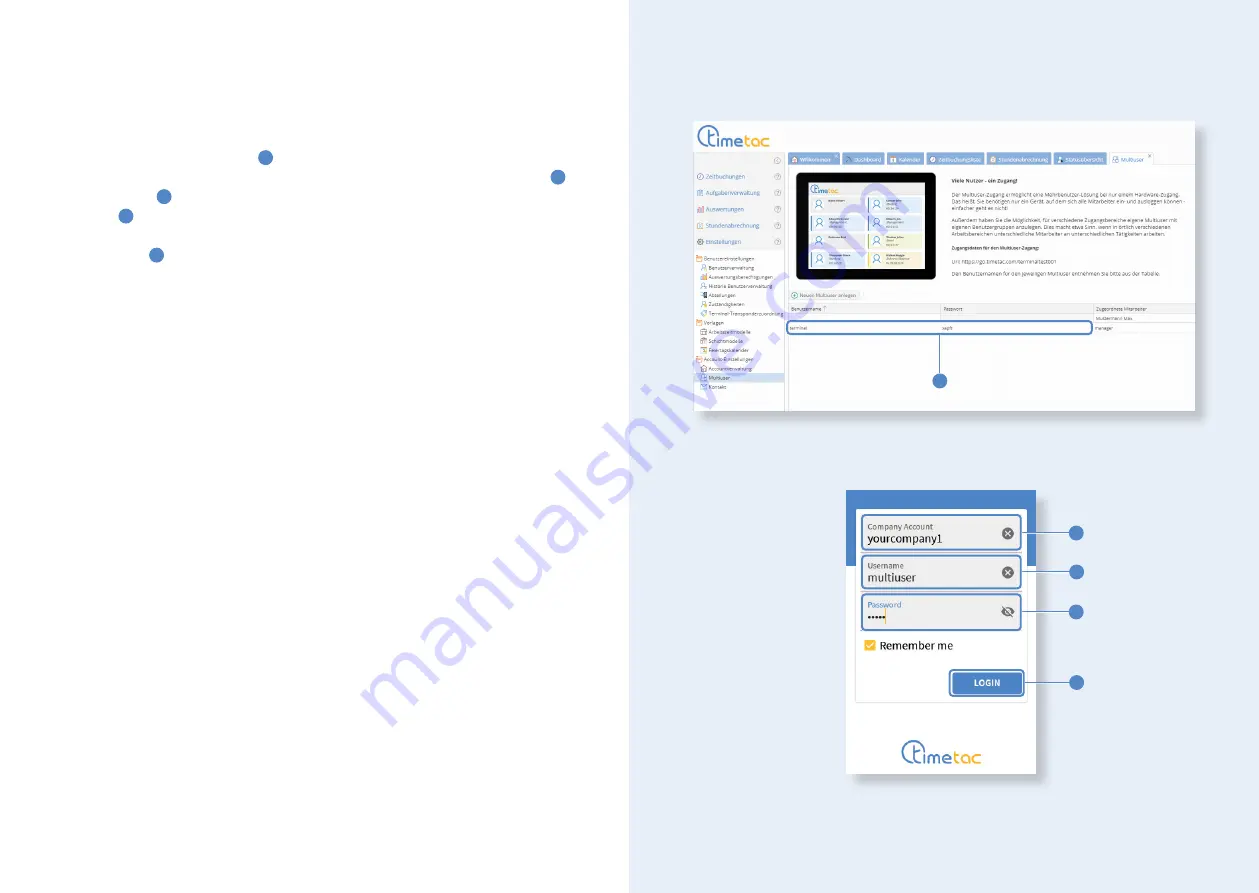
If you are logged out at the terminal, you must login again by inserting your
login
data
. Enter the account name
1
, that appears at the end of your web browser
link (https://go.timetac.com/[
accountname
]). Then, insert your username
2
and password
3
. You can view this data within the
Multiuser Menu
in the web
browser
4
. Click on Settings > Account Settings > Multiuser.
Tap on
Login
5
.
Multiuser login
4
1
2
3
5
24
25

































