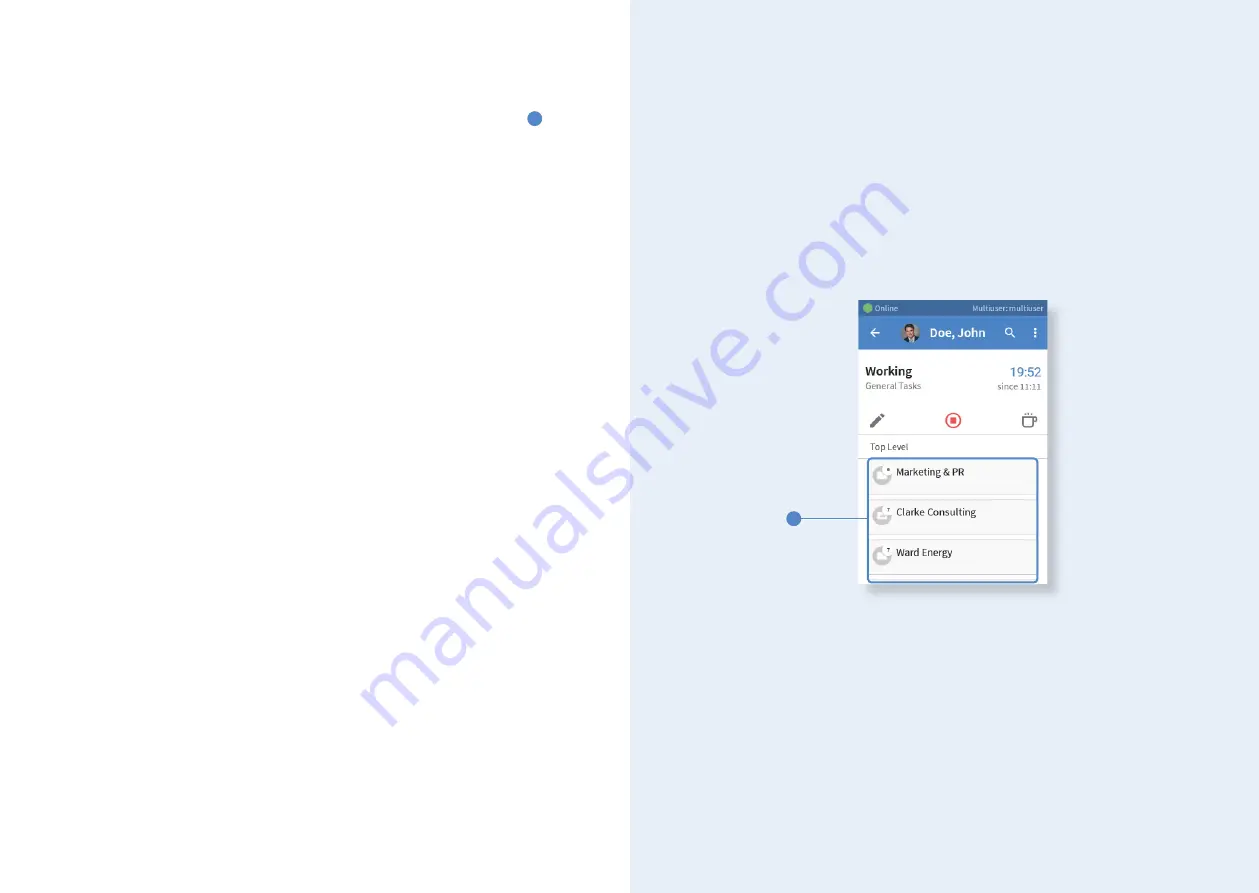
Multiuser project list
This mode is similar to the multiuser task list but instead of tasks,
projects
1
are
listed, which have been
activated for the time clock
in the web application. These
can be opened to start subordinate tasks.
User task list
In comparison to the multiuser task list, this mode only differs in the following point:
All
tasks assigned to the respective employee
are listed here, regardless of whet-
her they have been activated for the time clock in the web application.
User project list
This mode differs in the following point compared to the multiuser project list: Here,
all
projects
are listed that have been
assigned to the respective employee
, no
matter if they have been activated in the web application or not.
Start, stop and pause time tracking
In order to reach the personal area, you must identify at the Mini Time Clock via
transponder. Depending on the tracking mode defined, employees can start, stop,
and pause time tracking. Cross-module icons are used for this. The
start symbol
(or the
clock-in icon
in terminal mode) starts a time entry. The
stop symbol
(or the
clockout icon
in terminal mode) ends a timestamp. The
coffee cup icon
stands for
pause. Accordingly, a break is noted when tapping this button.
1
22
23

































