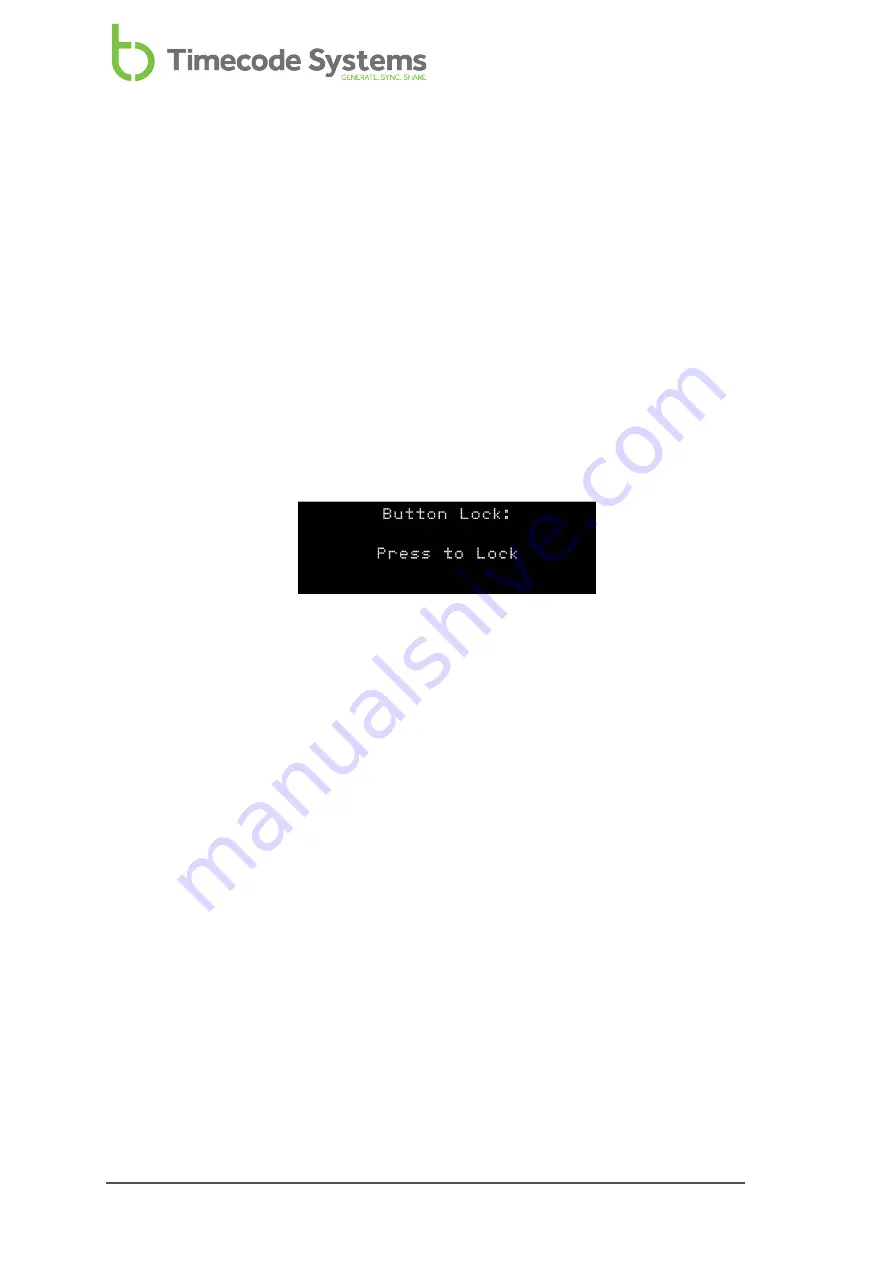
Button Lock
In some situations, you may find that your SyncBac PRO's control buttons are
pressed accidentally, which can affect the settings. For example, if you are a skier
and you are wearing your SyncBac PRO and HERO4™, you may find that your clothing
or body knocks into the controls as you move. To prevent these accidental button
presses from affecting your SyncBac PRO, you can turn on the Button Lock.
With the Button Lock enabled, any accidental presses of the Select button will have
no effect. To get into the menus when Button Lock is enabled, you first have to
manually deactivate the lock.
1. Display the
2. Use the
Up
and
Down
buttons to scroll to the screen that shows
Button Lock:
at the top.
The Button Lock screen will present you with one of two messsages:
l
Press to Lock
- This message is shown if Button Lock is currently
disabled. if you press the Select button, Button Lock will be enabled.
SyncBac PRO will not allow you to access the menu options again until
the Button Lock has been disabled.
l
Press to Un-Lock
- This message is only shown if Button Lock is
currently enabled. If you press the Select button, Button Lock will be
disabled. You will be able to access the menus again by pressing the
Select button.
3. Press the
Select
button to confirm.
38
SyncBac PRO User Guide
Summary of Contents for SyncBac PRO
Page 6: ...vi SyncBac PRO User Guide...
Page 58: ...58 SyncBac PRO User Guide...
Page 63: ...SyncBac PRO User Guide 63...
















































