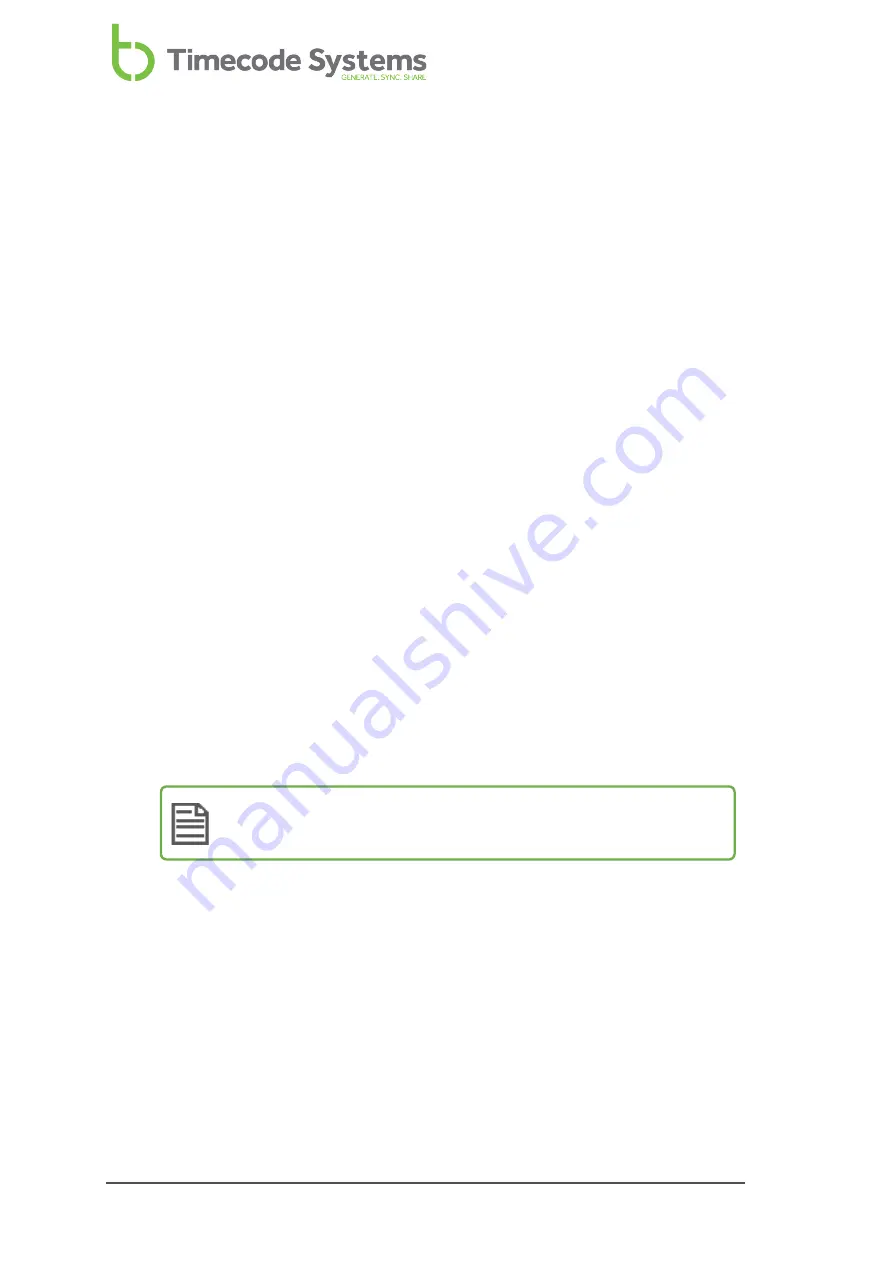
Change the Screen Light Time
By default, the SyncBac PRO's screen is lit at the set brightness level all of the time.
This makes it easier to read the display, but uses up more battery power. If you
want to reduce the use of battery power, or just prefer the screen to dim after a
short amount of time, you should change the
Display Settings
.
1. Connect your SyncBac PRO to a HERO4™ (if it is not connected already). For
further details, see
Connect SyncBac PRO to a GoPro HERO4™ on page 16
2. If your SyncBac PRO is currently off, switch it on (see
).
3. Press the
Select
button.
4. Use the
Up
and
Down
buttons to scroll to
Display Settings
.
5. Press the
Select
button.
6. Use the
Up
and
Down
buttons to scroll to your preferred screen light display
time:
l
Always on
to have the screen lit all of the time.
l
Short timed on
to have the screen lit for approximately 10 seconds
after the last press of the
Up
,
Down
, or
Select
button. The screen will
dim as long as you don't press any of the buttons.
l
Long timed on
to have the screen lit for approximately 20 seconds
after the last press of the
Up
,
Down
, or
Select
button. The screen will
dim as long as you don't press any of the buttons.
Note:
As soon as you press the
Up
,
Down
, or
Select
button, the dim
timer is reset.
7. Press the
Select
button to confirm.
36
SyncBac PRO User Guide
Summary of Contents for SyncBac PRO
Page 6: ...vi SyncBac PRO User Guide...
Page 58: ...58 SyncBac PRO User Guide...
Page 63: ...SyncBac PRO User Guide 63...






























