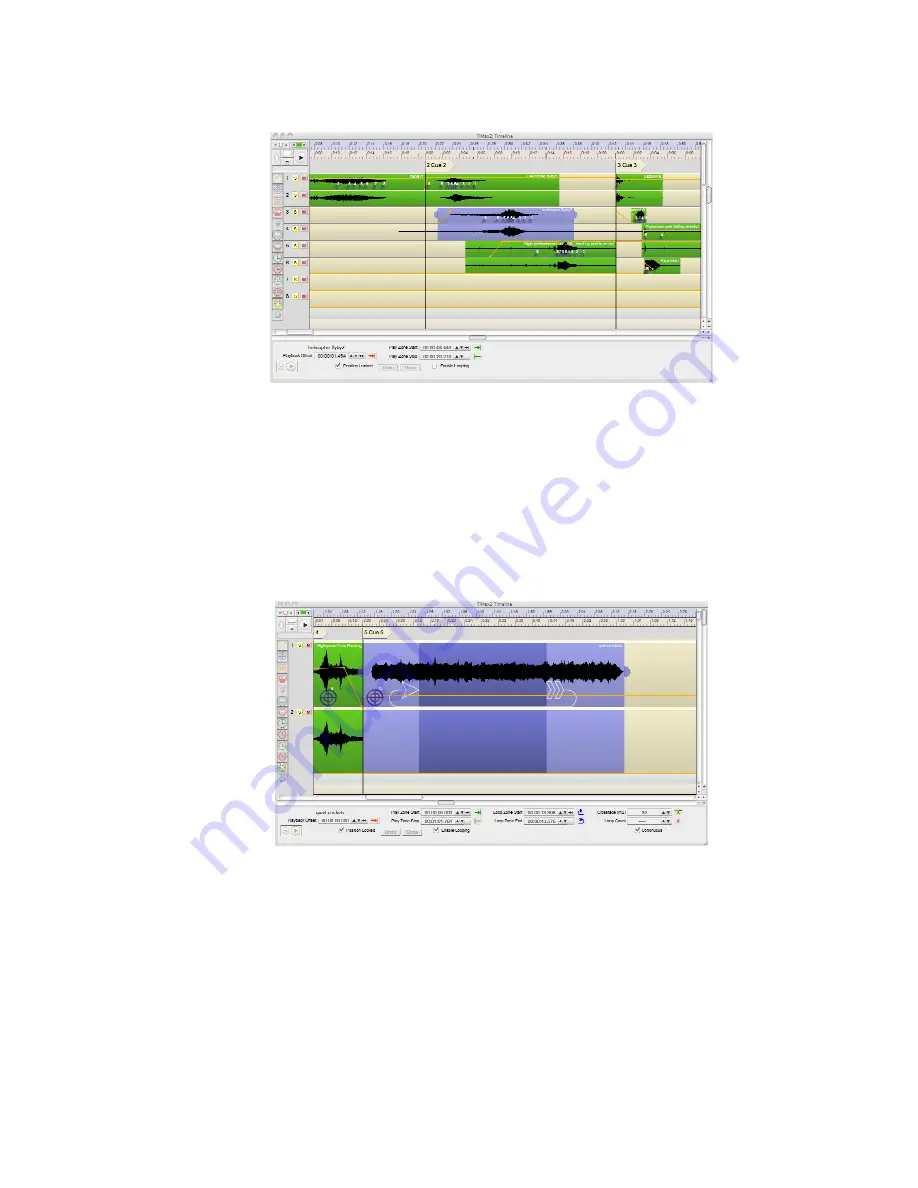
48
Looping
Independent looping on individual waveform tracks can be activated by clicking on the audio clip
and checking the Enable Looping box. This opens further options including Loop Start and End
points which can be edited numerically or graphically as well as the, duration or number of loops.
Loops can be set to run a defined number of times or indefinitely until a cue with a loop end
command is triggered.
Audio looping is available with any audio file. Loop start and end points may be set, and a
crossfade is automatically generated at the time of the loop. The crossfade duration may be set to
get the desired crossfade time.
The play controls in the bottom left of the loop editor are useful for setting up and previewing
loops independently of the current playback status on other tracks. To enable these controls the
playhead must be dropped into the looped region and the looped clip must be selected.
Currently, gain and image definitions in the loop zone are not repeated automatically when the
audio loop occurs. If this is required, leave looping off, trim the audio to the loop zone, put the gain
and routing elements in that you want, then shift click to select the audio and the gain and image
definitions that are within the audio zone, copy it and then paste it as many times as needed. A
later version of the software will have the capability of repeating the gain and image definitions in
the loop zone along with the audio.






























