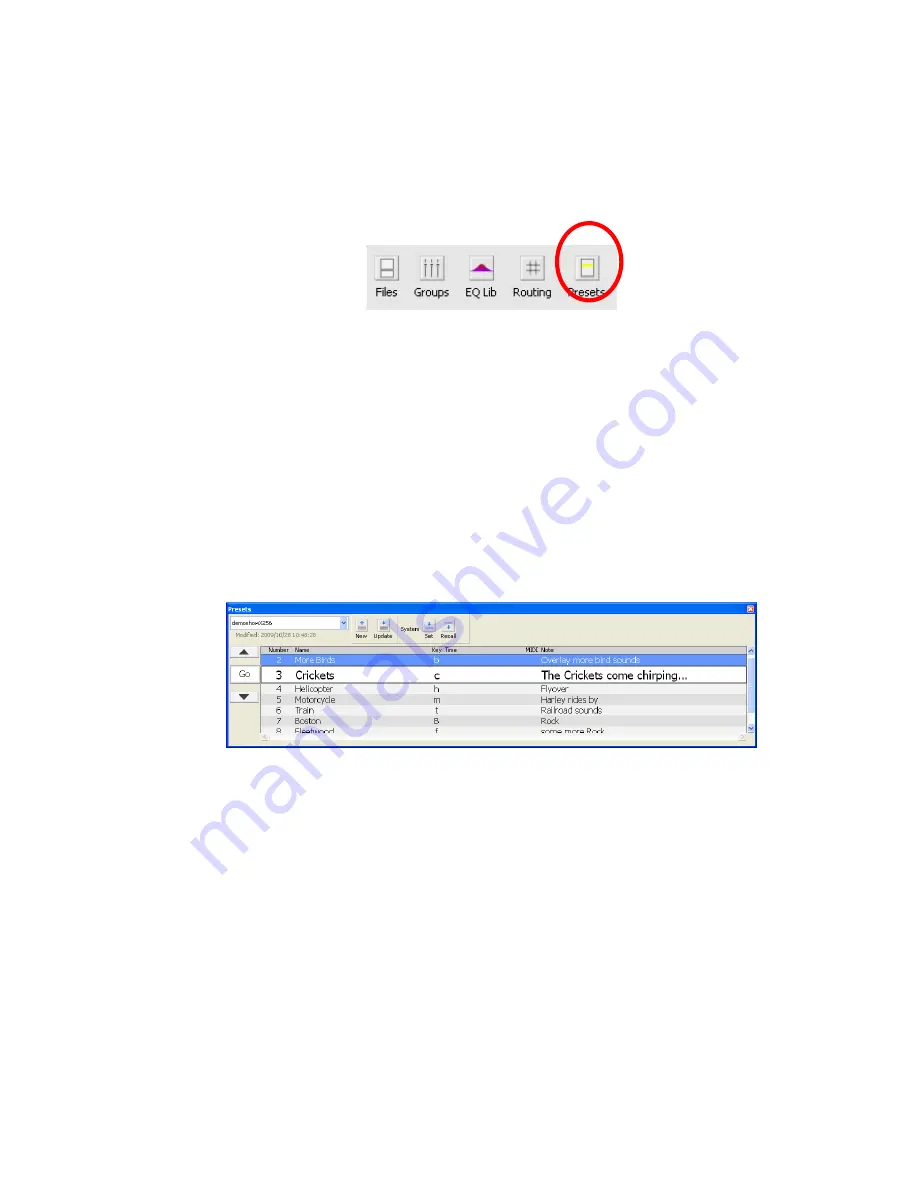
36
Preset store and recall
The Preset List (=Cue List in 269S) displays the Presets (Cues) contained in a Show file. The
Preset/Cue List can be docked on the right or left side of the main window, or made into a separate
window.
This button displays or hides the Preset List.
The most-recently recalled (“current”) Preset/Cue is highlighted blue. Presets/Cues are kept in
Preset/Cue number order. Preset/Cue/Cue numbers can be changed (using Preset/Cue Update) to
rearrange the Preset/Cue order. A Preset/Cue can be inserted between two existing Preset/Cues by
using decimal points. For example, Preset/Cue 10.5 will be inserted between Preset/Cue 10 and 11.
The number after the decimal point can be between 0 and 255. Up to two decimal points can be
used, for example, 10.200.120. When the program starts, if a TiMax is found on the network, the
Show open in the TiMax is automatically loaded into the Preset/Cue List. If no TiMax is found,
the program goes into offline mode and the Show file last opened on the computer is loaded into
the Preset/Cue List. The name and last-modified date-time of the Show file are displayed at the top
of the Preset/Cue List. If the computer is online and primary, the Show in the TiMax can be
changed using the pop-up list. The Preset/Cue List can be docked on the right or left side of the
main window, or made into a separate window.
Recall Preset/Cue
The ‘Go’ command recalls the selected Preset/Cue and advances the selection to the next
Preset/Cue in the list. The current Preset/Cue is indicated by a dark blue background. Preset/Cue
recall can also be triggered using the space bar, hot key or by MIDI program change. The up and
down arrows can be used to scroll though the Preset/Cue list.
New Preset/Cue
The 'New' Preset/Cue command creates a new Preset/Cue by capturing current settings (such as
gain and delay values). When the Preset/Cue is recalled, captured gain and delay settings are
crossfaded over the time period specified
Update Preset/Cue
Use the Update button to update the current (dark blue) Preset/Cue in the Preset/Cue List to make
any changes to channel parameters, playback commands, numbering, notes or triggers. When you
hit Update the Preset/Cue dialog is opens, offering same parameter options it had when the
Preset/Cue was first stored or last modified. Simply click Update without changing these






























