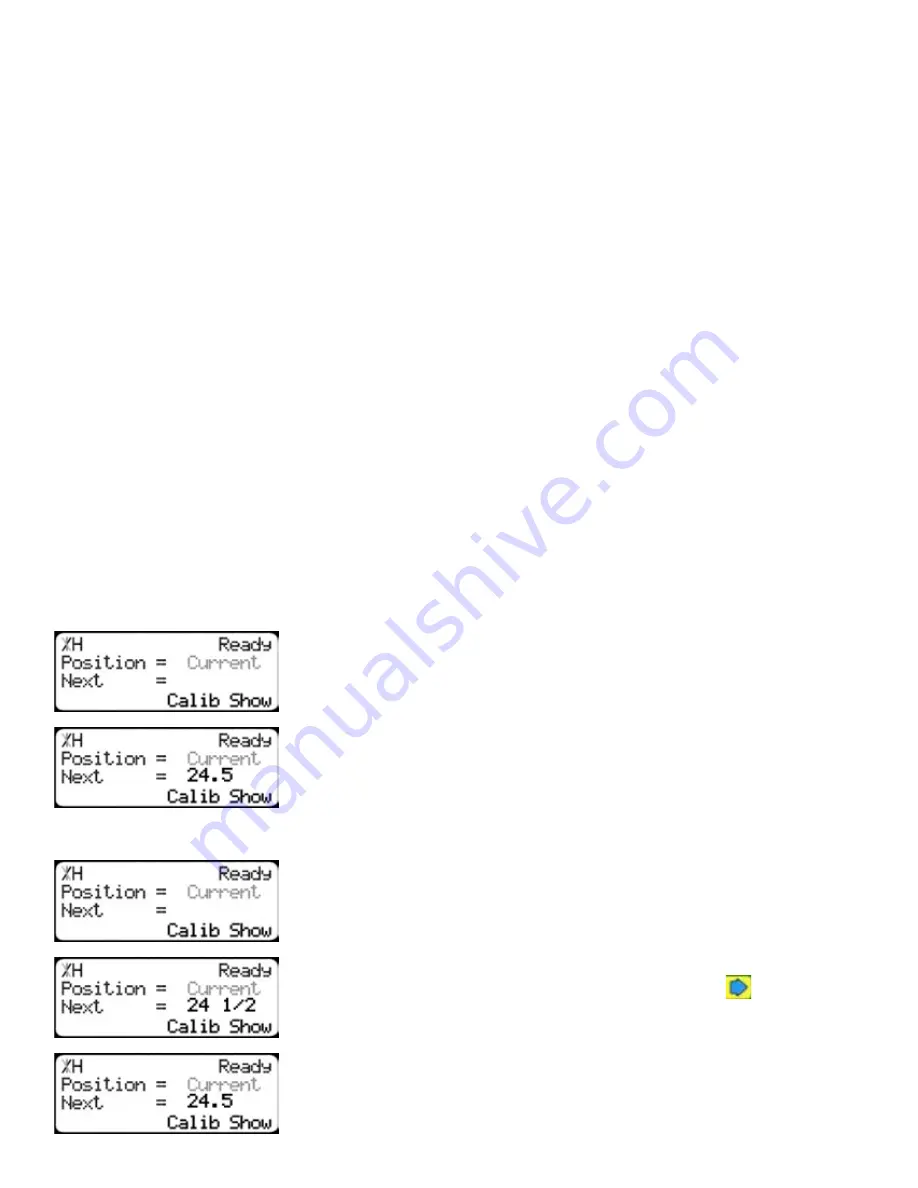
23
The Optimizer Penalty setting sets a penalty for multiple board optimized solutions. This means that the
higher this setting, the more TigerRack will try to cut longer parts first.
A lower Opt Pen setting will give you faster optimization with more short parts processed first.
A higher Opt Pen setting will give you a slower optimization with more long parts processed first.
To change Opt Pen...
1. Enter the new Opt Pen setting.
2. Press [=] to save the parameter.
By adjusting these three optimizer settings, you can greatly influence how the TigerStop optimizer works
to suit your exact application.
Basic TigerRack Functions
Basic TigerRack Functions
Manual Movement
To manually move TigerRack to a position, you must enter the length you want TigerRack to go to. This
length can be entered as a decimal or a fractional value.
Entering Decimals
1. Start at the Ready Screen.
2. Enter a length at the controller.
Example: To enter 24 1/2 as a decimal, enter [2] [4] [.] [5].
3. Press [Start] to move TigerRack.
Entering Fractions
4. Start at the Ready Screen.
5. Enter a length at the controller.
Example: To enter 24 1/2 as a decimal, enter [2] [4]
[1] [/] [2].
6. Then press [Start] to move TigerRack.
Notice that even though you entered a fraction, TigerRack will display
the position as a decimal once it has moved. TigerRack cannot display
fractions in the ‘Position’ field.














































